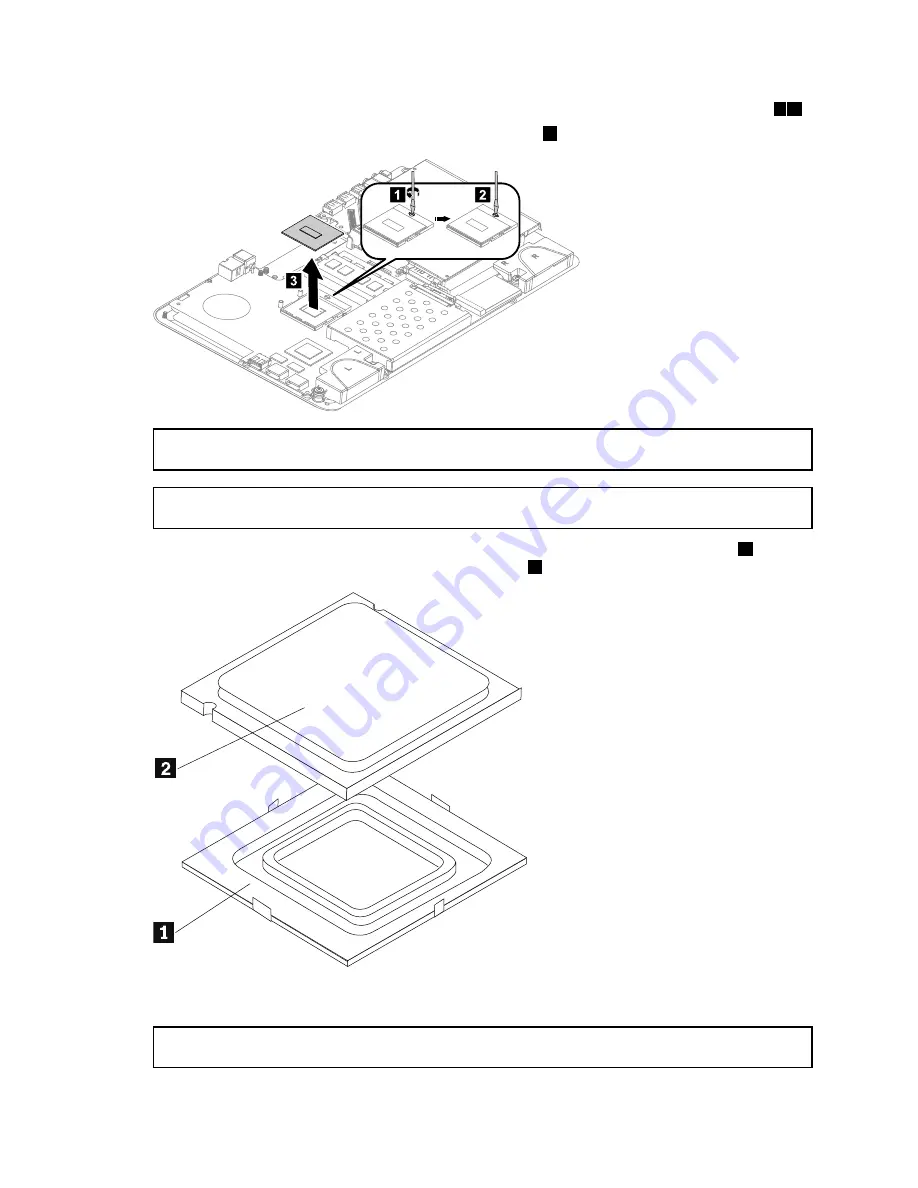
Step 7.
Use a flat head screwdriver to turn the CPU lock screw counterclockwise to unlock the CPU.
1 2
Step 8.
Lift the microprocessor straight up and out of the socket.
3
1
2
3
Attention:
Do not touch the gold contacts on the bottom of the microprocessor. When handling the
microprocessor, touch only the sides.
Note:
Do not drop anything onto the microprocessor socket while it is exposed. The socket pins must
be kept as clean as possible.
Step 9.
Holding the sides of the microprocessor with your fingers, remove the protective cover
1
that
protects the gold contacts on the new microprocessor.
2
Step 10. Holding the sides of the microprocessor with your fingers, position the microprocessor so that the
notches on the microprocessor are aligned with the tabs in the microprocessor socket.
Important:
To avoid damaging the microprocessor contacts, keep the microprocessor completely level
while installing it into the socket.
38
IdeaCentre A530 All-In-One PC Hardware Maintenance Manual
Summary of Contents for 10141/F0A8
Page 2: ......
Page 3: ...IdeaCentre A530 All In One PC Hardware Maintenance Manual Machine Types 10141 F0A8 A530 ...
Page 6: ...iv IdeaCentre A530 All In One PC Hardware Maintenance Manual ...
Page 8: ...2 IdeaCentre A530 All In One PC Hardware Maintenance Manual ...
Page 16: ...10 IdeaCentre A530 All In One PC Hardware Maintenance Manual ...
Page 18: ...12 IdeaCentre A530 All In One PC Hardware Maintenance Manual ...
Page 24: ...18 IdeaCentre A530 All In One PC Hardware Maintenance Manual ...
Page 34: ...28 IdeaCentre A530 All In One PC Hardware Maintenance Manual ...
















































