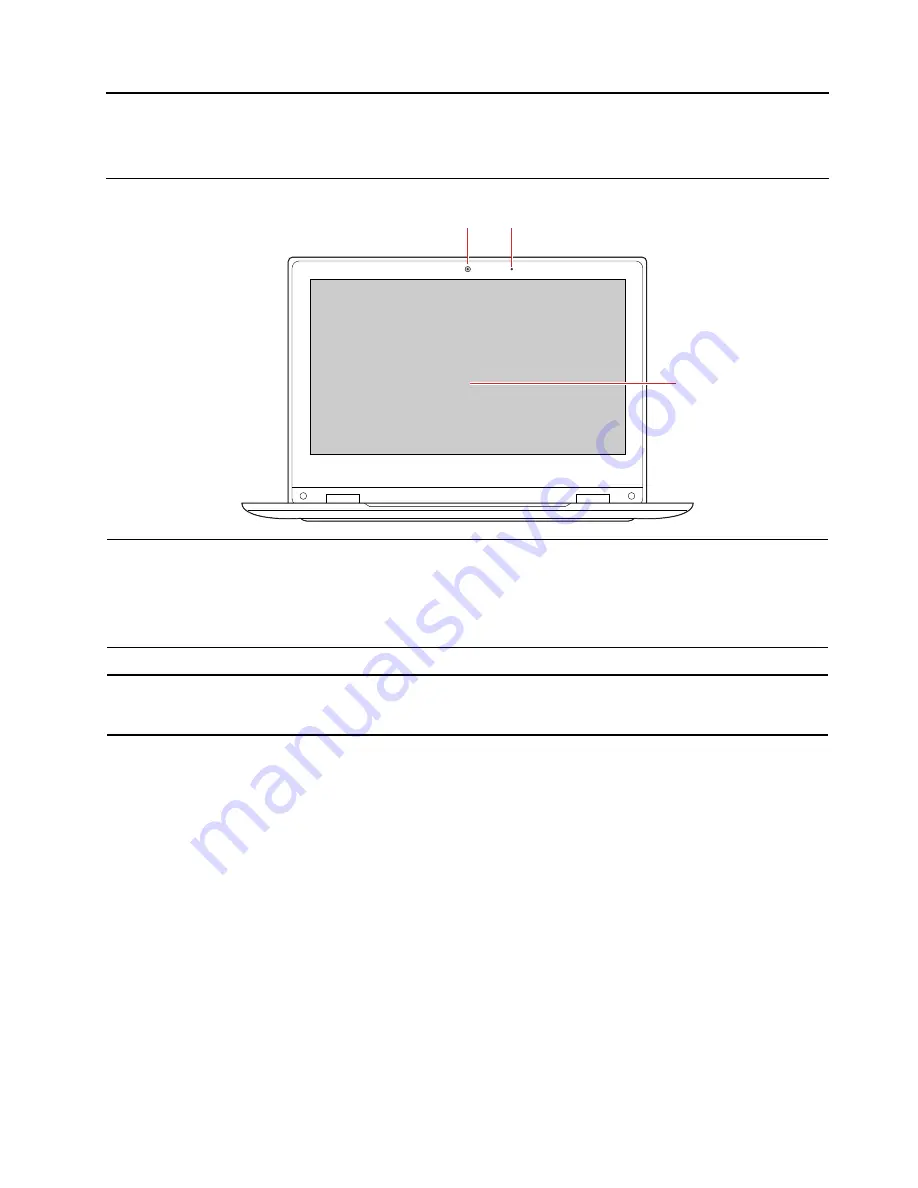
Chapter 1. Meet your computer
Front
1
2
3
1. Front camera
Take pictures or record videos by clicking
Camera
from the Start menu. The indicator next
to the camera is on when the camera is in use.
If you use other apps that support photographing, video chatting, and video conference,
the camera starts automatically when you enable the camera-required feature from the
app.
2. Microphone
Captures or records sound and voice.
3. Screen
Displays text, graphics, and videos.
Select models support multi-touch function. See “Use the multi-touch screen” on page 14.
© Copyright Lenovo 2018
1
Summary of Contents for 100e Windows 2nd Gen
Page 1: ...Lenovo 100e 300e Windows 2nd Gen User Guide ...
Page 4: ...ii Lenovo 100e 300e Windows 2nd Gen User Guide ...
Page 6: ...iv Lenovo 100e 300e Windows 2nd Gen User Guide ...
Page 12: ...Bottom 1 1 1 Speakers Produce sound 6 Lenovo 100e 300e Windows 2nd Gen User Guide ...
Page 26: ...20 Lenovo 100e 300e Windows 2nd Gen User Guide ...
Page 30: ...24 Lenovo 100e 300e Windows 2nd Gen User Guide ...
Page 67: ...Appendix C Compliance information 61 ...
Page 72: ...66 Lenovo 100e 300e Windows 2nd Gen User Guide ...








































