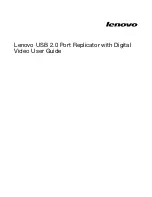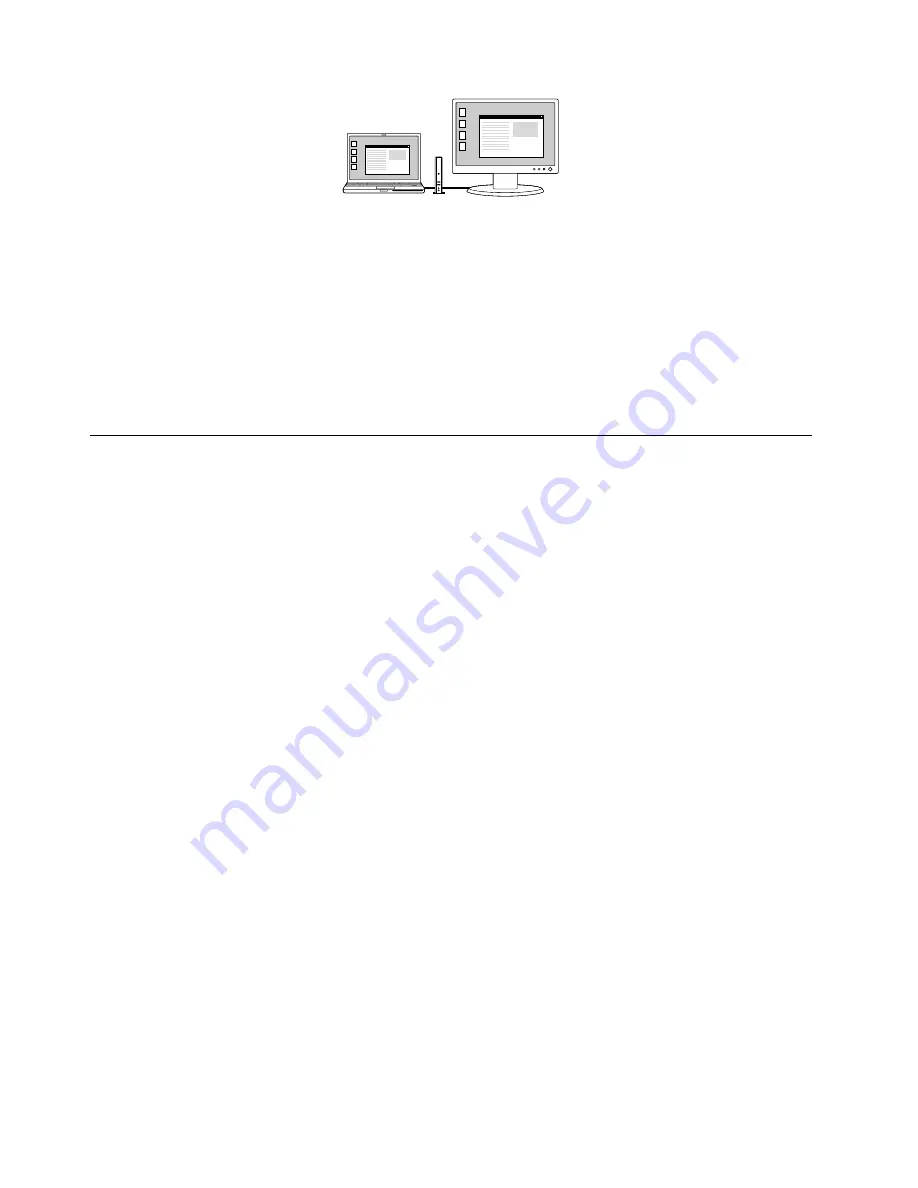
The port replicator automatically selects the settings (screen resolution, color quality, and refresh rate) for the
external monitor, which will enable the best resolution based on your notebook computer settings.
In the Windows XP or Windows Vista operating system, there are two options when you are using Mirror
mode:
•
Notebook Monitor Off:
In this mode, the display of the notebook computer monitor will be off and the
display of the external monitor will be on.
•
Off:
In this mode, the display of the notebook computer monitor will be on and the display of external
monitor will be off. When this mode is enabled, though the display is off, the other functions such as
Ethernet, audio, and USB can still work.
Working with the port replicator utility
The utility enables you to switch between Extend mode and Mirror mode, set the resolution of the external
monitor in Extend mode, change the display settings, and disable the video output of the port replicator.
Note:
The settings you have configured for the port replicator will be retained each time you connect the
notebook computer to the port replicator. This feature is useful when you use your notebook computer with
multiple port replicators. For example, if you use a notebook computer both at home and at work, you can
set up both work areas with port replicators. Then, you just connect your notebook computer to the port
replicator at either location, and you are ready to work.
Switching video output modes
To switch video output modes, depending on the operating system you are using, do one of the following:
For the Windows XP or Windows Vista operating system:
1. Click the
Lenovo USB 2.0 Port Replicator with Digital Video
icon in the taskbar notification area. The
pop-up menu opens.
2. Select
Extend
or
Mirror
.
Note:
If you want to use Extend mode, decide which monitor you are to set as primary and which the
secondary. Then, select
Extend To
or
Set as Main Monitor
. You can also give each monitor its own frame
buffer through the
Right
,
Left
,
Above
, and
Below
options under the
Extend To
option and through drag
operations. If you want to use Mirror mode, decide which monitor is on and which is off. Then, select
Notebook Monitor Off
or
Off
.
For the Windows 7 operating system:
1. Click the
Lenovo USB 2.0 Port Replicator with Digital Video
icon in the taskbar notification area.
2. Select
Advanced...
.
3. In the
Multiple displays
drop-down list box, you can select
Duplicate these displays
to use Mirror
mode or select
Extend these displays
to use Extend mode.
Note:
You can also select
Show desktop only on 1
or
Show desktop only on 2
to display your
desktop only on one target screen.
8
Lenovo USB 2.0 Port Replicator with Digital Video User Guide
Summary of Contents for 0A33944
Page 1: ...Lenovo USB 2 0 Port Replicator with Digital Video User Guide ...
Page 4: ...ii Lenovo USB 2 0 Port Replicator with Digital Video User Guide ...
Page 20: ...16 Lenovo USB 2 0 Port Replicator with Digital Video User Guide ...
Page 22: ...18 Lenovo USB 2 0 Port Replicator with Digital Video User Guide ...
Page 32: ...28 Lenovo USB 2 0 Port Replicator with Digital Video User Guide ...
Page 36: ...32 Lenovo USB 2 0 Port Replicator with Digital Video User Guide ...
Page 37: ......
Page 38: ...Part Number 0A33491 Printed in China 1P P N 0A33491 0A33491 ...