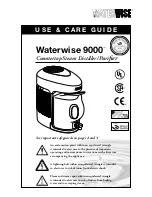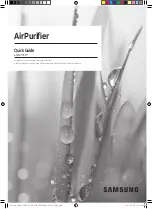Multi-VRF Centralized Controller Operation Manual
22
(2) Time setting
Set the date and time of the centralized controller system, can also set the VRF
unit time if needed.
(3) User password
Press the button can activate or inactivate user password.
When password is activated, it can be set or changed in 4~10 numbers or
characters. Original password is blank.
Press the button
to save the password.
Note:
If user password is activated, user needs to input password to enter the
control page when centralized controller is turned on or activated.
(4) Backlight setting
Pressing this button can set the timeout period of screen backlight. Screen will be
shut off and the centralized controller will enter sleep mode when the timeout period is
over.
Note:
When centralized controller is in sleep mode, use can wake it up by touching
any part of the touch screen or the touch button at the right bottom of the screen.
(5) Brightness
Pressing or dragging the sliding bar can adjust the backlight degree.
(6) Customer Service
User can set the name and phone number of the local customer service center for
the convenience of acquiring immediate solutions and technical support.
Press the
button to save the setting.
(7) Restore default settings
Press the “Reset” button to restore local setting, e-Control setting, group setting,
schedule setting, names and icons of indoor units, and other relevant ex-factory default
settings.
1) When switching between indoor network and outdoor network, or reset unit IP,
restore the ex-factory setting for centralized controller.
2) After debugging for the centralized controller is finished, connect in to the
network. If connect the centralized controller to the network during debugging
process, it needs to restore the defaulted ex-factory setting.