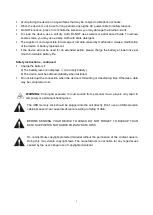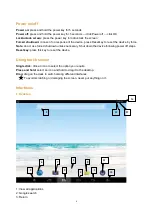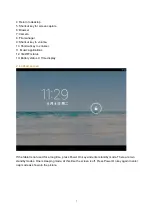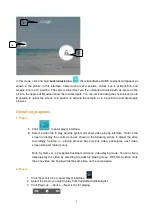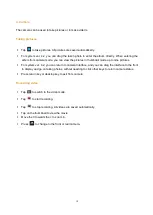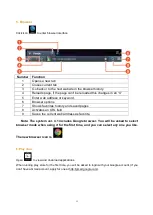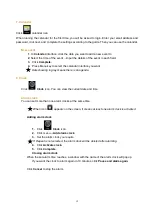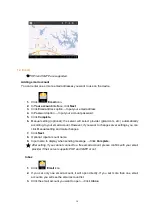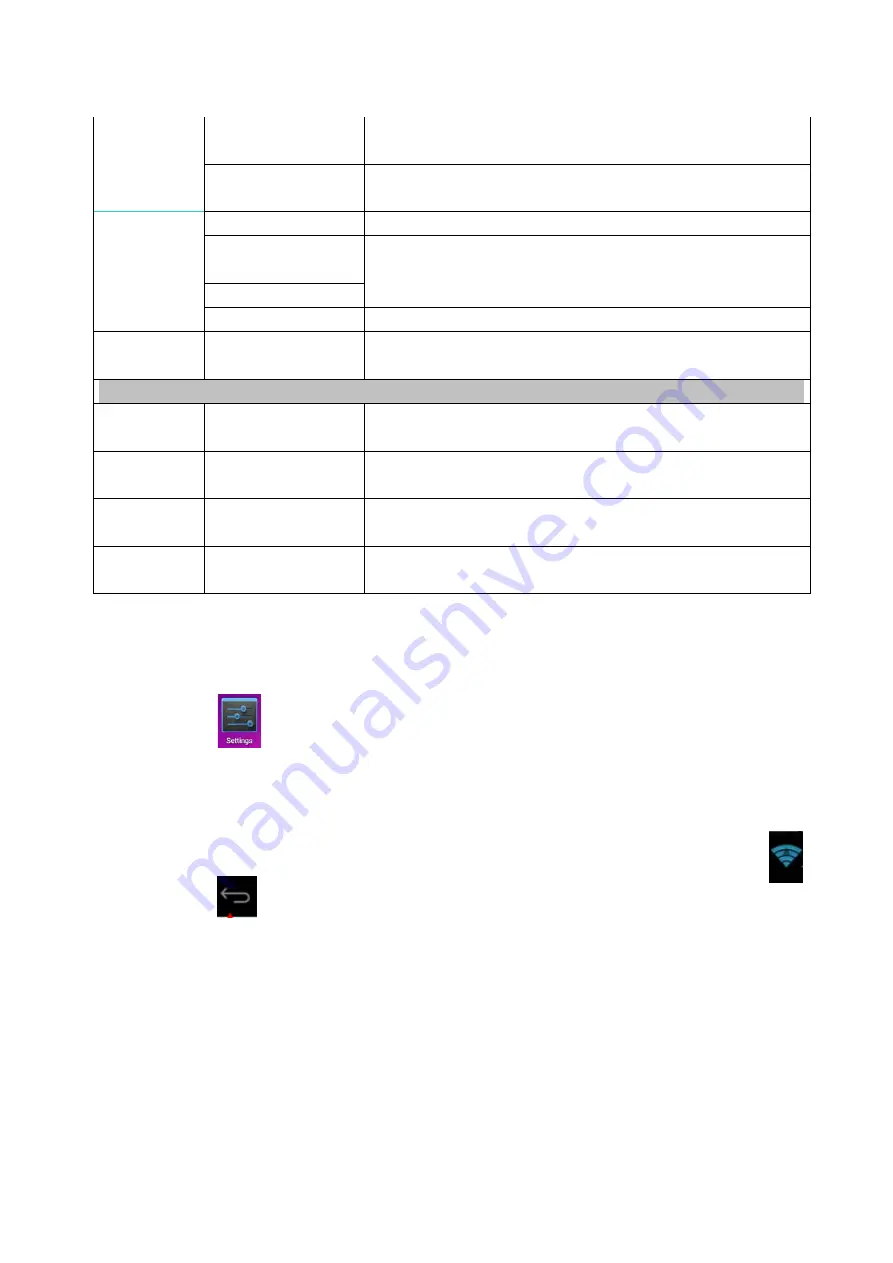
Device
management
1. Add or delete device manager.
2. Unknown source APK installation settings.
Credential storage
Manage application access security credentials and other
credentials.
Language
and input
method
Language
Set default language
Keyboard and
input method
Set default keyboard and input method
Sound
Set relevant parameters for sound function
Mouse/Touchpad
Adjust mouse speed.
Backup and
reset
1. Backup/restore device data.
2. Restore default settings.
System
Date and
time
Set or adjust time and date in the device.
Auxiliary
functions
Set auto rotation, display font and touch screen effect.
Developer
options
Basic applications for developers.
About the
tablet PC
View system status, battery status, legal info, model, Android
version, core version and version number.
Wi-Fi settings
Many functions require Wi-Fi connection, so we suggest you use the preset Wi-Fi network.
1.
Click
→ Settings → Wireless and network
2.
Enable
Wi-Fi
. The device will search and list all available
Wi-Fi
networks automatically. The
icon next to
Wi-Fi
means you need to enter a password to connect to it.
3.
Click the
Wi-Fi
network you want to connect to
→
if there is password, you need to enter the
password
→
Click
Connect.
After connecting to WIFI network, you will see an icon
on the desktop.
4.
Click
to return to desktop.
☆
If your Wi-Fi is set to be hidden, it will not be searched automatically. You need to click Add
Wi-Fi network, and then enter required information to add your Wi-Fi.
3G settings
1.
Before connecting to a 3G network, make sure you are using a 3G network card supported
by the device. This device only supports external USB 3G network card.
2.
After installing a SIM UIM card to 3G network card, install the 3G network card on USB OTG
connection wire, and then connect to the device.
18