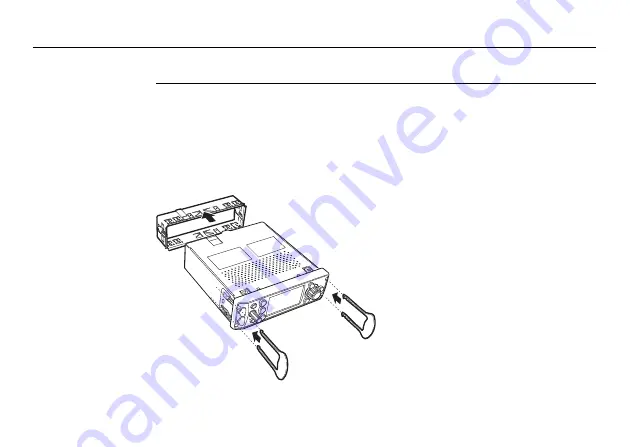
34
mojoRTK
System Installation
2.3.2
mojoRTK Console Installation
Console installa-
tion
It may be necessary to remove the current radio in the DIN slot. Refer to the user
manual for the existing radio for instructions on its removal.
)
If removing a current radio, the sleeve in place may or may not fit the
mojoRTK console. Please check the mounting before installation.
)
Use caution with metal work; it may be sharp and could cause injury if care
is not taken.
1. Carefully remove the console from
its packaging.
2. Push in the locks on the side by
using the removal tools supplied
and slide the mounting sleeve off
the unit.
mojoRTK_026
Summary of Contents for MOJO RTK
Page 1: ...Leica User Manual Version 1 1 English ...
Page 41: ...System Installation mojoRTK 41 ...
Page 125: ...Normal System Operation mojoRTK 125 ...
Page 131: ...Entertainment Function mojoRTK 131 ...
Page 139: ...Service mojoRTK 139 ...
Page 143: ...Care and Transport mojoRTK 143 ...
Page 191: ...Technical Data mojoRTK 191 ...
Page 207: ...Additional mojoRTK Information mojoRTK 207 ...
















































