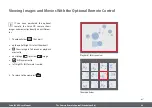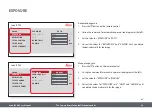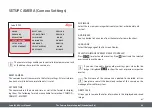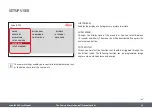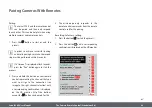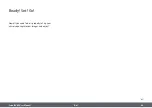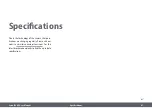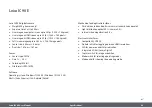Leica IC90 E User Manual
Specifications 42
Leica IC90 E
Leica IC90 E digital camera
O
Weight 600 g (camera only)
O
Exposure time 2 ms to 500 ms
O
Live image on computer screen up to 35 fps (1,024 × 768 pixels)
O
Live image on HDMI screen up to 38 fps (1,280 × 760 pixels)
O
Live image on HDMI screen up to 20 fps (1,920 × 1,080 pixels)
O
Full-screen image capture 3,648 × 2,736, 10 megapixels
O
Sensor size: 6.44 mm × 4.6 mm
O
Pixel size: 1.67 μm × 1.67 μm
Sensor
O
Sensor type: CMOS
O
Gain 1 × – 20 ×
O
Color depth 24-bit
O
File formats JPEG / MP4
Software
Operating systems: Windows 7 (LAS 4.9), Windows 10 (LAS X 3.0),
MacOs (Leica Acquire), iOs & Android (AirLab)
Mechanical and optical interfaces
O
Fits between tube and optics carrier via standard Leica dovetail
O
Light distribution optical 50 % / camera 50 %
O
Internal video magnification 0.5 ×
Electronic interfaces
O
Compatibility: USB 2.0
O
Pinhole switch for toggling between HDMI resolutions
O
LED for power on and status indication
O
Integrated SD slot (Secure Digital)
O
Capture switch for image acquisition
O
Mode switch for selecting operating modes
O
Mode panel for showing the operating mode
Summary of Contents for IC90 E
Page 1: ...Leica IC90 E User Manual ...
Page 3: ...Leica IC90 E User Manual General Notes 3 General Notes ...
Page 9: ...Leica IC90 E User Manual Care and Maintenance 9 Care and Maintenance ...
Page 11: ...Leica IC90 E User Manual The Leica IC90 E 11 The Leica IC90 E ...
Page 17: ...Leica IC90 E User Manual Get Ready 17 Get Ready ...
Page 19: ...Leica IC90 E User Manual Get Set 19 Get Set ...
Page 39: ...Leica IC90 E User Manual Go 39 Go ...
Page 44: ...Leica IC90 E User Manual Specifications 44 Dimensional Drawings ...
Page 45: ......