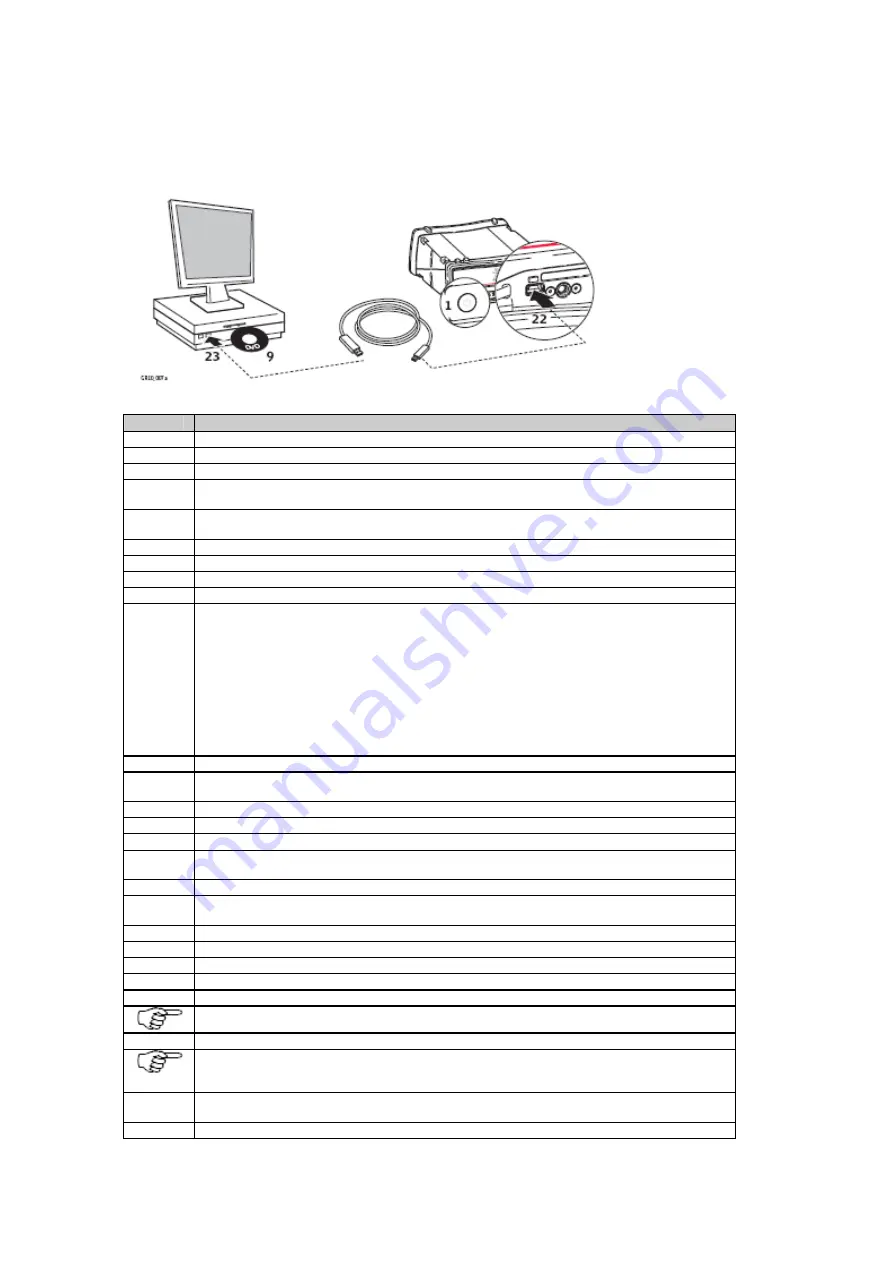
Printed Documentation
Install USB drivers for Windows Vista operating systems
Follow these steps to install drivers for Windows Vista operating systems for the first time:
Step
Description
1
Turn on the GR10.
2
Start the computer.
3
Disable the User Account Control before installing the drivers.
4
Go to
Start
/
Control Panel
/
User Accounts and Family Safety
(or
User Accounts
, if you are
connected to a network domain) /
User Accounts
.
5
Select
Turn User Account Control
on or off
. Enter the computer administrators password if
prompted.
6
Disable the check box,
Use User Account Control (UAC)
to help protect your computer
.
7
Click
OK
.
8
Restart the computer for all changes to take effect. (Not needed if UAC is already disabled).
9
Insert the Leica GR10 DVD.
10
Run the installer executable depending on your CPU and operating system to install the drivers
necessary for your GR10.
•
32 bit CPU: SetupViva&GR_USB_32bit.exe
•
64 bit CPU: SetupViva&GR_USB_64bit.exe
•
Itanium 64 bit CPU: SetupViva&GR_USB_64bit_itanium.exe
11
Wait until the Mobile Device Center Driver Update is finished.
12
The Welcome to
InstallShield Wizard for Remote NDIS based LGS device connection
window appears.
13
Click
Next
>.
14
The
Ready to Install the Program
window appears.
15
Click
Install
. The drivers will be installed on your computer.
16
Click
Install this driver software anyway
every time a window pops up saying that the software
has not passed the Windows Logo testing.
17
The
InstallShield Wizard Completed
window appears.
18
Read the instructions and check the box,
I have read the instructions
. These instructions are
listed in detail in the following steps.
19
Click
Finish
to exit the wizard.
20
Loosen the screw on the SD card/USB port cover.
21
Open the SD card/USB port cover.
22
Plug the USB cable into the USB port on the GR10.
23
Plug the USB into the USB port of the computer.
Windows will show searching for IP address. Ignore this and go to the next step.
24
Run shortcut
Configure GR connection
which has been created on the Windows desktop.
There are two more shortcuts created for the GS and CS. These shortcuts can be ignored, unless
these devices will be used on this computer. Refer to the GS/CS User Manual for further
information.
25
A DOS window is opened and a batch file is started to configure the IP settings for the RNDIS
network adapter.
26
Press and key to close the DOS window.
54
Summary of Contents for GR10
Page 1: ...Leica GR10 Operational Manual Online Help ...
Page 23: ......
Page 67: ......
Page 215: ......
Page 243: ......
Page 261: ......
Page 289: ......
Page 293: ......
Page 309: ......
Page 311: ...Printed Documentation N Ntrip O P Q R RINEX S T U V W WGS84 X Y Z 310 ...






























