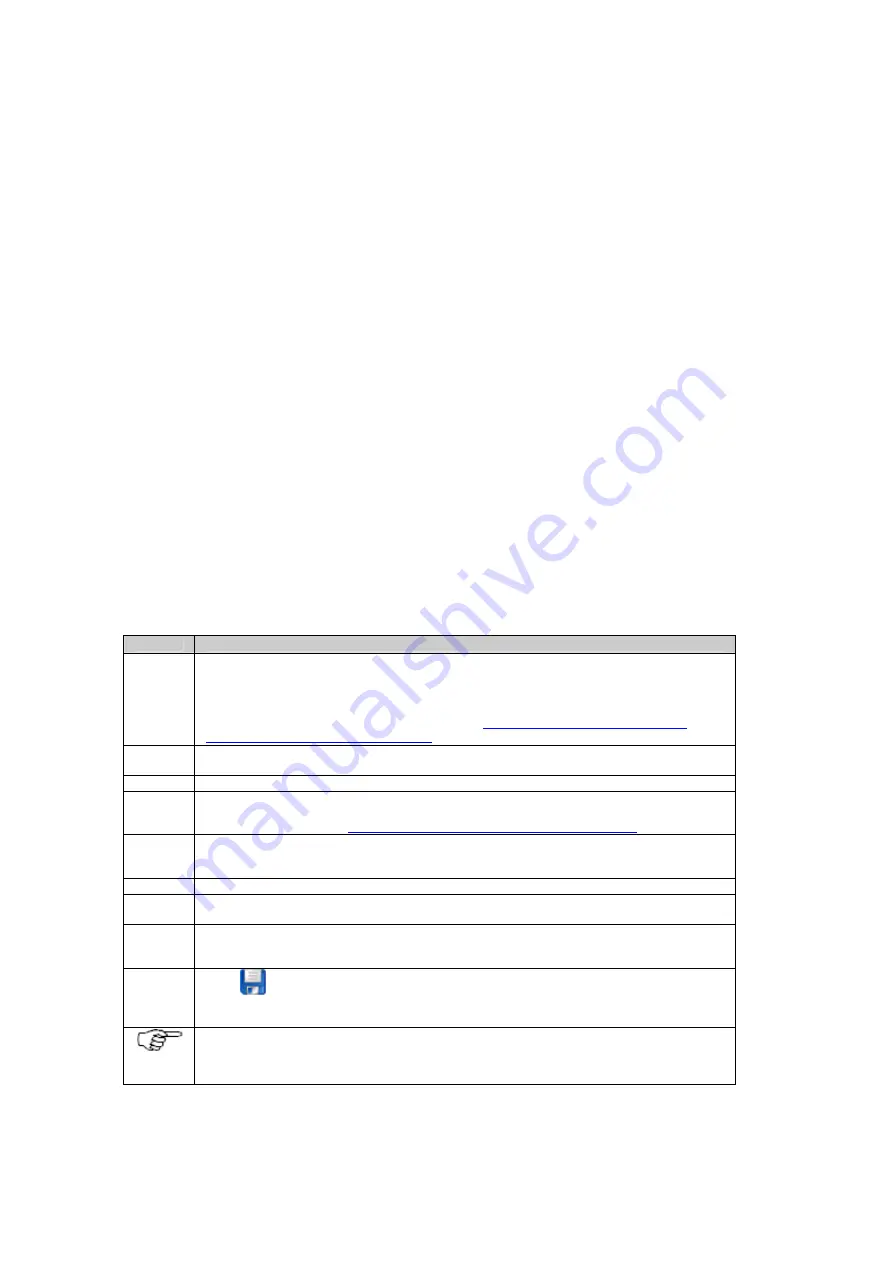
Printed Documentation
How to set up a mobile internet connection
Background information
The mobile internet setup is used to connect a GR10 receiver to the internet when no direct LAN connection is
possible. A GPRS enabled device is necessary to establish this connection.
Before you begin
In order to connect to the internet from the GR10 receiver, it is necessary to apply for an APN (access point name)
from your internet service provider.
Together with the APN, a profile must be assigned to you. This profile is a list of all ports that are open and available
for use. It needs to be activated for each SIM card you want to use for a mobile internet connection.
When using Email and FTP push, make sure that the relevant SMPT and FTP ports are open. For DynDNS service,
either port 80, 8245 or 443 also have to be available. The profile also needs to contain the IP of at least one DNS
server that is run by your provider if you want to use DynDNS
Step-by-step
Step
Description
1
Connect a
GPRS device
to the serial or slot-in port of the receiver. Check that the LEDs on the
GPRS device are on.
For more information how to connect a device go to
External devices / Working with Radio,
Modem and GSM devices / Slot-in devices
.
2
Open the receiver’s web interface. Check that the event log states that the GPRS device has
been connected.
3
Go to
Receiver setup / Network connections
. Open the mobile internet tab.
4
Select the
GPRS device
from the drop down list. If the used device is not available in the list,
open
Device management
to create a new, user defined device. For more information on
creating a new device see
Device Management: New / Edit modem/phone device
.
5
Enter the
PIN code
of the used SIM card. If the SIM card PIN is disabled, this field can be left
blank.
6
Enter the
APN
, the
user name
and the
password
.
7
If a dynamic IP is used, leave the IP address field set to dynamic. If you have a static IP address,
select static and enter the IP address.
8
Activate the
Use as default gateway
check box if all data traffic is to be done via the mobile
internet connection. If activated, all FTP push, streamed data and event email sending is done via
the mobile internet connection.
9
Press
Save changes. The mobile internet configuration is now stored. Check the
Event log
and the
Status / Network connection
page to make sure the mobile internet connection is
successfully established.
Please note: The APN profile used for the mobile internet setup might make it necessary to
change the http port if the default http port is not available. If the http port has been changed, the
web interface access then requires entering the http port with the receivers hostname in the
browser window. (e.g. http://my_receiver.org:5689)
230
Summary of Contents for GR10
Page 1: ...Leica GR10 Operational Manual Online Help ...
Page 23: ......
Page 67: ......
Page 215: ......
Page 243: ......
Page 261: ......
Page 289: ......
Page 293: ......
Page 309: ......
Page 311: ...Printed Documentation N Ntrip O P Q R RINEX S T U V W WGS84 X Y Z 310 ...






























