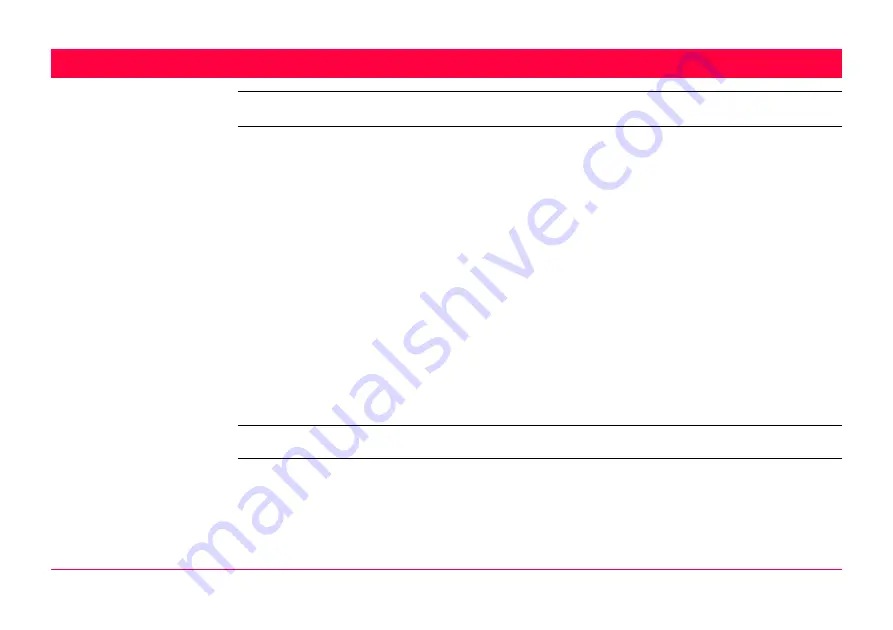
Convert...\Copy Points Between Jobs
371
18
Convert...\Copy Points Between Jobs
Description
This chapter explains the process of copying points from one job to another.
)
Important features:
• Points are copied as defined by the point filter settings.
• Points selected for copying may be viewed in a points listing. The point sort settings
define the order of the points in the listing. The point filter settings define the points to be
viewed in the listing.
• Only points are copied - observation data is not copied.
• When points are copied from one job to another:
• their point codes and attached attributes are also copied.
• their
Class
is retained.
• their
Sub Class
is retained.
• their
Source
is changed to
Copied Point
.
• their
Point
C
oordinate
Q
uality is retained.
• their
Instrument Flag
is retained.
• their
Date and Time Stamp
is retained.
Access
Select
Main Menu: Convert...\Copy Points Between Jobs
.
Summary of Contents for GPS1200+
Page 1: ...Leica GPS1200 Technical Reference Manual Version 7 0 English...
Page 26: ...26 GPS1200 Table of Contents...
Page 69: ...Equipment Setup GPS1200 69 Equipment setup RX12_32 a b c e d k j i l m n o f h g...
Page 89: ...Equipment Setup GPS1200 89 Diagram GPS12_61...
Page 363: ...Convert Import Data to Job GPS1200 363 Point imported with code...
Page 451: ...Config General Settings GPS1200 451 Next step PAGE F6 changes to the first page on this screen...
Page 472: ...Config General Settings GPS1200 472 Next step PAGE F6 changes to the first page on this screen...
Page 699: ...STATUS GPS1200 699 Next step CONT F1 exits STATUS Position...
Page 718: ...STATUS GPS1200 718 Next step CONT F1 exits STATUS Tilt Measurement...
Page 1191: ...Survey General GPS1200 1191 Next step PAGE F6 changes to another page on this screen...
Page 1352: ...Menu Tree GPS1200 1352 FIELD TO OFFICE...
Page 1411: ...PPS Output Notify Message Format GPS1200 1411 Example PLEIR HPT 134210000 1203 17...
















































