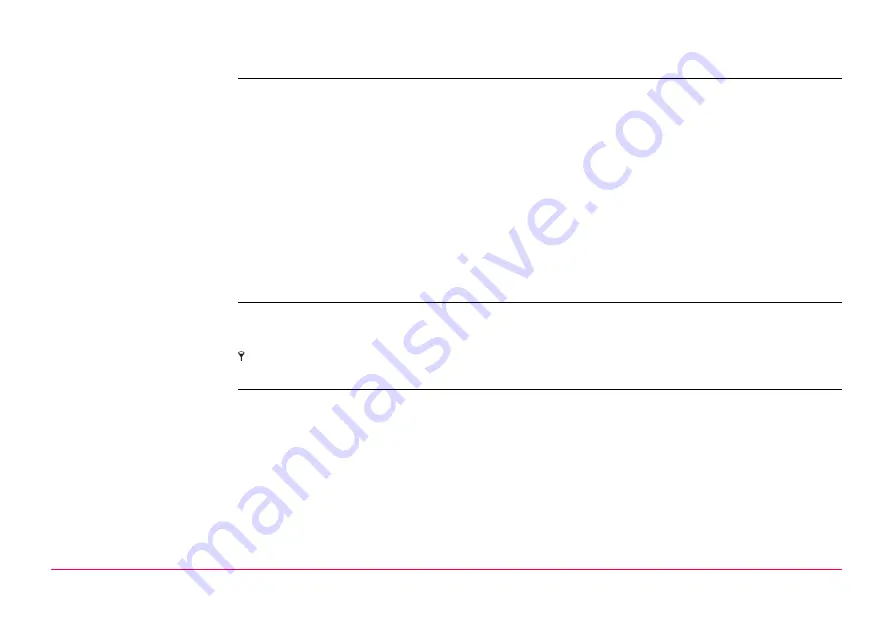
Manage...\Data
155
9.2
Accessing Data Management
Access
Select
Main Menu: Manage...\Data
.
OR
Press a hot key configured to access the screen
MANAGE Data: Job Name
. Refer to
"6.1 Hot Keys" for information on hot keys.
OR
Press
. Refer to "6.2 USER Key" for information on the
key.
OR
From a choicelist in some screens for example in application programs.
OR
Tap the line/area icon. Refer to the System Field Manual for information on
icons.
)
The objects listed on the pages belong to the currently active job. The objects listed and their
order depend on the active sort and filter settings. An active filter for a page is indicated by
to the right of the name of the page. Refer to "9.6 Point Sorting and Filters" for information
about sort and filter settings.
Summary of Contents for GPS1200+
Page 1: ...Leica GPS1200 Technical Reference Manual Version 7 0 English...
Page 26: ...26 GPS1200 Table of Contents...
Page 69: ...Equipment Setup GPS1200 69 Equipment setup RX12_32 a b c e d k j i l m n o f h g...
Page 89: ...Equipment Setup GPS1200 89 Diagram GPS12_61...
Page 363: ...Convert Import Data to Job GPS1200 363 Point imported with code...
Page 451: ...Config General Settings GPS1200 451 Next step PAGE F6 changes to the first page on this screen...
Page 472: ...Config General Settings GPS1200 472 Next step PAGE F6 changes to the first page on this screen...
Page 699: ...STATUS GPS1200 699 Next step CONT F1 exits STATUS Position...
Page 718: ...STATUS GPS1200 718 Next step CONT F1 exits STATUS Tilt Measurement...
Page 1191: ...Survey General GPS1200 1191 Next step PAGE F6 changes to another page on this screen...
Page 1352: ...Menu Tree GPS1200 1352 FIELD TO OFFICE...
Page 1411: ...PPS Output Notify Message Format GPS1200 1411 Example PLEIR HPT 134210000 1203 17...






























