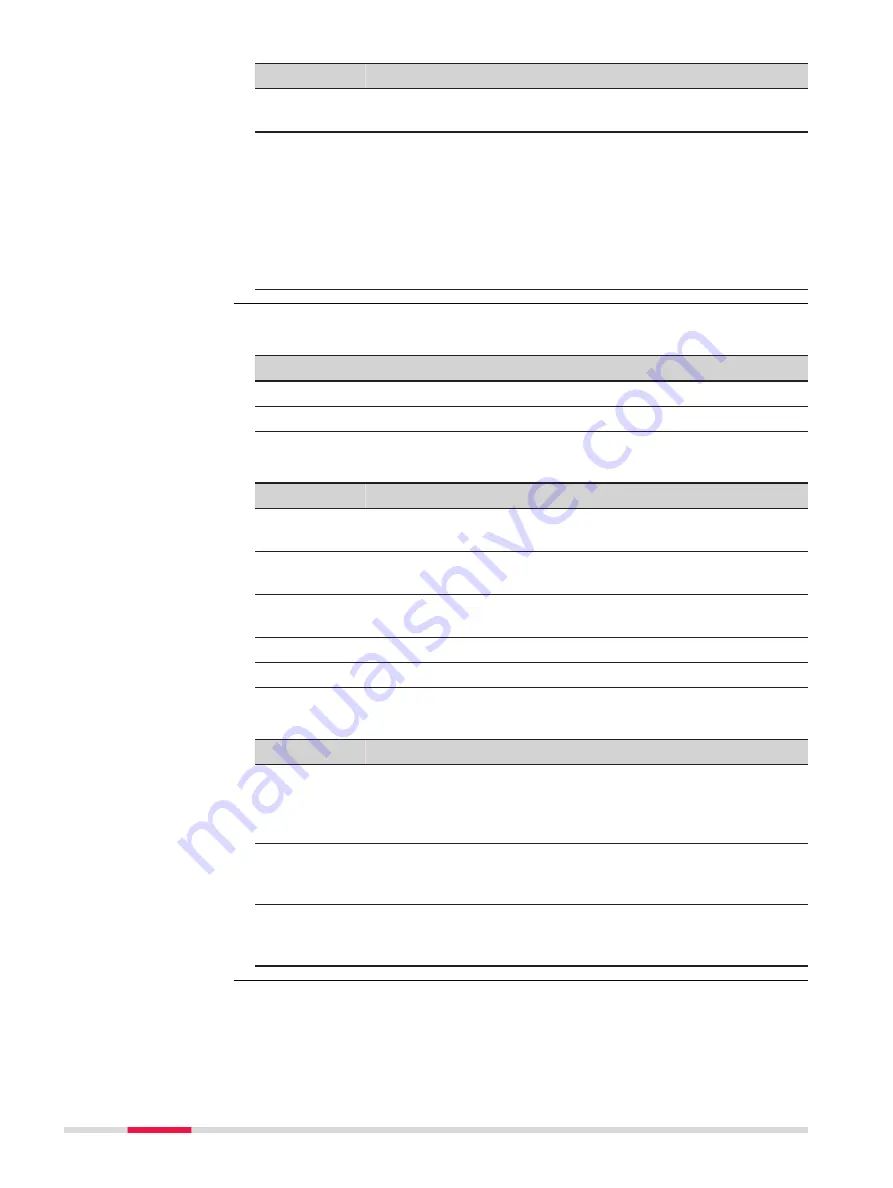
Field
Option
Description
Target point
Selectable list A target point for the calculation of the shifts
and/or rotation and/or scale.
Match type
The type of match to be made between the
points selected.
Pos &
height
Position and height
Pos only
Position only
Height only
Height only
None
None
The settings on this panel define the parameters to be used in the transforma-
tion.
IF the value for a field is
THEN the value for this parameter is
-----
calculated.
any number
fixed to that value.
Description of fields
Field
Option
Description
Difference
in easting
Editable field
Shift in Easting direction.
Difference
in northing
Editable field
Shift in Northing direction.
Height dif-
ference
Editable field
Shift in Height direction.
Rotation
Editable field
Rotation around the vertical axis.
Scale
Editable field
Scale factor.
Next step
IF
AND
THEN
a field dis-
plays
-----
the parame-
ter must be
fixed to a
value
highlight the field. Enter the value of the
parameter.
Fix
.
a field dis-
plays a value
the parame-
ter must be
calculated
highlight the field.
Adjust
.
all parame-
ters are con-
figured
-
OK
to return to
Match Points
.
Fix Parameters
514
COGO
















































