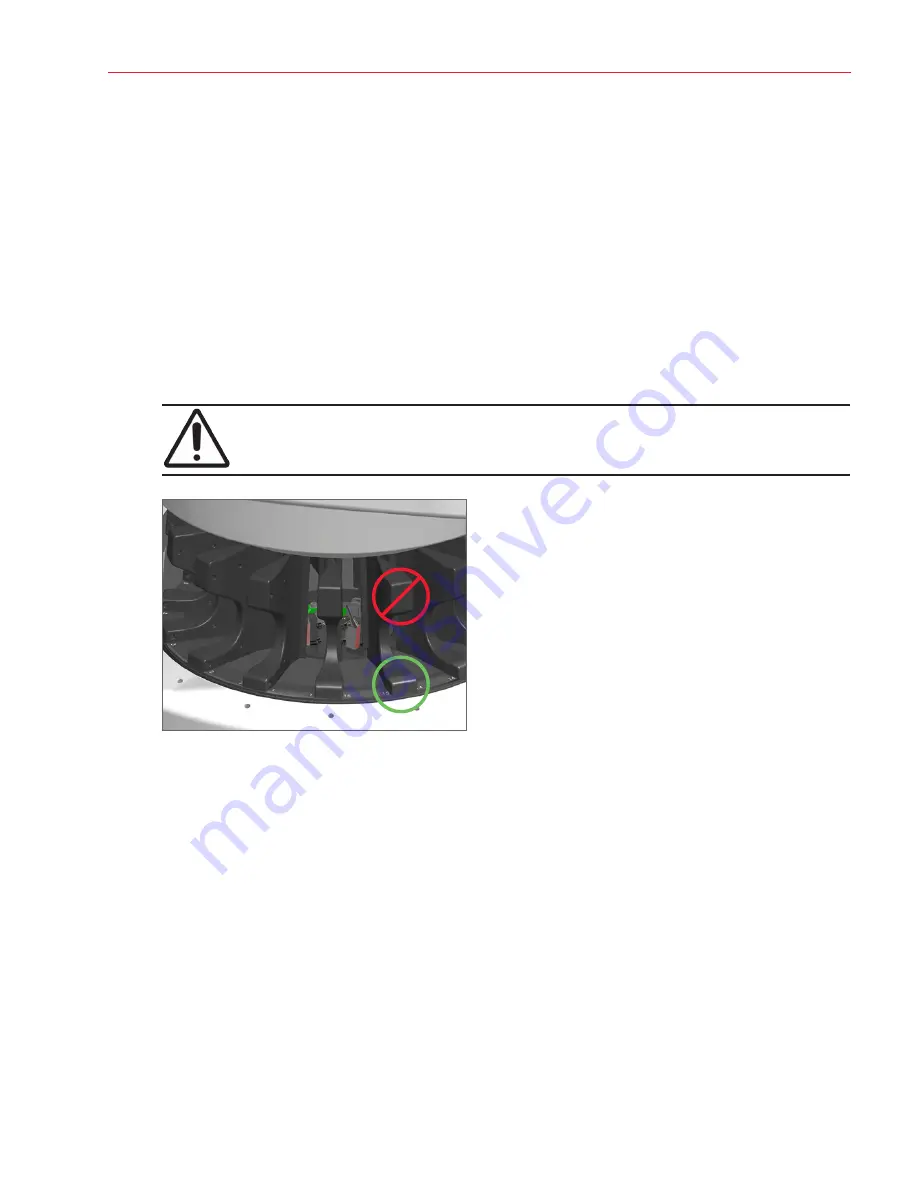
Aperio GT 450 DX User’s Guide, Revision B © Leica Biosystems Imaging, Inc. 2022
55
Chapter 5: Maintenance
6.
If you are performing the entire six-month maintenance routine, continue to the next procedure.
7.
If you are ready to close the scanner cover and restart the scanner, follow the steps in
Interior Maintenance” on page 58
.
Clean the Carousel
`
Frequency: at least every six months
.
To clean the carousel:
1.
If the scanner is on, shut down the scanner by following the steps in,
“Shut Down the Scanner” on page 47
.
2.
Remove all slide racks from the carousel.
3.
Use a cotton swab soaked in a cleaning
solvent, such as denatured alcohol, to thoroughly clean the carousel. Be sure
to clean inside the slide rack slots.
CAUTION:
When manually rotating the carousel to access the rack slots, grasp the area circled in
green. Do not grasp the area circled in red.
4.
Manually rotate the carousel to access the rear slide rack slots.
5.
Repeat the cleaning steps until you have cleaned every slide rack slot.
6.
If you are performing the entire six-month maintenance routine, continue to the next procedure.
7.
If you are ready to close the scanner cover and restart the scanner, follow the steps in
Interior Maintenance” on page 58
.
Clean the Fan Filter
The fan filter is located on the back of the scanner. You may need to pivot the scanner to access the fan filter.
`
Frequency: at least every six months
.






























