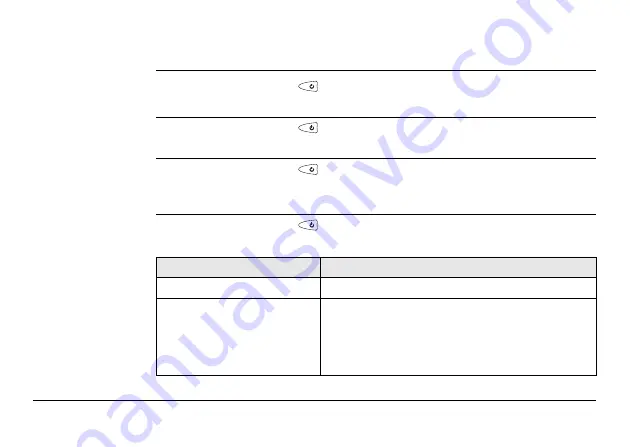
CS10/CS15, Operation
51
3.2
Power Functions
Turning CS field
controller on
Press and hold power key (
) for 2 s.
)
CS field controller must have a power supply.
Turning CS field
controller off
Press and hold power key (
) for 5 s.
)
CS field controller must be on.
Putting CS field
controller into
stand-by
Press and hold power key (
) < 2 s.
)
CS field controller must be on.
Power Options
menu
Press and hold power key (
) for 2 s to open
Power Options
menu.
)
CS field controller must be on.
Option
Description
Turn off
Turn CS field controller off.
Stand-by
Put CS field controller into stand-by mode.
)
In stand-by mode, CS field controller shuts
down and reduces power consumption.
Rebooting from stand-by mode is quicker
than a cold start after turning off.






























