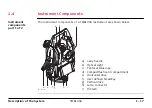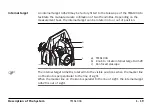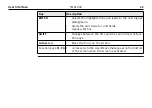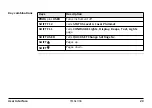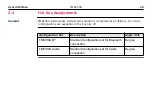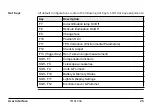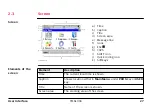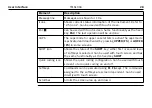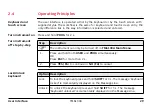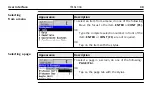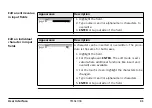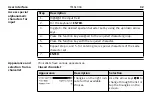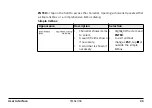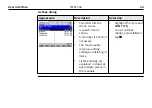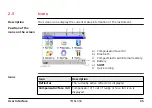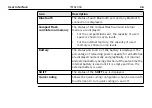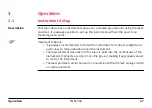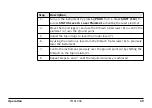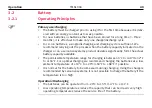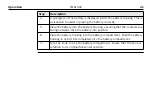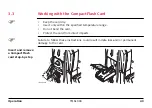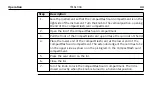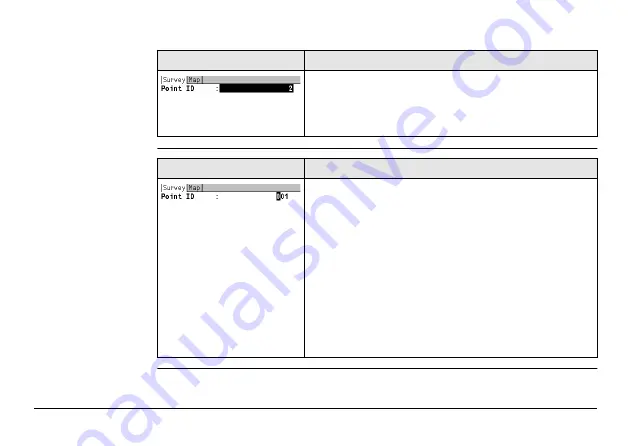
User Interface
31
Edit an entire value
in input fields
Appearance
Description
1. Highlight the field.
2. Type numeric and/or alphanumeric characters to
overwrite.
3.
or tap outside of the field.
Edit an individual
character in input
fields
Appearance
Description
A character can be inserted or overwritten. The proce-
dure is the same for both cases.
1. Highlight the field.
2. For the keyboard:
vated where additional functions like insert and
overwrite are available.
3. For the touch screen: Highlight the characters to be
changed.
4. Type numeric and/or alphanumeric characters.
5.
or tap outside of the field.
Summary of Contents for TM6100A
Page 1: ...Leica TM6100A User Manual Version 1 0 English ÎÄÓÉÌìÀÖ â æÍø www tleer cn ÕûÀíÌá ...
Page 50: ...TM6100A_041 a a Intensity actuator 50 TM6100A Operation ...
Page 81: ...TM6100A_020 1 2 3 4 Check Adjust TM6100A 81 ...
Page 103: ...b a TM6100A_023 a Laser beam b Exit for laser beam Safety Directions TM6100A 103 ...