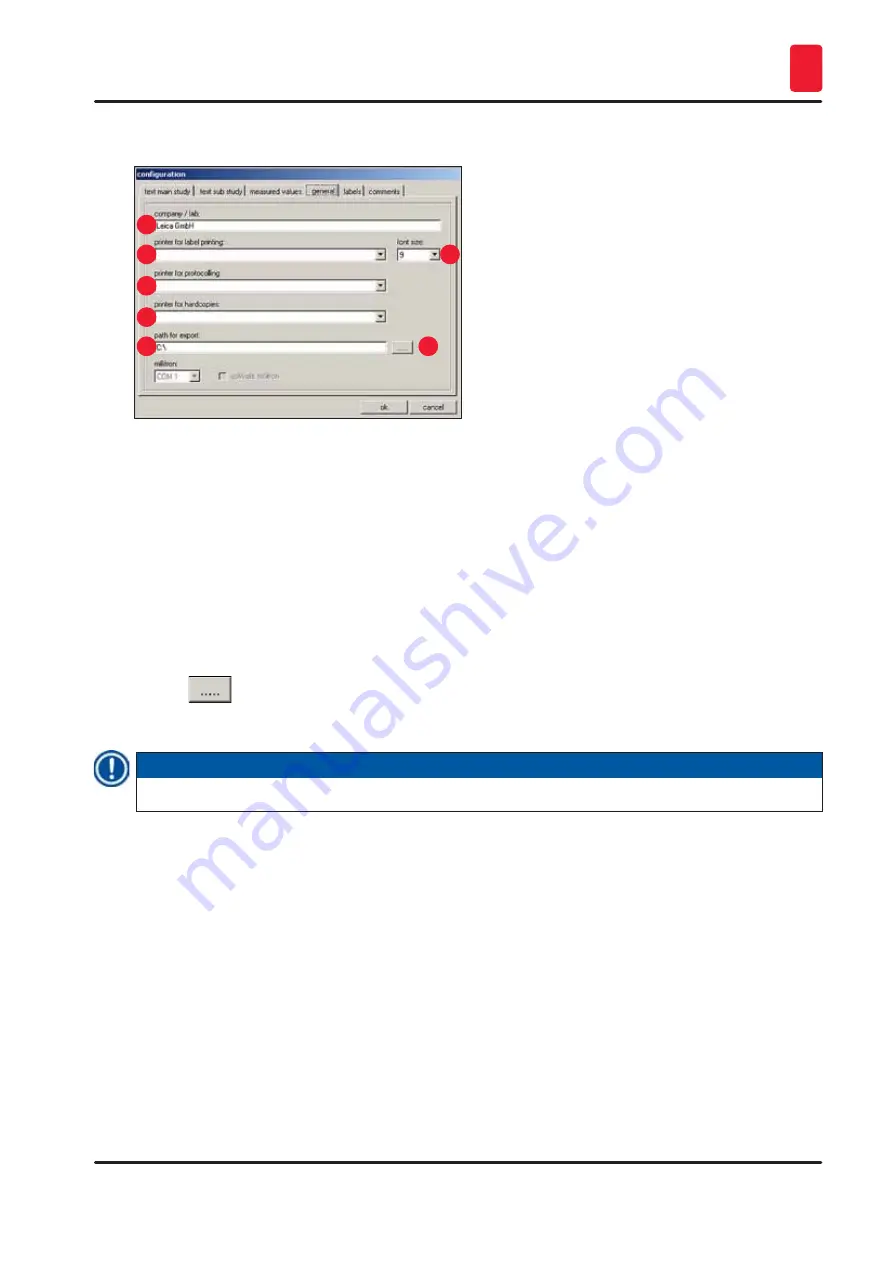
45
Leica CM3600 XP
Software
6
General tab
1
3
2
7
4
5
6
Fig. 38
The
General
tab contains the following fields:
1
Company/lab
Enter the name of the company or the laboratory. This is displayed in
the
Status bar
p. 29 – 6.2 Description of the
2,4,5 Printer selection
Clicking on the respective line opens a drop-down menu. The printer
selection takes place here, if one is present.
3
Font size
Here you can select the desired font size for the labels.
6
Path for export
Clicking the
Export path
icon opens the
Path selection for data export
dialog box. A directory in which data (main studies and substudies,
measured values, events and alarms) is to be stored can be selected here.
The export file is stored as a text file.
7
Note
If no printer can be selected, a printer has to be installed later on the present operating system.
You can enter the text for the labels in this tab, see
.
• 9 lines of 50 characters each can be entered. Lines where no characters have been entered are printed
as empty lines.
•
Clicking on the
Bold
checkbox in the corresponding line activates bold print.
• Specific information can be entered during label printing for the output of predefined variables
commencing with the special character "@".






























