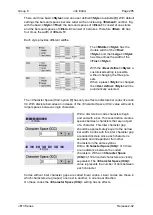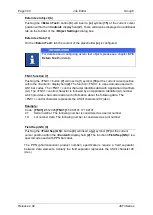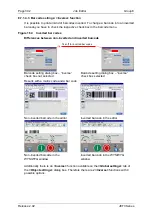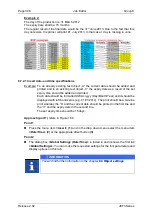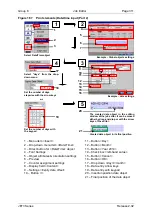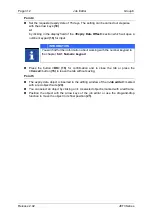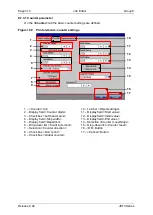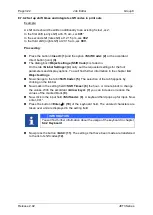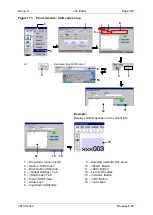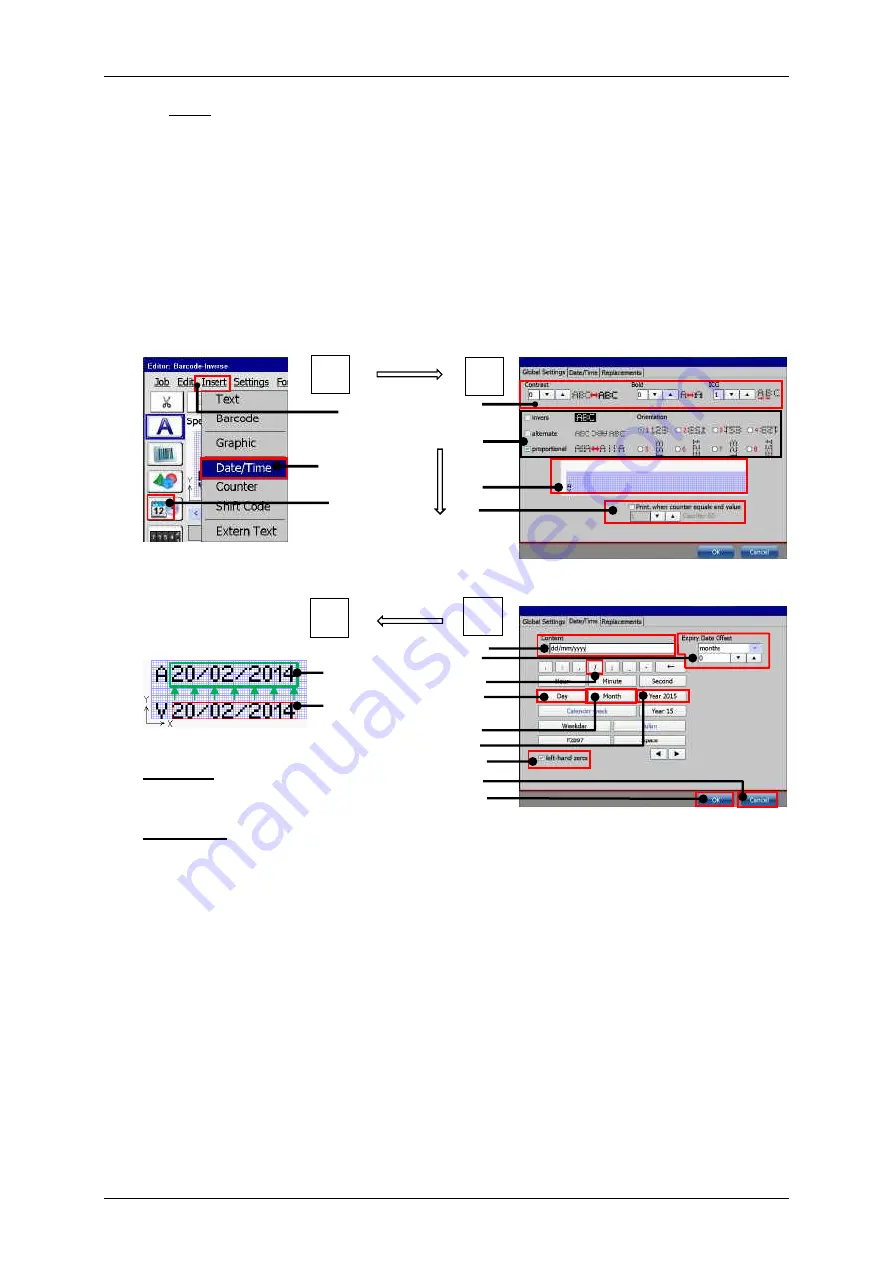
Group 8
Job Editor
Page 309
JET3 Series
Release 2.02
Note:
For a new object the input fields
<Position X/Y>
(6)
shows automatically the
next possible position for the object after an already existing object. The first
object within a job will have the position X=2 and Y=1. For adjusting the
position of a selected object you can use the input fields for the x and y
position
(6)
. Inputs can be carried out stepwise with the arrow keys or with the
number keypad that shows up by selecting one of the input fields. Please
consider that objects can be positioned on top of each another.
Use the editing window to check the correct positions of all objects.
Figure 166
Print elements (Date/time input (Part 1)
Example
–
date settings
Select Date/Time object
Example
–
Global objects settings
Moving the inserted date
object in its final position.
Red frame:
insertion position
Green frame:
final position
1
–
Menu item <Insert>
10
–
Button </>
2
–
Drop-down menu item <Date/Time>
11
–
Button <Day>
3
–
Direct button for <Date/Time> object
12
–
Button <Month>
4
–
Font Settings
13
–
Button <Year 2014>
5
–
Object attributes & orientation
14
–
Check box <left-hand zeros>
6
–
Preview
15
–
Button <Cancel>
7
–
Counter assignment settings
16
–
Button <OK>
8
–
Display field <Content>
17
–
Final position of the date object
9
–
Settings <Expiry date offset>
18
–
Position of the date object
2
3
1
6
1
2
7
4
17
8
9
11
12
13
16
15
14
10
4
3
5
18
Summary of Contents for JET3
Page 1: ...Operating Manual V2 02 Please keep for future reference ...
Page 2: ......