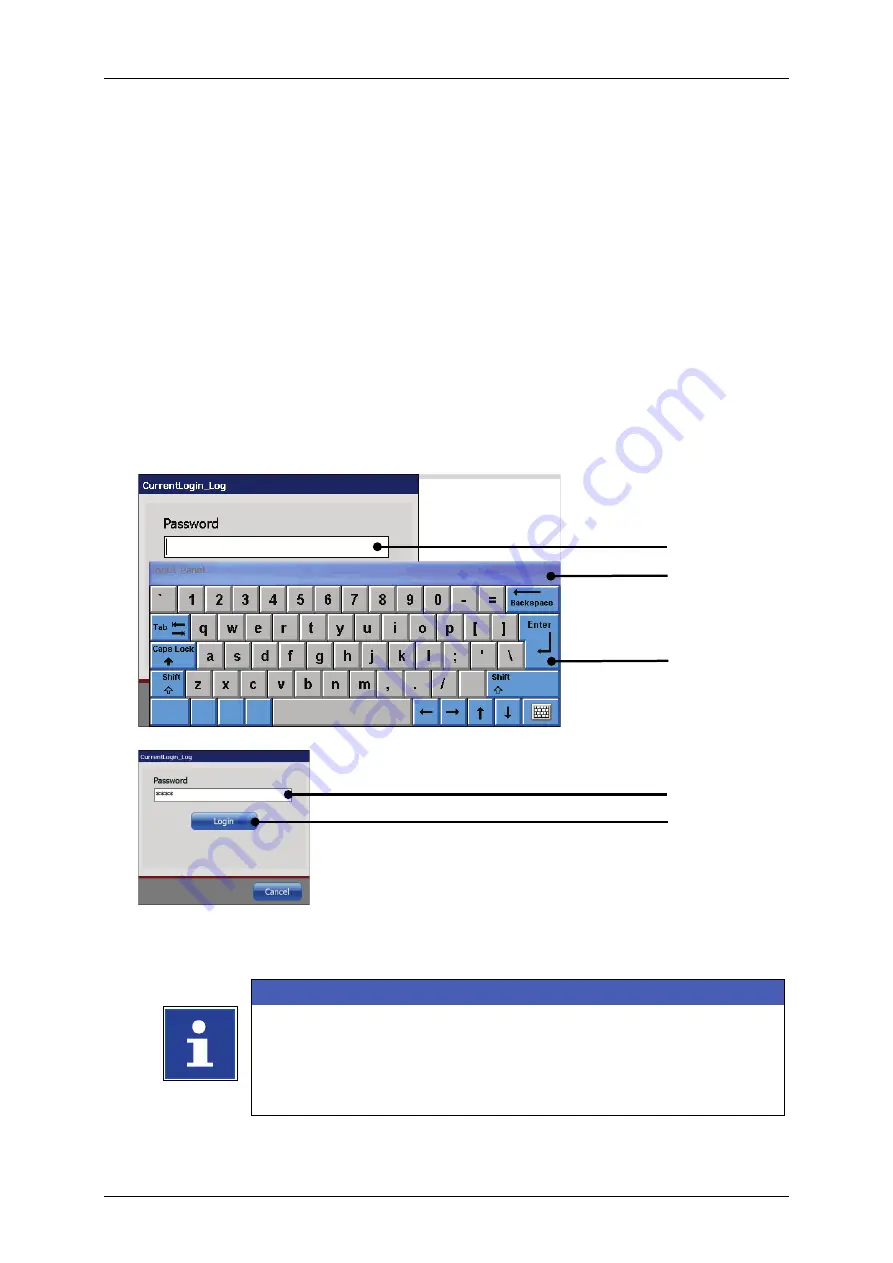
Page 196
Job Editor
Group 8
Release R1.06
JET3up
7.5.3.2
Login or change user
There can be assigned different user permissions to different users.
The user password will determin which user permissions will be granted.
A click in the
<Input field>
of the dialog box opens a
<keyboard field>
.
Enter a user password in the
<Password input field> (1)
using the software
keyboard
(2)
.
<Password>
(1)
inputs are hidden by placeholders.
Confirm inputs with the
<Enter>
(3)
button of the keyboard.
Press the
<Login>
(4)
button. The user is looged in and the dialog box closes.
The current passwort status is indicated in upper right corner of the main
window.
In order to change the user the current user has to log out. The new user has to
log-in using his password following the described procedure.
Figure 90
Login user/change user)
1 – <Password> Input field
3 – <Enter> Button
2 – Keyboard field
4 – <Login> Button
INFORMATION
You will find further information regarding the operation with
keyboard in the
chapter
For more details about the
<Password function>
and
<User
Permissions>
1
4
2
3
1
Summary of Contents for JET3 up
Page 1: ...Operating Manual V1 06 Please keep for future reference ...
Page 2: ......
Page 18: ...Page 16 Introduction Group 1 Release R1 06 JET3up ...
Page 31: ...Group 2 Safety Page 29 JET3up Release R1 06 ...
Page 37: ...Group 3 Accident prevention Page 35 JET3up Release R1 06 ...
Page 42: ...Page 40 Accident prevention Group 4 Release R1 06 JET3up ...
Page 396: ...Page 394 Appendix List of illustrations Group 12 Release R1 06 JET3up 12 4 2 Print head SK 6 ...
Page 398: ...Page 396 Appendix List of illustrations Group 12 Release R1 06 JET3up 12 4 4 Cabinet LJ ...






























