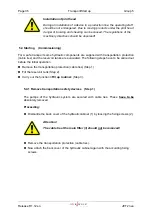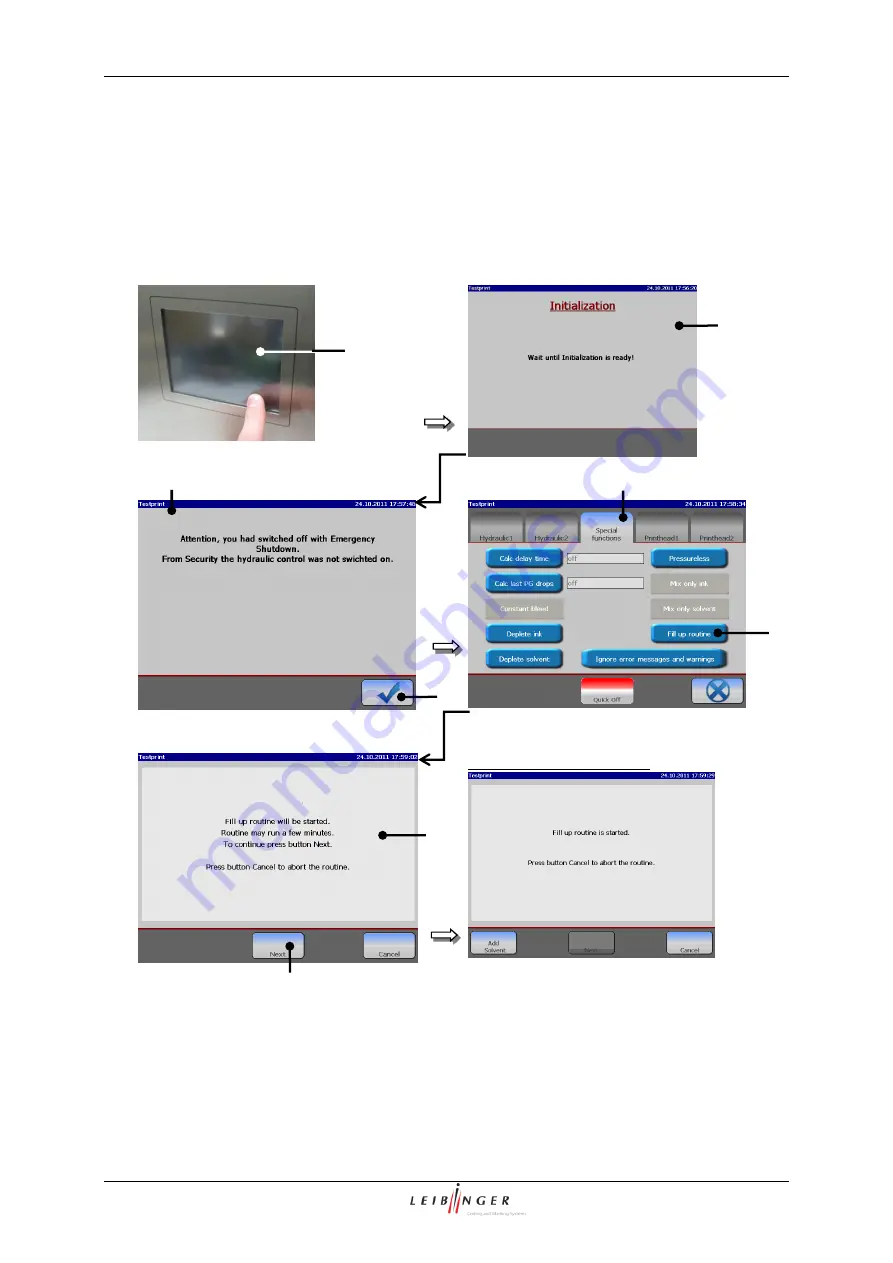
Page 40
Transport/Start up
Group 5
Release R1.12 en
JET2 neo
5.4.3 Carry out fill up routine (Step 3)
After filling the consumables (ink and solvent) you have to carry out the fill up routine.
Proceeding:
Figure 9
Fill up routine (Step 1)
Message during the routine
1
– TFT-Touch-Display
5
– Register card <Special funktions>
2
– Message <Initialization>
6
– Button <Fill up routine>
3
– Message <Emergency Shutdown>
7
– Message <Fill up routine>
4
– Schaltfläche <OK (
)>
8
– Button <Next>
3
2
4
5
7
8
6
1
Summary of Contents for JET2 neo
Page 1: ...Manual LEIBINGER JET2NEO Release 1 12en ...
Page 2: ......
Page 11: ...Group 1 Table of contents Page 9 JET2 neo Release R1 12 en ...
Page 12: ......
Page 21: ...Group 2 Safety Page 19 JET2 neo Release R1 12 en 2 4 Safety sticker Figure 1 Safety sticker ...
Page 276: ...Page 274 Appendix Group 12 Release R1 12 en JET2 neo Interface X4 Inputs Interface X3 Outputs ...