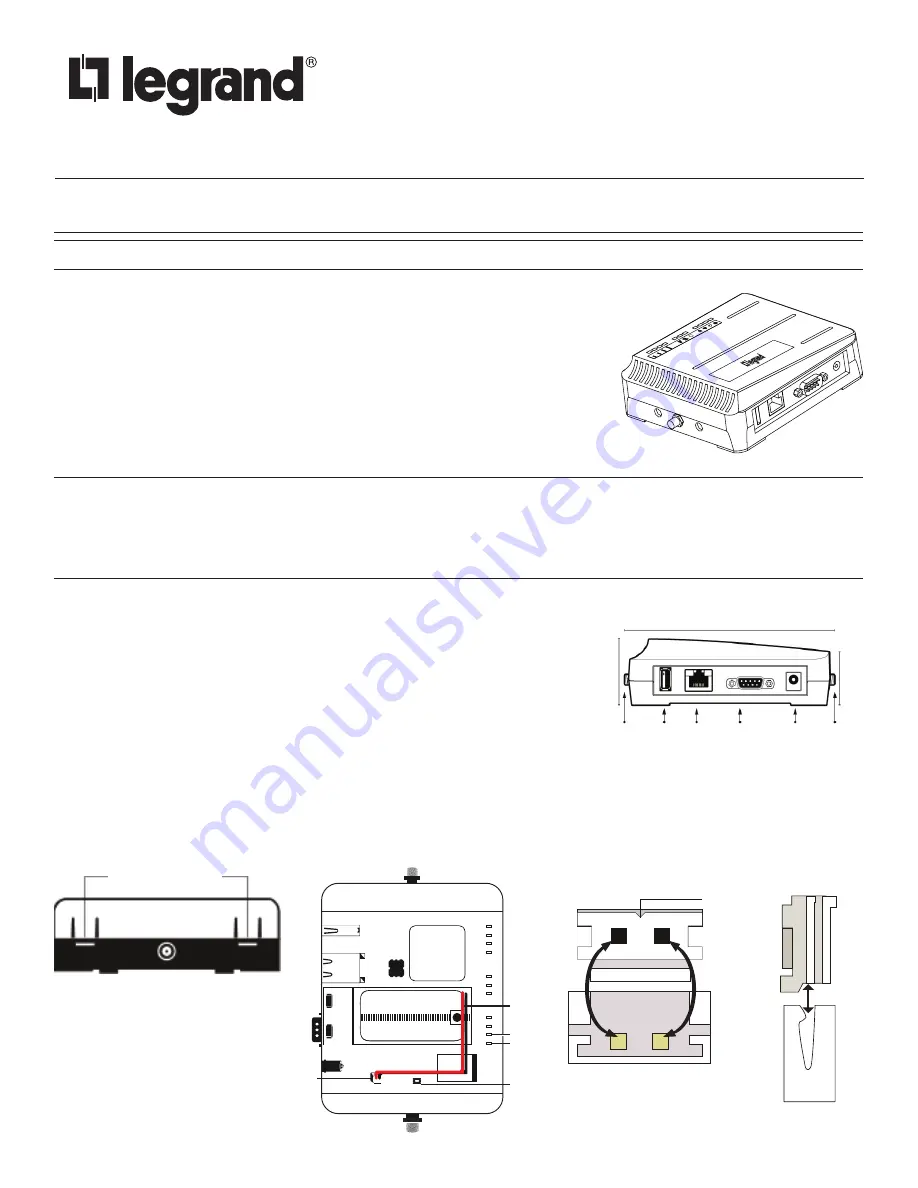
Wattstopper
®
Wireless Network Manager
Gestionnaire de Réseau Sans Fil
Administrador de Red Inalambrico
Quick Start Guide • Guide de démarrage • Guía de inicio rápido
No: 24200 – 07/16 rev. 1
Catalog Numbers • Les Numéros de Catalogue • Los Números de Catálogo: 225CWS
Country of Origin: Made in China • Pays d’origine: Fabriqué en Chine • País de origen: Hecho en China
INITIAL SETUP
1. Connect the back up battery to the printed circuit board. To do this, begin by pressing
down simultaneously on the release tabs (see Figure 3) on each side of the modem
to remove the plastic casing. Proceed by inserting the white JST connector at the end
of the red and black wiring into the JST socket. Refer to Figure 4 for location of socket
and Figure 5 for orientation.
CAUTION
Danger of explosion if battery is incorrectly replaced. Replace only with
the same or equivalent type. Batteries should be recycled or disposed of
as per state and local guidelines.
NOTE:
Please allow the 225CWS to charge the battery for 120 minutes before
performing upgrades.
2. Connect the power supply to the 225CWS. If required, connect optional 3G antenna
to the SMA connector, and the JenNet antenna to the RP-SMA connector.
IMPORTANT
The 225CWS has a back-up battery in case of power interruptions to ensure the device shuts down properly. Allow the
225CWS to charge the battery for 120 minutes before removing power from the unit. If shutdown is required prior to this time,
use the manual shutdown function in the Host App. Please note the status of your unit, indicated by the amber LED heartbeat
indicator. InferStack starts automatically and indicates a ready state when the LED blinks once or twice per second. If the
status light does not enter this pattern, do not remove power as that could cause the device to corrupt. Please call Tech
support if the light does not enter that pattern after an extended period of time.
3. Once InferStack has started, the device will broadcast a WiFi network with an SSID
the same as the first 2 sections of your Host ID. The Host ID can be located on the
label of the device, or on the box the device came in.
Example: 225CWS-C1234567890-ABCD1234
The default passphrase for this is the last 8 characters of your Host ID, and is case
sensitive. Connect to this network with your computer.
Example: 225CWS-C1234567890-ABCD1234
4. Using the Web browser of the computer connected the to the WiFi network, navigate
to http://192.168.10.1. The InferStack login screen will appear.
5. The default username: su
Default Password: The last 8 characters of your host ID.
The ID is located on the label of the device or the label on the box.
Example: 225CWS-C1234567890-ABCD1234
6. Once you log in to the device, you will load the InferStack interface on the DB Builder app. See Figure 6 on page 2.
Figure/Figura 1
5.3” / 135 cm
1.7” / 42 cm
1.3” / 33 cm
JENNET
USB
LAN
RS-232 POWER SUPPLY
ALIMENTATION
FUENTE DE ALIMENTACIÓN
(15 V DC 1 amp)
3G
Figure/Figura 2
Figure/Figura 3
Figure/Figura 4
Figure/Figura 5
Push Tabs To Open
USB
Heart Beat
SYS
Reset
ETH
RS-232
15VDC
Battery
JST Socket
T O P V I E W
JST Socke
t
Power Cord
S I D E V I E W
Slide into place
Insert pins here
JST Socket
Power Cord
cut out
Pins
back wall
back wall
Flip so cut out
is resting
against the
back wall of the
JST Socket.




