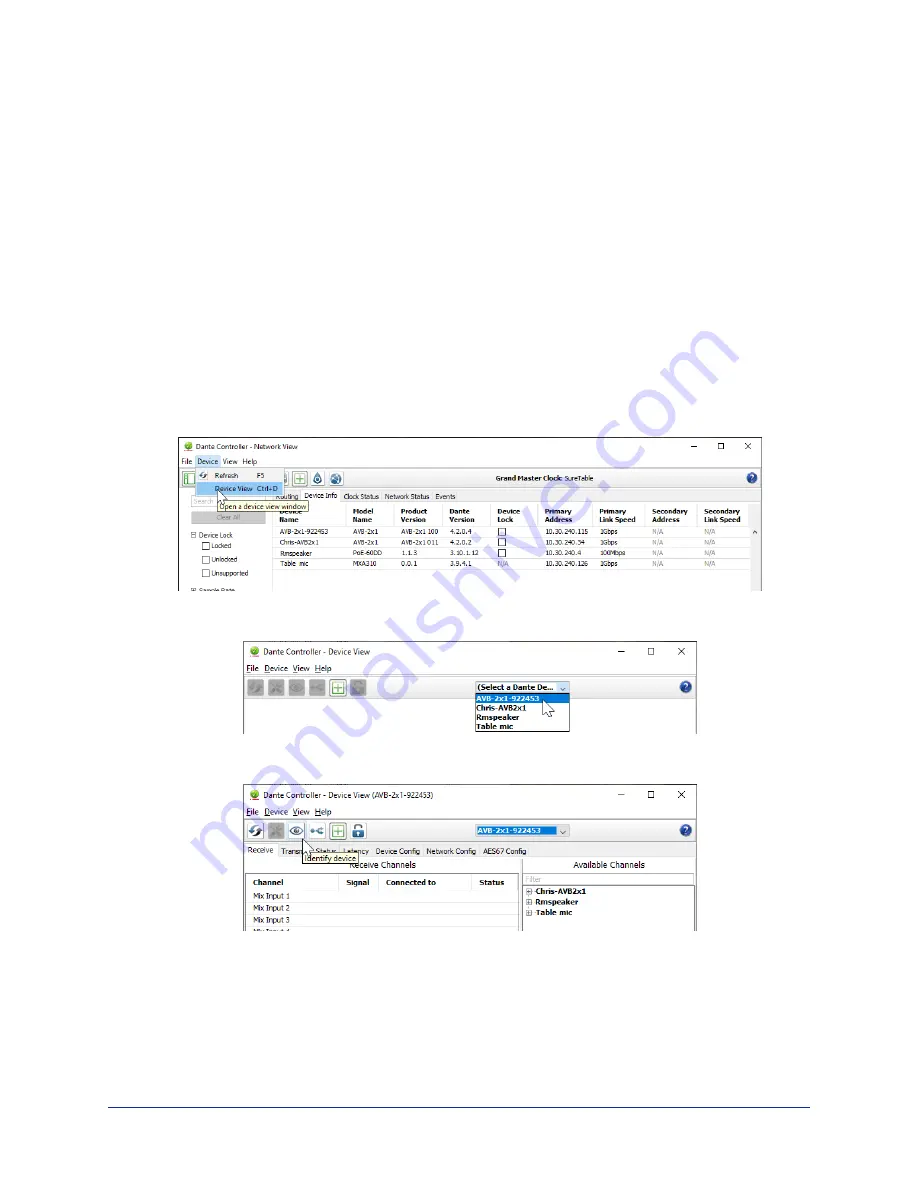
Locating and Renaming Dante Devices
D
ANTE
C
ONTROLLER APPLICATION
Notes
The Dante chip in each EasyIP device has its own IP address and device name. The host device's name
and IP address shown in the Dante Controller application may differ from the hostname and IP address in
its web interface.
We recommend renaming your Dante devices as a first step, because renaming the device removes any
routing that has been configured on that device.
To physically locate Dante devices using the Dante Controller application:
1. Open the Device Info tab to see the IP address and other information about each Dante device on the
subnet that your computer is on.
2. From the main Network View, select Device : Device View. The Device View window opens.
Note that EasyIP devices will show the IP address of the Dante chip, not device's web server IP
address.
3. In the Device View window, select the device of interest. The window presents information about the
device.
4. Select the Identify icon. The EasyIP microphone responds by blinking its mute light. To stop the
identifying behavior, select the Identify icon again.
Other ways to access the Identify function:
The host device's Audio page provides an Identify button for EasyIP microphones.
The Vaddio Dante Interface Application includes an Identify button.
Complete Manual for the EasyIP CeilingMIC/AMP D Network-Connected Amplifier and Overhead Microphone
10























