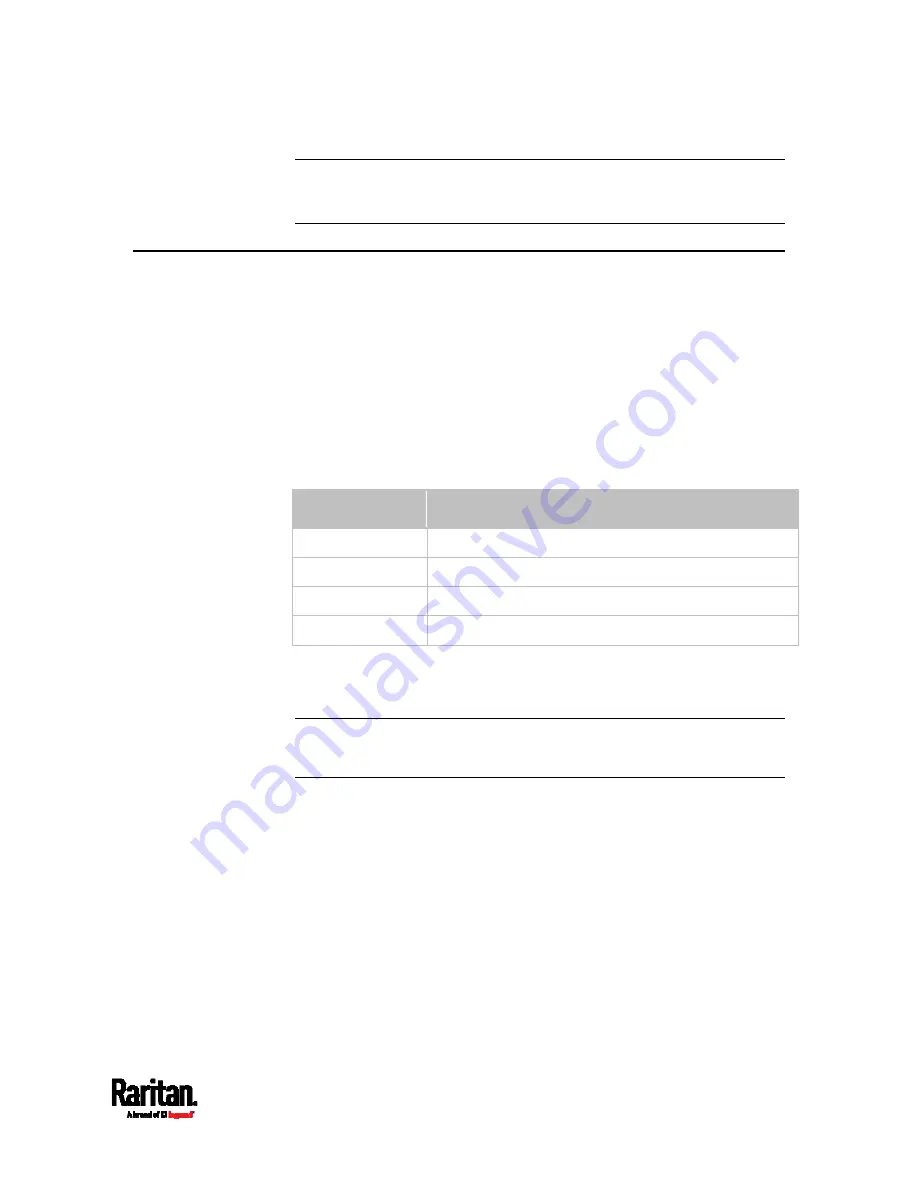
Appendix I: Additional SRC Information
639
Note: The RJ45-to-DB9 adapter/cable used for connecting modems
CANNOT be used to connect the SRC to a computer. See
RJ45-to-DB9
Cable Requirements for Computer Connections
(on page 22).
Reserving IP Addresses in DHCP Servers
SRC uses its serial number as the client identifier in the DHCP request.
Therefore, to successfully reserve an IP address for the SRC in a DHCP
server, use the SRC device's serial number as the unique ID instead of
the MAC address.
Since all network interfaces of the SRC can be simultaneously enabled
and configured with diverse static IP addresses, the client identifier of
each network interface is different. The main difference is the
absence/presence of a suffix, which is the interface name added to the
end of the serial number. The table below lists the client identifiers of all
network interfaces.
Interface
Client identifier
ETH1 serial
number
ETH2
serial number plus the uppercase suffix "-ETH2"
WIRELESS
serial number plus the uppercase suffix "-WIRELESS"
BRIDGE serial
number
You can reserve the IP addresses of more than one interfaces in the
DHCP server if preferred. Note that you must choose/configure the
bridge interface if your SRC is set to the bridging mode.
Important: In the bridging mode, only the IP parameters of the
BRIDGE interface function. The IP parameters of ETH1/ETH2 and
WIRELESS interfaces do NOT function.
Summary of Contents for Raritan SRC-0100
Page 114: ...Chapter 6 Using the Web Interface 102...
Page 291: ...Chapter 6 Using the Web Interface 279...
Page 301: ...Chapter 6 Using the Web Interface 289 6 Click Create to finish the creation...
Page 311: ...Chapter 6 Using the Web Interface 299...
Page 312: ...Chapter 6 Using the Web Interface 300 Continued...
Page 625: ...Appendix H RADIUS Configuration Illustration 613 Note If your SRC uses PAP then select PAP...
Page 630: ...Appendix H RADIUS Configuration Illustration 618 14 The new attribute is added Click OK...
Page 631: ...Appendix H RADIUS Configuration Illustration 619 15 Click Next to continue...






























