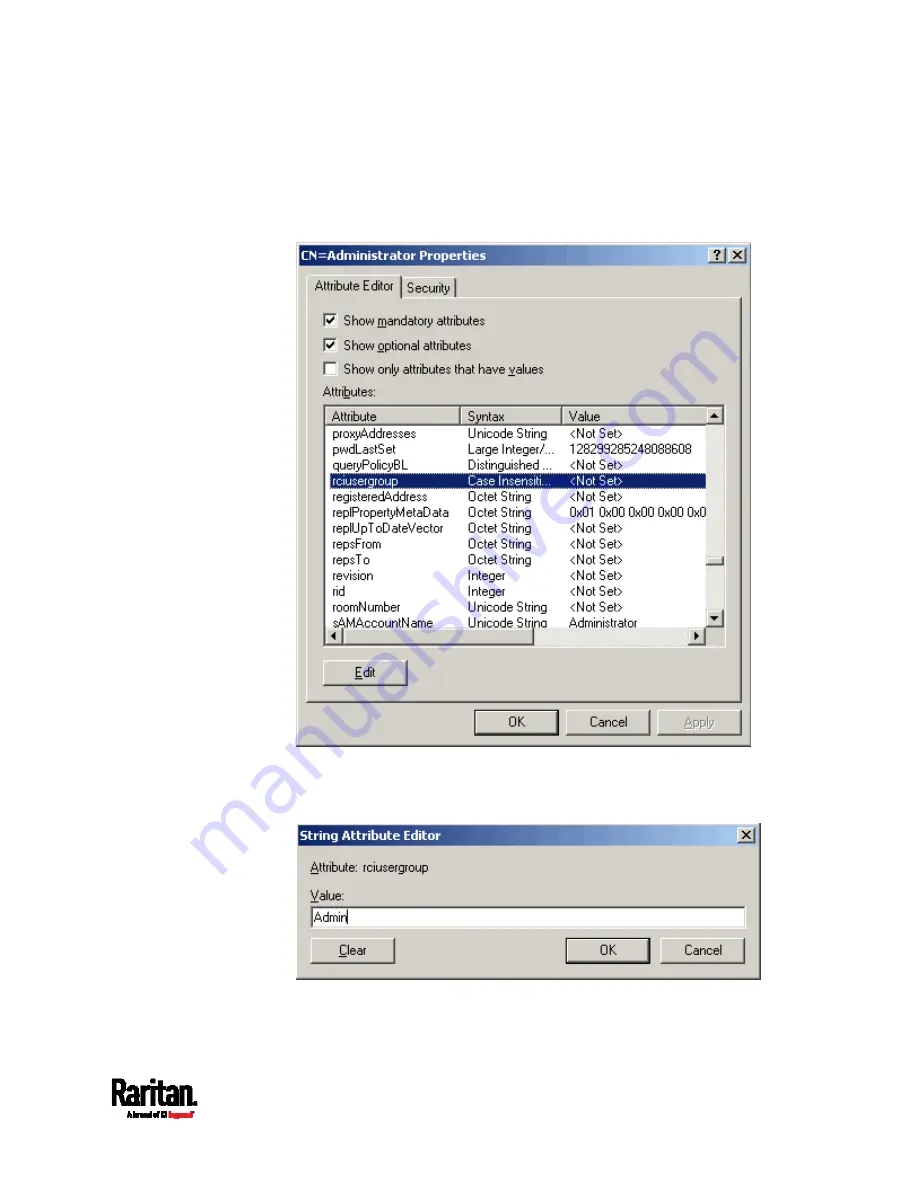
Appendix G: Updating the LDAP Schema
601
6.
Locate the user name whose properties you want to adjust in the
right pane. Right-click the user name and select Properties.
7.
Click the Attribute Editor tab if it is not already open. Choose
rciusergroup from the Attributes list.
8.
Click Edit. The String Attribute Editor dialog appears.
9.
Type the user role (created in the SRC) in the Edit Attribute field.
Click OK.
Summary of Contents for Raritan SRC-0100
Page 114: ...Chapter 6 Using the Web Interface 102...
Page 291: ...Chapter 6 Using the Web Interface 279...
Page 301: ...Chapter 6 Using the Web Interface 289 6 Click Create to finish the creation...
Page 311: ...Chapter 6 Using the Web Interface 299...
Page 312: ...Chapter 6 Using the Web Interface 300 Continued...
Page 625: ...Appendix H RADIUS Configuration Illustration 613 Note If your SRC uses PAP then select PAP...
Page 630: ...Appendix H RADIUS Configuration Illustration 618 14 The new attribute is added Click OK...
Page 631: ...Appendix H RADIUS Configuration Illustration 619 15 Click Next to continue...






























