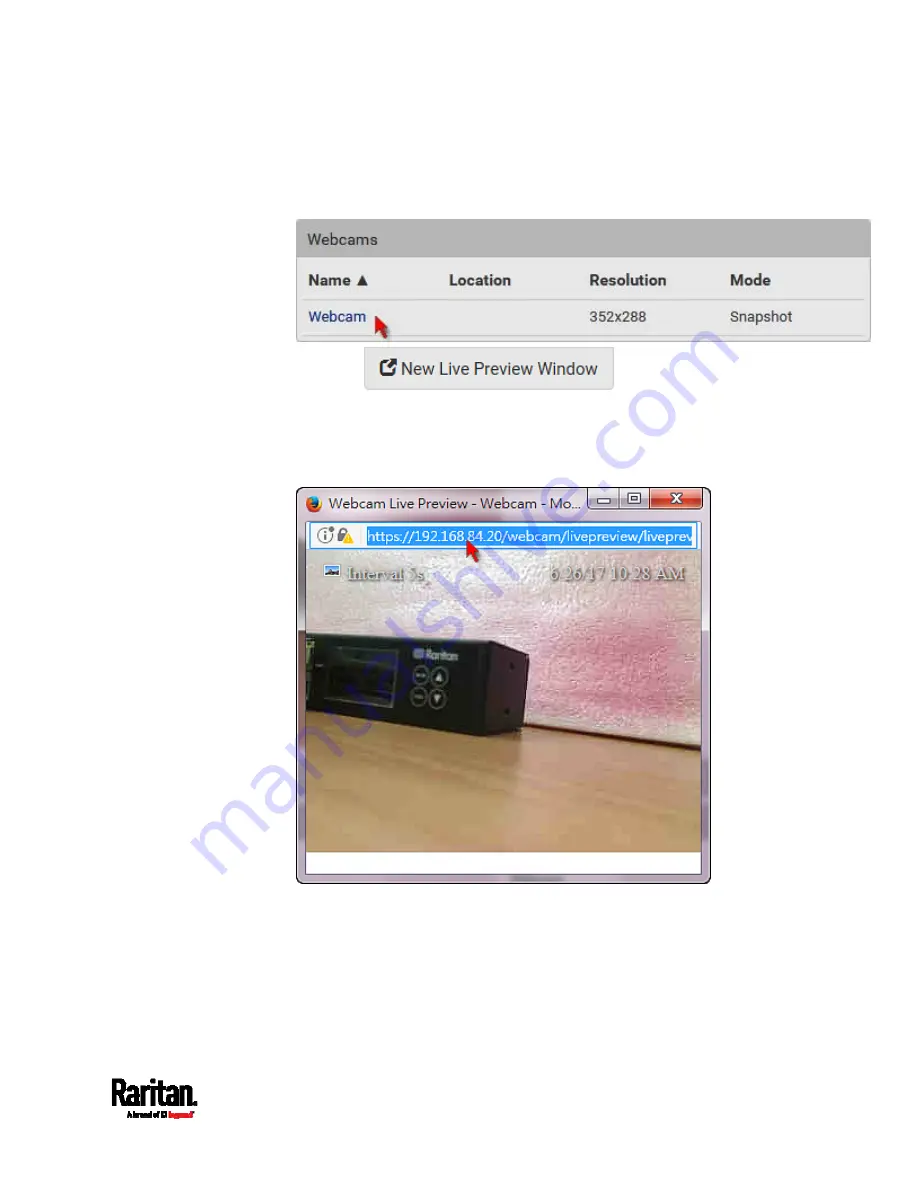
Chapter 6: Using the Web Interface
349
Note that default webcam names are determined by the
detection order. The one that is detected first is named
Webcam,
and the other that is detected later is named
Webcam 2.
3.
Click
in the Live Preview
section. The live snapshot or video in a standalone window opens.
See
Configuring Webcams and Viewing Live Images
(on page 344).
4.
Copy the URL from that live preview window.
a.
Select the URL shown on the top of the image.
b.
Right click to copy the URL, or press CTRL+ C.
5.
Send the URL link through an email or instant message application
to one or multiple persons.
6.
Leave the live preview window open until the recipient(s) opens the
snapshot or video via the link.
Summary of Contents for Raritan SRC-0100
Page 114: ...Chapter 6 Using the Web Interface 102...
Page 291: ...Chapter 6 Using the Web Interface 279...
Page 301: ...Chapter 6 Using the Web Interface 289 6 Click Create to finish the creation...
Page 311: ...Chapter 6 Using the Web Interface 299...
Page 312: ...Chapter 6 Using the Web Interface 300 Continued...
Page 625: ...Appendix H RADIUS Configuration Illustration 613 Note If your SRC uses PAP then select PAP...
Page 630: ...Appendix H RADIUS Configuration Illustration 618 14 The new attribute is added Click OK...
Page 631: ...Appendix H RADIUS Configuration Illustration 619 15 Click Next to continue...






























