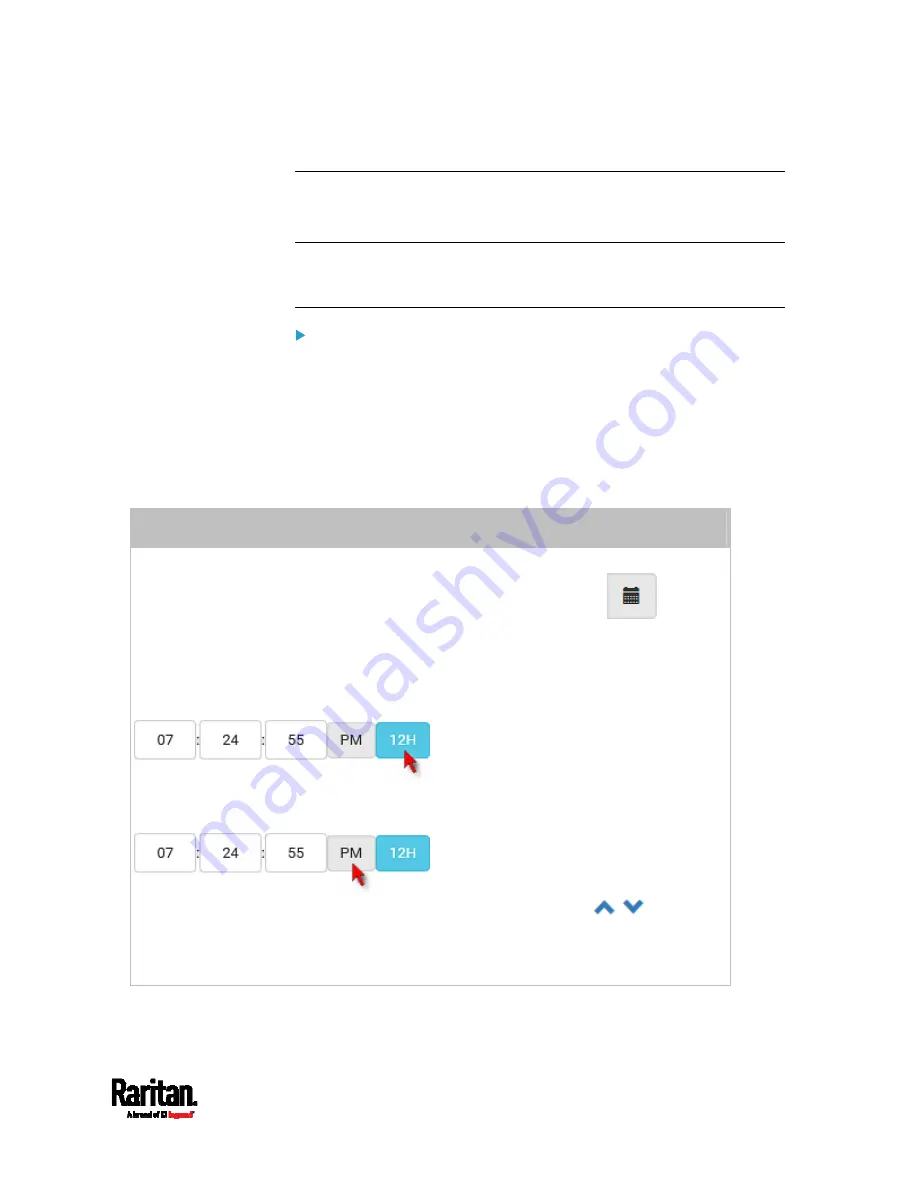
Chapter 6: Using the Web Interface
233
Setting the Date and Time
Set the internal clock on the SRC manually, or link to a Network Time
Protocol (NTP) server.
Note: If you are using Sunbird's Power IQ to manage the SRC, you must
configure Power IQ and the SRC to have the same date/time or NTP
settings.
To set the date and time:
1.
Choose Device Settings > Date/Time.
2.
Click the 'Time zone' field to select your time zone from the list.
3.
If the daylight saving time applies to your time zone, verify the
'Automatic daylight saving time adjustment' checkbox is selected.
If the daylight saving time rules are not available for the selected
time zone, the checkbox is not configurable.
4.
Select the method for setting the date and time.
Customize the date and time
Select 'User specified time'.
Type values in the Date field using the yyyy-mm-dd format, or click
to select
a date. For details, see
Calendar
(on page 235).
Determine the time format you want by clicking 12H or 24H button.
12H represents the 12-hour format.
24H represents the 24-hour format.
If selecting 12-hour format, then determine the current period by clicking the AM or
PM button.
Type values in the Time field using the hh:mm:ss format, or click
to adjust
values.
When 12H is being applied, the hour cannot exceed the maximum number 12. If
exceeding 12, the time change cannot be saved.
Summary of Contents for Raritan SRC-0100
Page 114: ...Chapter 6 Using the Web Interface 102...
Page 291: ...Chapter 6 Using the Web Interface 279...
Page 301: ...Chapter 6 Using the Web Interface 289 6 Click Create to finish the creation...
Page 311: ...Chapter 6 Using the Web Interface 299...
Page 312: ...Chapter 6 Using the Web Interface 300 Continued...
Page 625: ...Appendix H RADIUS Configuration Illustration 613 Note If your SRC uses PAP then select PAP...
Page 630: ...Appendix H RADIUS Configuration Illustration 618 14 The new attribute is added Click OK...
Page 631: ...Appendix H RADIUS Configuration Illustration 619 15 Click Next to continue...






























