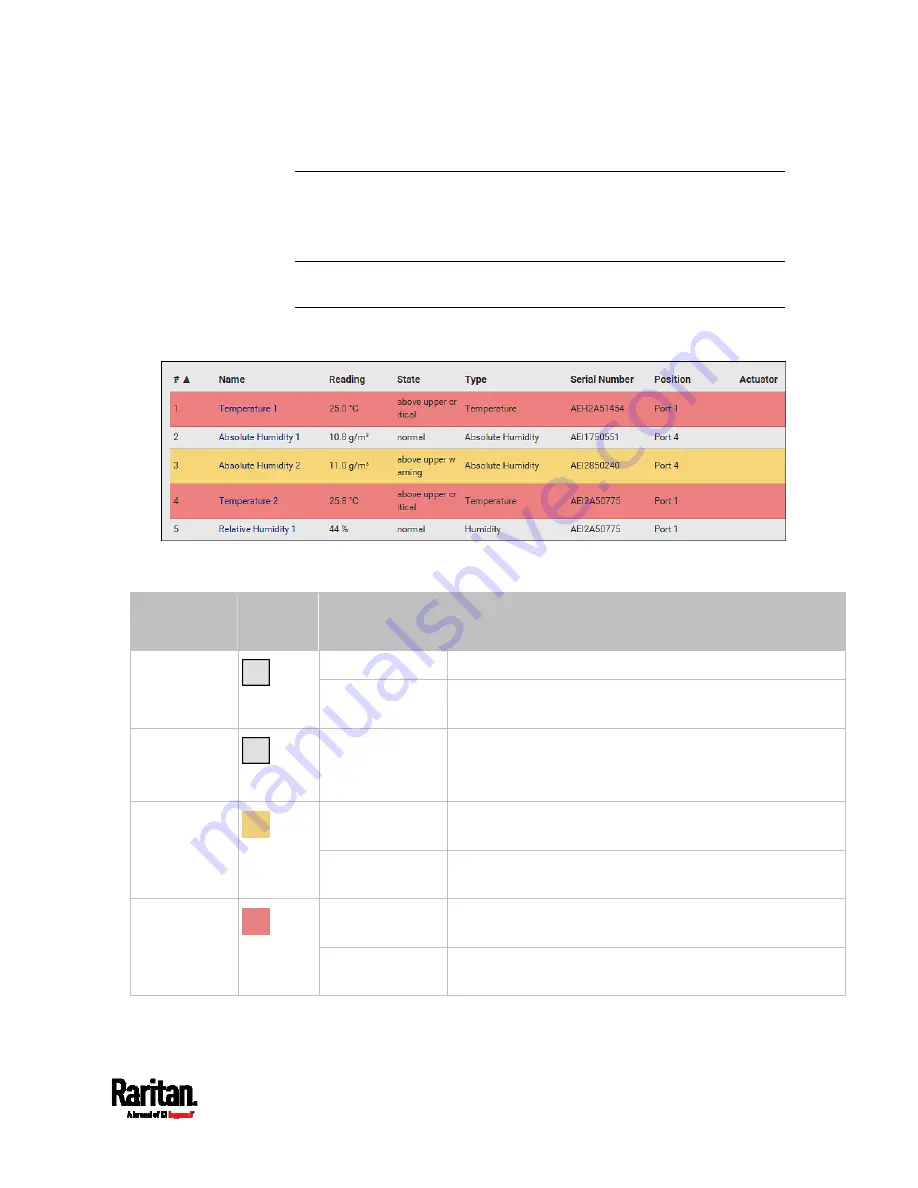
Chapter 6: Using the Web Interface
123
Yellow- or Red-Highlighted Sensors
The SRC highlights those sensors that enter the abnormal state with a
yellow or red color. Note that numeric sensors can change colors only
after you have enabled their thresholds.
Tip: When an actuator is turned ON, it is also highlighted in red for
drawing attention.
For concepts of thresholds, deassertion hysteresis and assertion timeout,
see
Sensor Threshold Settings
(on page 642).
In the following table, "R" represents any numeric sensor's reading. The
symbol <= means "smaller than" or "equal to."
Sensor status Color
States shown in
the interface
Description
unavailable
Sensor state or readings cannot be detected.
Unknown
unmanaged
Sensors are not being managed. See
Managed vs
Unmanaged Sensors/Actuators
(on page 124).
Normal
normal
Numeric or state sensors are within the normal range.
-- OR --
No thresholds have been enabled for numeric sensors.
above upper
warning
Upper Warning threshold < "R" <= Upper Critical
threshold
Warning
below lower
warning
Lower Critical threshold <= "R" < Lower Warning
threshold
above upper
critical
Upper Critical threshold < "R"
Critical
below lower
critical
"R" < Lower Critical threshold
Summary of Contents for Raritan SRC-0100
Page 114: ...Chapter 6 Using the Web Interface 102...
Page 291: ...Chapter 6 Using the Web Interface 279...
Page 301: ...Chapter 6 Using the Web Interface 289 6 Click Create to finish the creation...
Page 311: ...Chapter 6 Using the Web Interface 299...
Page 312: ...Chapter 6 Using the Web Interface 300 Continued...
Page 625: ...Appendix H RADIUS Configuration Illustration 613 Note If your SRC uses PAP then select PAP...
Page 630: ...Appendix H RADIUS Configuration Illustration 618 14 The new attribute is added Click OK...
Page 631: ...Appendix H RADIUS Configuration Illustration 619 15 Click Next to continue...






























