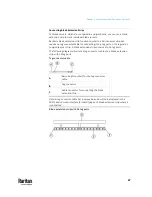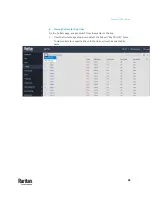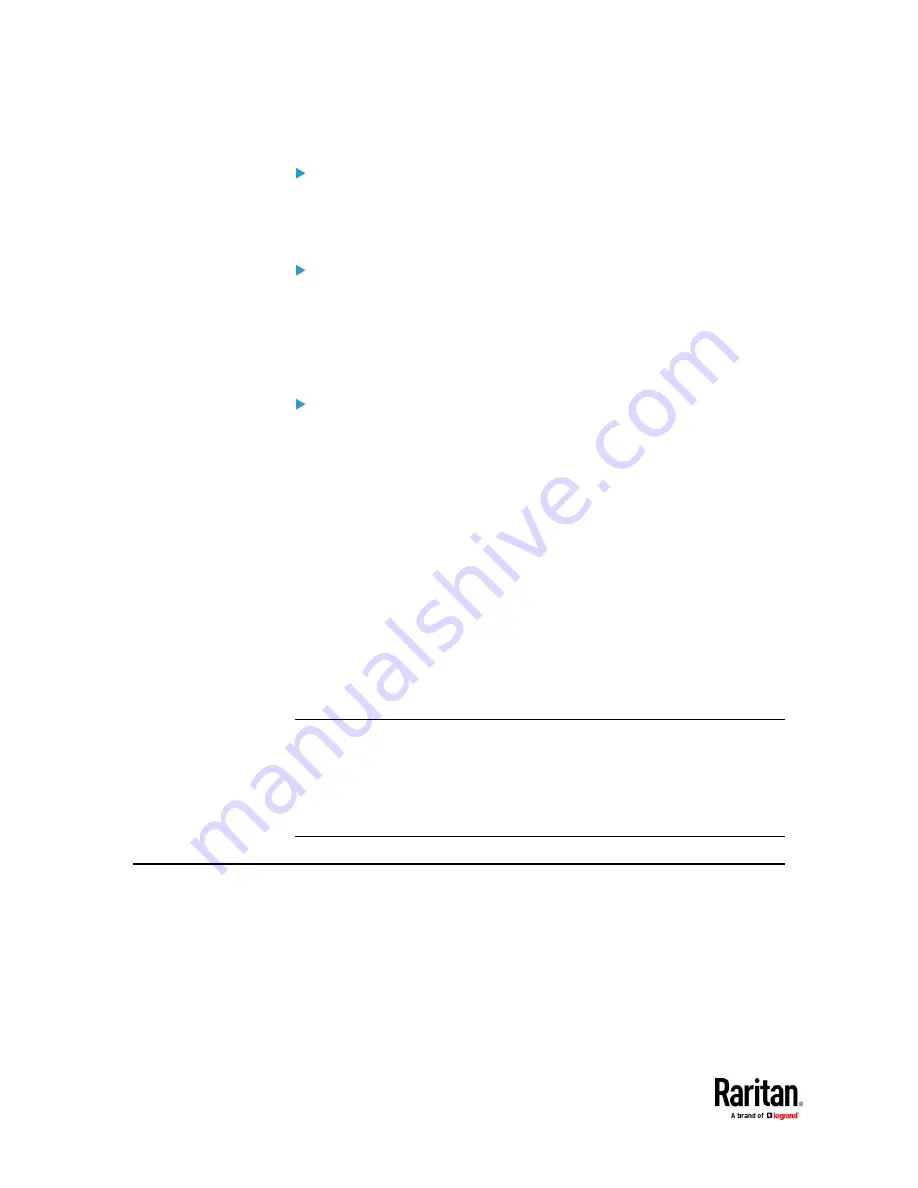
Chapter 5: PDU Linking
78
How are firmware updates handled?
Uploaded firmware images in the GUI are automatically distributed to all link
units at the same time. Starting a firmware update requires the same image to
be uploaded to all units.
Does PDU Linking support mass deployment of PDUs?
Yes, mass deployment has been extended to support a setup for the PDU
Linking feature (multi-IP or single-IP) via the Raritan Mass Deployment Utility,
which provides the Excel spreadsheet process used for PDU bulk configuration.
For information about using the utility, see
Configuration or Firmware
Upgrade with a USB Drive
(on page 731).
Which network setup modes are supported by PDU Linking?
For the underlying network, the PDU Linking feature can use the typical
network setup modes:
Independent PDU Setup
: All PDUs have their own regular IP address. They
don't need to be in a physical chain to be logically chained. You communicate
only to the master using its normal IP address. Configure networking of the
units, and then add link units using the Web GUI, CLI, or USB.
Bridged Setup
: Same as Independent PDU Setup, but the PDUs are physically
connected as a chain, either by ethernet or USB. The configuration steps are
the same as with Independent PDU Setup.
Port Forwarding Cascade
: The PDUs are physically connected as a chain (either
by Ethernet or USB). Only the first master PDU is connected to your network
with the IP address you assigned. The other PDUs will get
automatically-assigned private IP addresses which are not visible; you can
configure both PDUs at one time with a USB stick, or configure the network
first and then add link units.
Note: When referring to "cascading", or the physical chaining of units, although
the mixing of connection types (Ethernet and USB) is not recommended in the
cascade, the mixing is possible with these restrictions: In Port Forwarding mode,
you must build a single, linear chain where each unit has exactly one upstream
device and optionally one downstream device. In Bridging mode, you must not
build any loops; in other words, multiple paths between two units.
PDU Linking in the Web GUI
The following topics describe how to configure and use PDU Linking using the
web interface.
Summary of Contents for Raritan PX3TS
Page 4: ......
Page 6: ......
Page 20: ......
Page 80: ...Chapter 4 Connecting External Equipment Optional 60...
Page 109: ...Chapter 5 PDU Linking 89...
Page 117: ...Chapter 5 PDU Linking 97...
Page 441: ...Chapter 7 Using the Web Interface 421...
Page 464: ...Chapter 7 Using the Web Interface 444...
Page 465: ...Chapter 7 Using the Web Interface 445 Continued...
Page 746: ...Appendix A Specifications 726...
Page 823: ...Appendix I RADIUS Configuration Illustration 803 Note If your PX3TS uses PAP then select PAP...
Page 828: ...Appendix I RADIUS Configuration Illustration 808 14 The new attribute is added Click OK...
Page 829: ...Appendix I RADIUS Configuration Illustration 809 15 Click Next to continue...
Page 860: ...Appendix J Additional PX3TS Information 840...
Page 890: ...Appendix K Integration 870 3 Click OK...
Page 900: ......