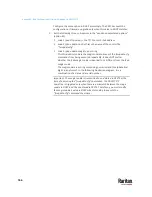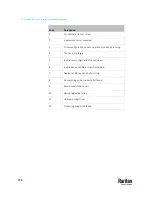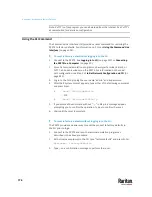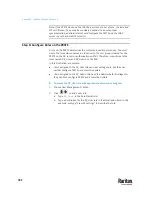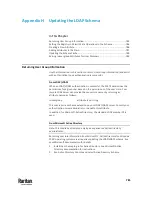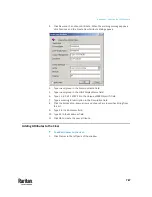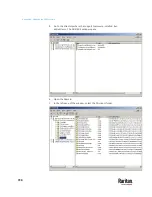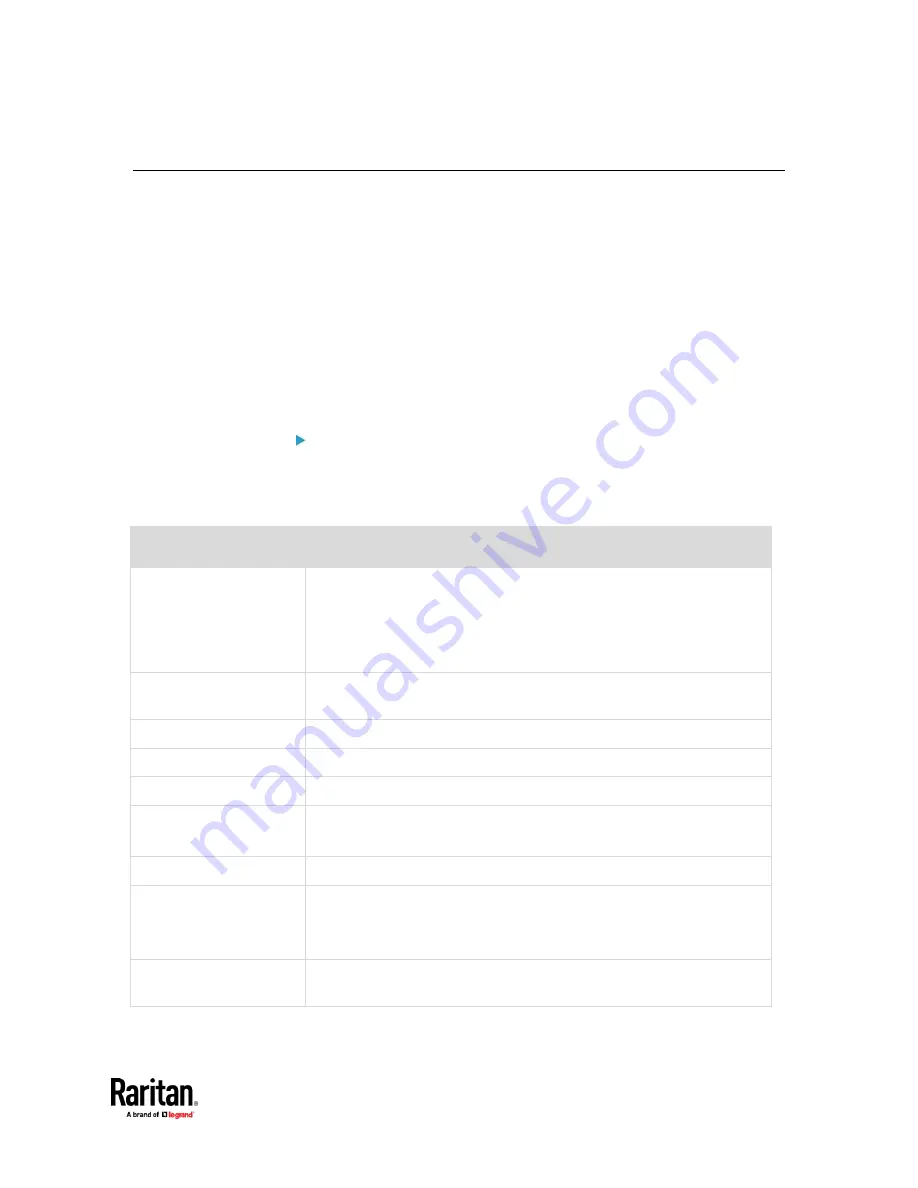
Appendix G: LDAP Configuration Illustration
779
Step C. Configure LDAP Authentication on the PX3TS
You must enable and set up LDAP authentication properly on the PX3TS to use
external authentication.
In the illustration, we assume:
•
The DNS server settings have been configured properly. See
Wired
Network Settings
(on page 311) and
Role of a DNS Server
(on page 845).
•
The AD server's domain name is
techadssl.com
, and its IP address is
192.168.56.3
.
•
The AD protocol is NOT encrypted over TLS.
•
The AD server uses the default TCP port
389
.
•
Anonymous bind is used.
To configure LDAP authentication:
1.
Choose Device Settings > Security > Authentication.
2.
In the LDAP Servers section, click New to add an LDAP/LDAPS server.
3.
Provide the PX3TS with the information about the AD server.
Field/setting
Do this...
IP address / hostname
Type the domain name
techadssl.com
or IP address
192.168.56.3
.
▪
Without the encryption enabled, you can type either the domain name
or IP address in this field, but you must type the fully qualified domain
name if the encryption is enabled.
Copy settings from existing
LDAP server
Leave the checkbox deselected unless the new LDAP server's settings are
similar to any existing LDAP settings.
Type of LDAP server
Select "Microsoft Active Directory."
Security
Select "None" since the TLS encryption is not applied in this example.
Port (None/StartTLS)
Ensure the field is set to
389
.
Port (TLS),
CA certificate
Skip the two fields since the TLS encryption is not enabled.
Anonymous bind
Select this checkbox because anonymous bind is used.
Bind DN,
Bind password,
Confirm bind password
Skip the three fields because of anonymous bind.
Base DN for search
Type
dc=techadssl,dc=com
as the starting point where your search
begins on the AD server.
Summary of Contents for Raritan PX3TS
Page 4: ......
Page 6: ......
Page 20: ......
Page 80: ...Chapter 4 Connecting External Equipment Optional 60...
Page 109: ...Chapter 5 PDU Linking 89...
Page 117: ...Chapter 5 PDU Linking 97...
Page 441: ...Chapter 7 Using the Web Interface 421...
Page 464: ...Chapter 7 Using the Web Interface 444...
Page 465: ...Chapter 7 Using the Web Interface 445 Continued...
Page 746: ...Appendix A Specifications 726...
Page 823: ...Appendix I RADIUS Configuration Illustration 803 Note If your PX3TS uses PAP then select PAP...
Page 828: ...Appendix I RADIUS Configuration Illustration 808 14 The new attribute is added Click OK...
Page 829: ...Appendix I RADIUS Configuration Illustration 809 15 Click Next to continue...
Page 860: ...Appendix J Additional PX3TS Information 840...
Page 890: ...Appendix K Integration 870 3 Click OK...
Page 900: ......