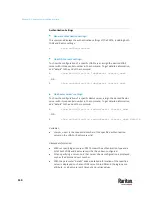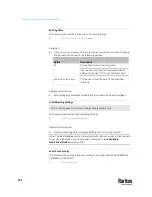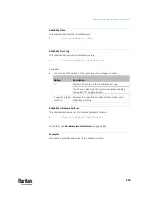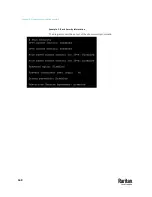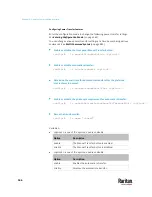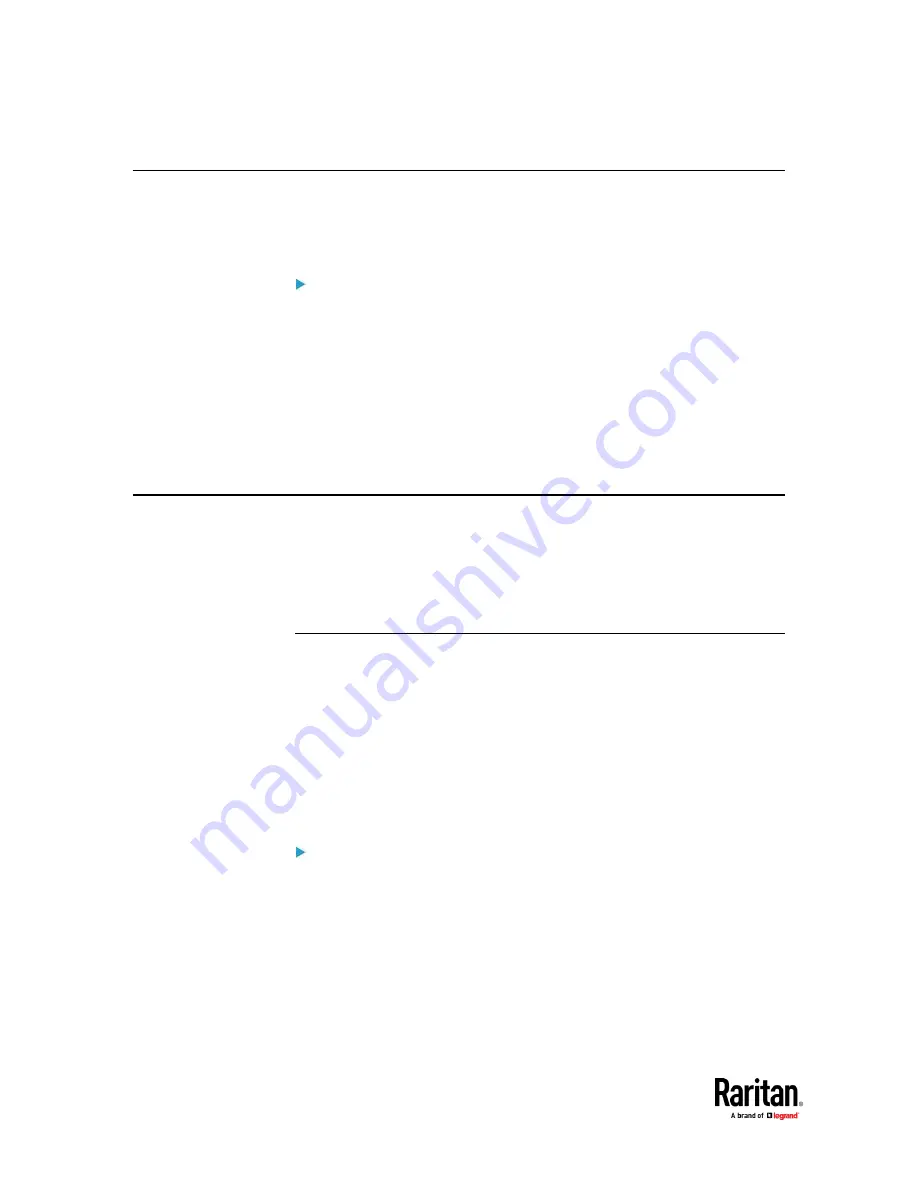
Chapter 9: Using the Command Line Interface
564
Quitting Configuration Mode
Both of "apply" and "cancel" commands let you quit the configuration mode.
The difference is that "apply" saves all changes you made in the configuration
mode while "cancel" aborts all changes.
To quit the configuration mode, use either command:
config:#
apply
-- OR --
config:#
cancel
The # or > prompt appears after pressing Enter, indicating that you have
entered the administrator or user mode. See
Different CLI Modes and Prompts
(on page 527).
PX3TS Control and Configuration
To configure the PX3TS device or network settings through the CLI, it is highly
recommended to log in as the administrator so that you have full permissions.
To configure any settings, enter the configuration mode. Configuration
commands are case sensitive so ensure you capitalize them correctly.
Controlling the Transfer Switch
A transfer switch command begins with
ts
. You can use these commands to
control the power transfer behavior or manage power transfer settings.
Performing Manual Transfer
Performing manual transfer remotely requires either of these permissions:
"Switch Transfer Switch" or "Administrator Privileges."
To verify the current active inlet and preferred inlet configuration via CLI, see
Transfer Switch Information
(on page 530).
To perform manual transfer via CLI:
1.
Ensure that the current mode is the administrator or user mode. See
Different CLI Modes and Prompts
(on page 527).
2.
Type either of the following commands and press Enter.
#
ts transfer <inlet>
OR
#
ts transfer <inlet> /y
<inlet> is one of the inlet numbers: 1 or 2.
Summary of Contents for Raritan PX3TS
Page 4: ......
Page 6: ......
Page 20: ......
Page 80: ...Chapter 4 Connecting External Equipment Optional 60...
Page 109: ...Chapter 5 PDU Linking 89...
Page 117: ...Chapter 5 PDU Linking 97...
Page 441: ...Chapter 7 Using the Web Interface 421...
Page 464: ...Chapter 7 Using the Web Interface 444...
Page 465: ...Chapter 7 Using the Web Interface 445 Continued...
Page 746: ...Appendix A Specifications 726...
Page 823: ...Appendix I RADIUS Configuration Illustration 803 Note If your PX3TS uses PAP then select PAP...
Page 828: ...Appendix I RADIUS Configuration Illustration 808 14 The new attribute is added Click OK...
Page 829: ...Appendix I RADIUS Configuration Illustration 809 15 Click Next to continue...
Page 860: ...Appendix J Additional PX3TS Information 840...
Page 890: ...Appendix K Integration 870 3 Click OK...
Page 900: ......