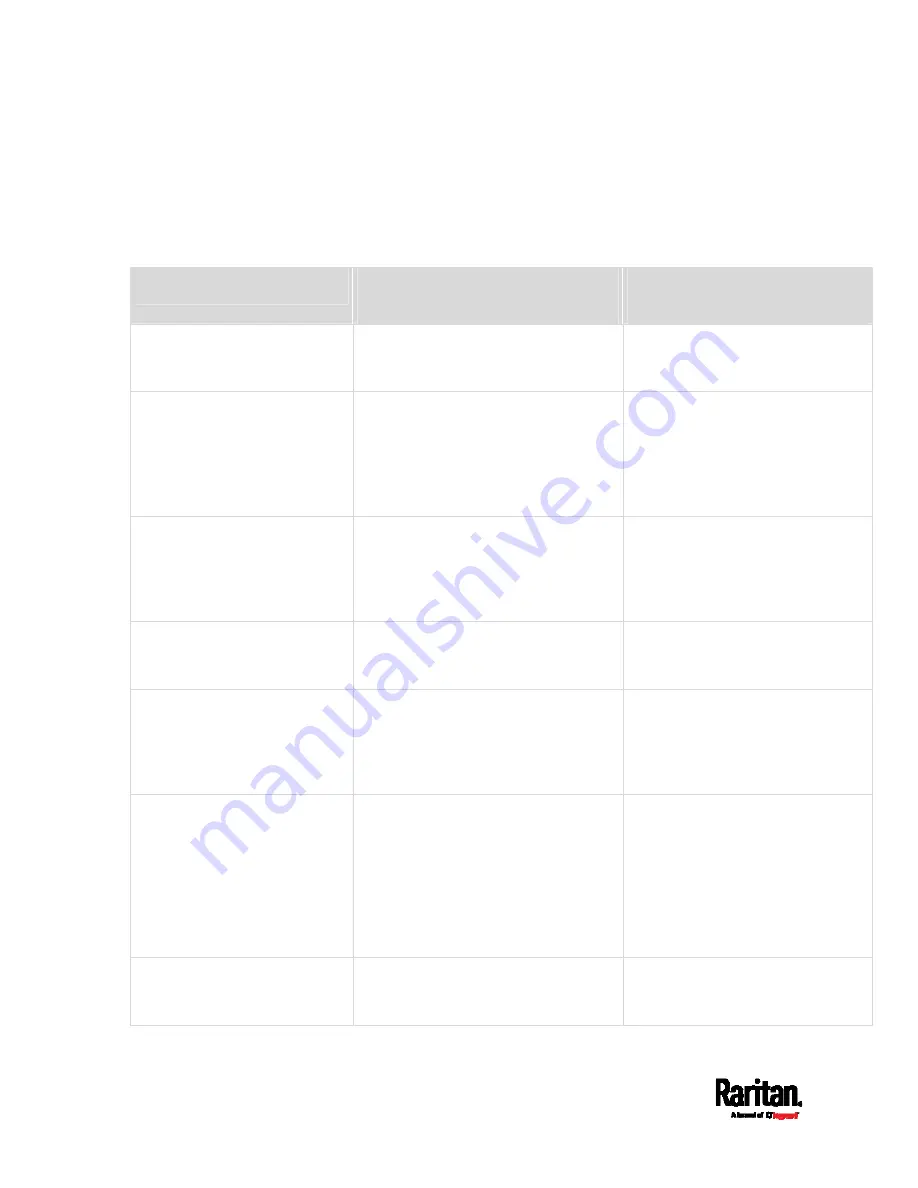
Chapter 6: Using the Web Interface
360
Default Log Messages
These default log messages are recorded internally and emailed to
specified recipients when PX3 events occur (are TRUE) or, in some cases,
stop or become unavailable (are FALSE). See
Send Email
(on page 385)
to configure email messages.
Event/context
Default message when the event =
TRUE
Default message when the event
= FALSE
Asset Management > State
State of asset strip [AMSNUMBER]
('[AMSNAME]') changed to
'[AMSSTATE]'.
Asset Management > Rack Unit
> * > Tag Connected
Asset tag with ID '[AMSTAGID]'
connected at rack unit
[AMSRACKUNITPOSITION], slot
[AMSBLADESLOTPOSITION] of asset
strip [AMSNUMBER] ('[AMSNAME]').
Asset tag with ID '[AMSTAGID]'
disconnected at rack unit
[AMSRACKUNITPOSITION], slot
[AMSBLADESLOTPOSITION] of
asset strip [AMSNUMBER]
('[AMSNAME]').
Asset Management > Rack Unit
> * > Blade Extension
Connected
Blade extension with ID '[AMSTAGID]'
connected at rack unit
[AMSRACKUNITPOSITION] of asset
strip [AMSNUMBER] ('[AMSNAME]').
Blade extension with ID
'[AMSTAGID]' disconnected at rack
unit [AMSRACKUNITPOSITION] of
asset strip [AMSNUMBER]
('[AMSNAME]').
Asset Management > Firmware
Update
Firmware update for asset strip
[AMSNUMBER] ('[AMSNAME]'): status
changed to '[AMSSTATE]'.
Asset Management > Device
Config Changed
Config parameter '[CONFIGPARAM]' of
asset strip [AMSNUMBER]
('[AMSNAME]') changed to
'[CONFIGVALUE]' by user
'[USERNAME]'.
Asset Management > Rack Unit
Config Changed
Config of rack unit
[AMSRACKUNITPOSITION] of asset
strip [AMSNUMBER] ('[AMSNAME]')
changed by user '[USERNAME]' to:
Name '[AMSRACKUNITNAME]', LED
Operation Mode '[AMSLEDOPMODE]',
LED Color '[AMSLEDCOLOR]', LED
Mode '[AMSLEDMODE]
Asset Management > Blade
Extension Overflow
Blade extension overflow occurred on
strip [AMSNUMBER] ('[AMSNAME]').
Blade extension overflow cleared
for strip [AMSNUMBER]
('[AMSNAME]').
Summary of Contents for Raritan PX3-3000 Series
Page 5: ......
Page 90: ...Chapter 4 Connecting External Equipment Optional 69 ...
Page 424: ...Chapter 6 Using the Web Interface 403 ...
Page 447: ...Chapter 6 Using the Web Interface 426 ...
Page 448: ...Chapter 6 Using the Web Interface 427 Continued ...
Page 885: ...Appendix K RADIUS Configuration Illustration 864 Note If your PX3 uses PAP then select PAP ...
Page 890: ...Appendix K RADIUS Configuration Illustration 869 14 The new attribute is added Click OK ...
Page 891: ...Appendix K RADIUS Configuration Illustration 870 15 Click Next to continue ...
Page 921: ...Appendix L Additional PX3 Information 900 ...









































