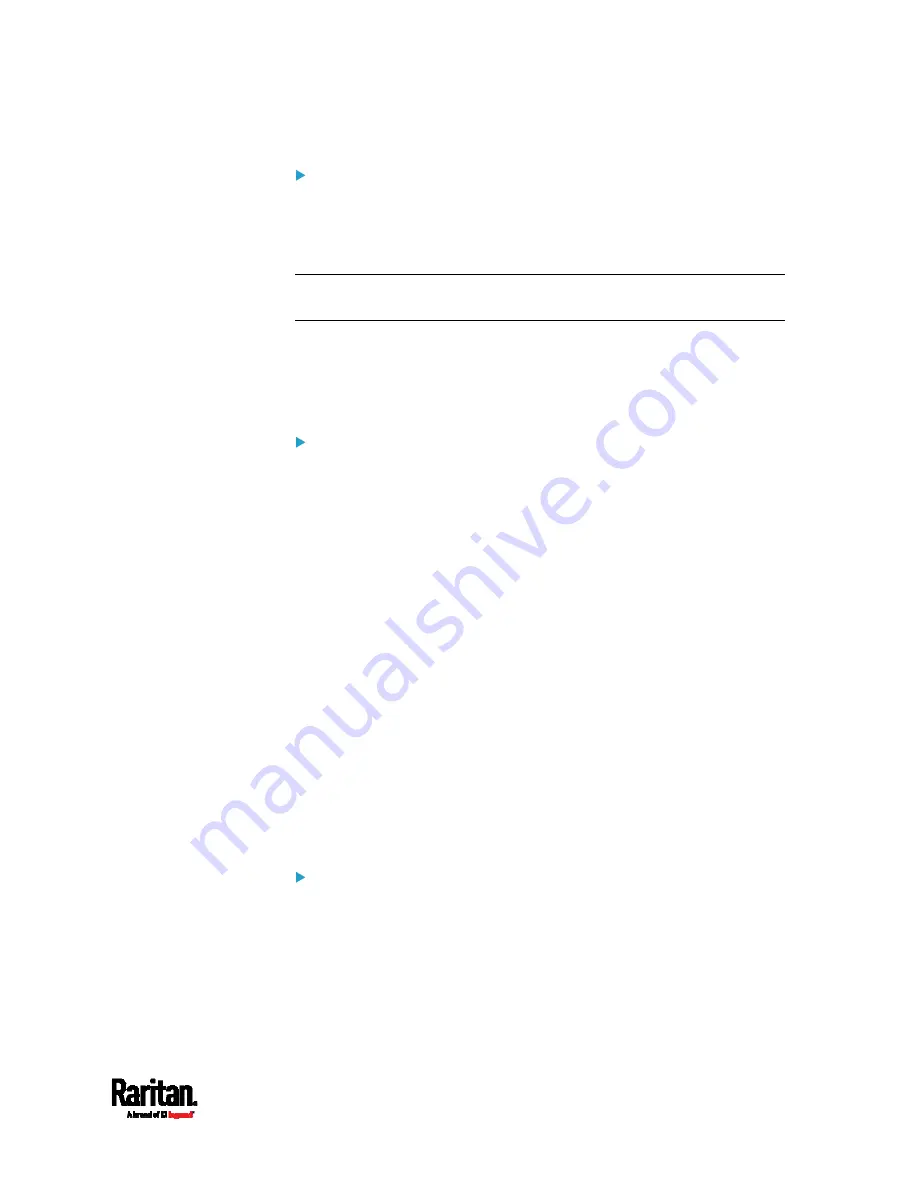
Chapter 6: Using the Web Interface
339
Special note about the AES cipher:
The PX3 device's TLS-based protocols support AES 128- and 256-bit
ciphers. The exact cipher to use is negotiated between PX3 and the client
(such as a web browser), which is impacted by the cipher priority of PX3
and the client's cipher availability/settings.
Tip: To force PX3 to use a specific AES cipher, refer to your client's user
documentation for information on configuring AES settings.
Gathering LDAP/Radius Information
It requires knowledge of your AA server settings to configure the PX3 for
external authentication. If you are not familiar with these settings,
consult your AA server administrator for help.
Information needed for LDAP authentication:
The IP address or hostname of the LDAP server
Whether the Secure LDAP protocol (LDAP over TLS) is being used
If Secure LDAP is in use, consult your LDAP administrator for the
CA certificate file.
The network port used by the LDAP server
The type of the LDAP server, usually one of the following options:
OpenLDAP
If using an OpenLDAP server, consult the LDAP administrator
for the Bind Distinguished Name (DN) and password.
Microsoft Active Directory
®
(AD)
If using a Microsoft Active Directory server, consult your AD
administrator for the name of the Active Directory Domain.
Bind Distinguished Name (DN) and password (if anonymous bind is
NOT used)
The Base DN of the server (used for searching for users)
The login name attribute (or AuthorizationString)
The user entry object class
The user search subfilter (or BaseSearch)
Information needed for Radius authentication:
The IP address or host name of the Radius server
Authentication protocol used by the Radius server
Shared secret for a secure communication
UDP authentication port and accounting port used by the Radius
server
Summary of Contents for Raritan PX3-3000 Series
Page 5: ......
Page 90: ...Chapter 4 Connecting External Equipment Optional 69 ...
Page 424: ...Chapter 6 Using the Web Interface 403 ...
Page 447: ...Chapter 6 Using the Web Interface 426 ...
Page 448: ...Chapter 6 Using the Web Interface 427 Continued ...
Page 885: ...Appendix K RADIUS Configuration Illustration 864 Note If your PX3 uses PAP then select PAP ...
Page 890: ...Appendix K RADIUS Configuration Illustration 869 14 The new attribute is added Click OK ...
Page 891: ...Appendix K RADIUS Configuration Illustration 870 15 Click Next to continue ...
Page 921: ...Appendix L Additional PX3 Information 900 ...






























