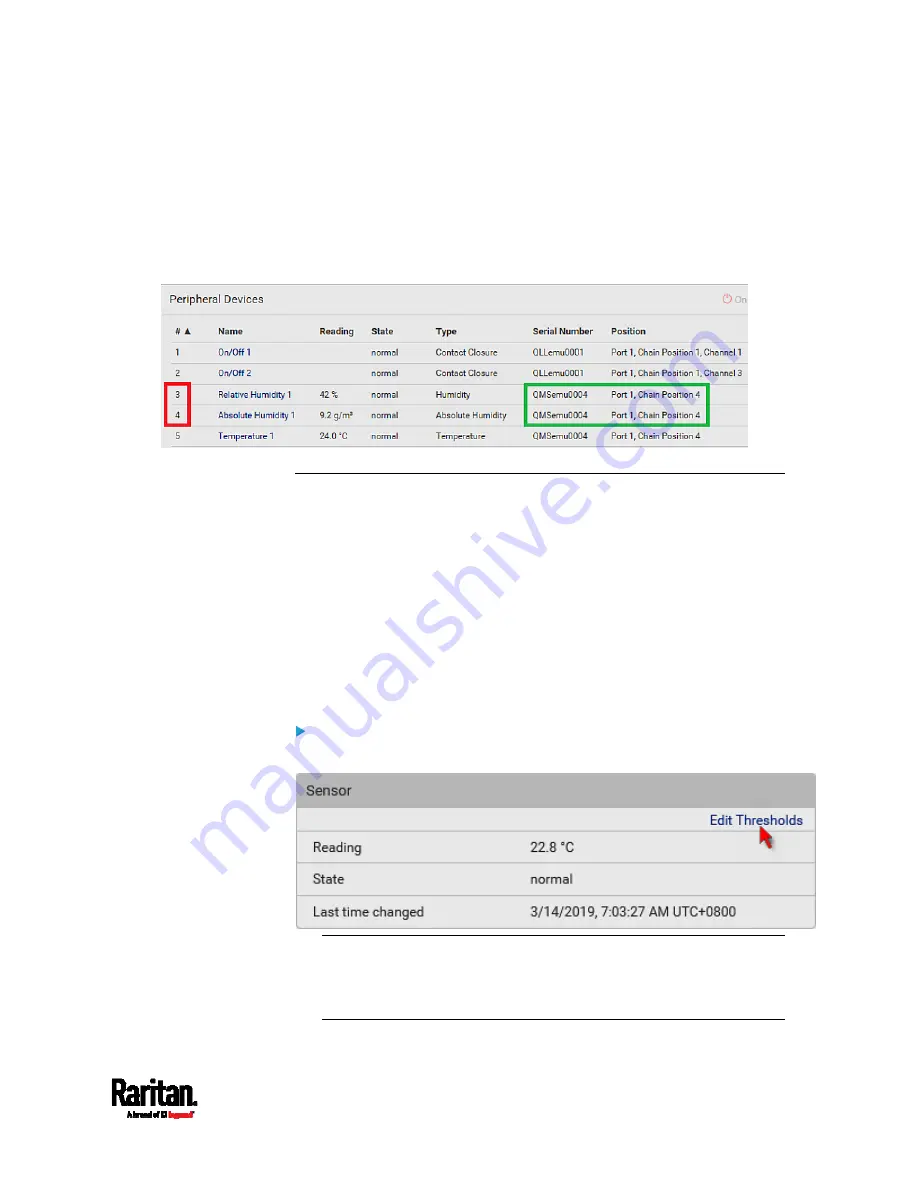
Chapter 6: Using the Web Interface
247
However, only relative humidity sensors are "automatically" managed if
the automatic management function is enabled. You must "manually"
manage absolute humidity sensors as needed.
Note that relative and absolute values of the same humidity sensor do
NOT share the same ID number though they share the same serial
number and position.
Individual Sensor/Actuator Pages
A sensor's or actuator's data/setup page is opened after clicking any
sensor or actuator name on the Peripheral Devices page. See
Peripherals
(on page 231).
Note that only a numeric sensor has threshold settings, while a state
sensor or actuator has no thresholds.
Threshold settings, if enabled, help you identify whether any numeric
sensor enters the warning or critical level. See
Yellow- or
Red-Highlighted Sensors
(on page 238). In addition, you can have PX3
automatically generate alert notifications for any warning or critical
status. See
Event Rules and Actions
(on page 353).
To configure a numeric sensor's threshold settings:
1.
Click Edit Thresholds.
Tip: The date and time shown on the PX3 web interface are
automatically converted to your computer's time zone. To avoid time
confusion, it is suggested to apply the same time zone settings as
those of PX3 to your computer or mobile device.
Summary of Contents for Raritan PX3-3000 Series
Page 5: ......
Page 90: ...Chapter 4 Connecting External Equipment Optional 69 ...
Page 424: ...Chapter 6 Using the Web Interface 403 ...
Page 447: ...Chapter 6 Using the Web Interface 426 ...
Page 448: ...Chapter 6 Using the Web Interface 427 Continued ...
Page 885: ...Appendix K RADIUS Configuration Illustration 864 Note If your PX3 uses PAP then select PAP ...
Page 890: ...Appendix K RADIUS Configuration Illustration 869 14 The new attribute is added Click OK ...
Page 891: ...Appendix K RADIUS Configuration Illustration 870 15 Click Next to continue ...
Page 921: ...Appendix L Additional PX3 Information 900 ...















































