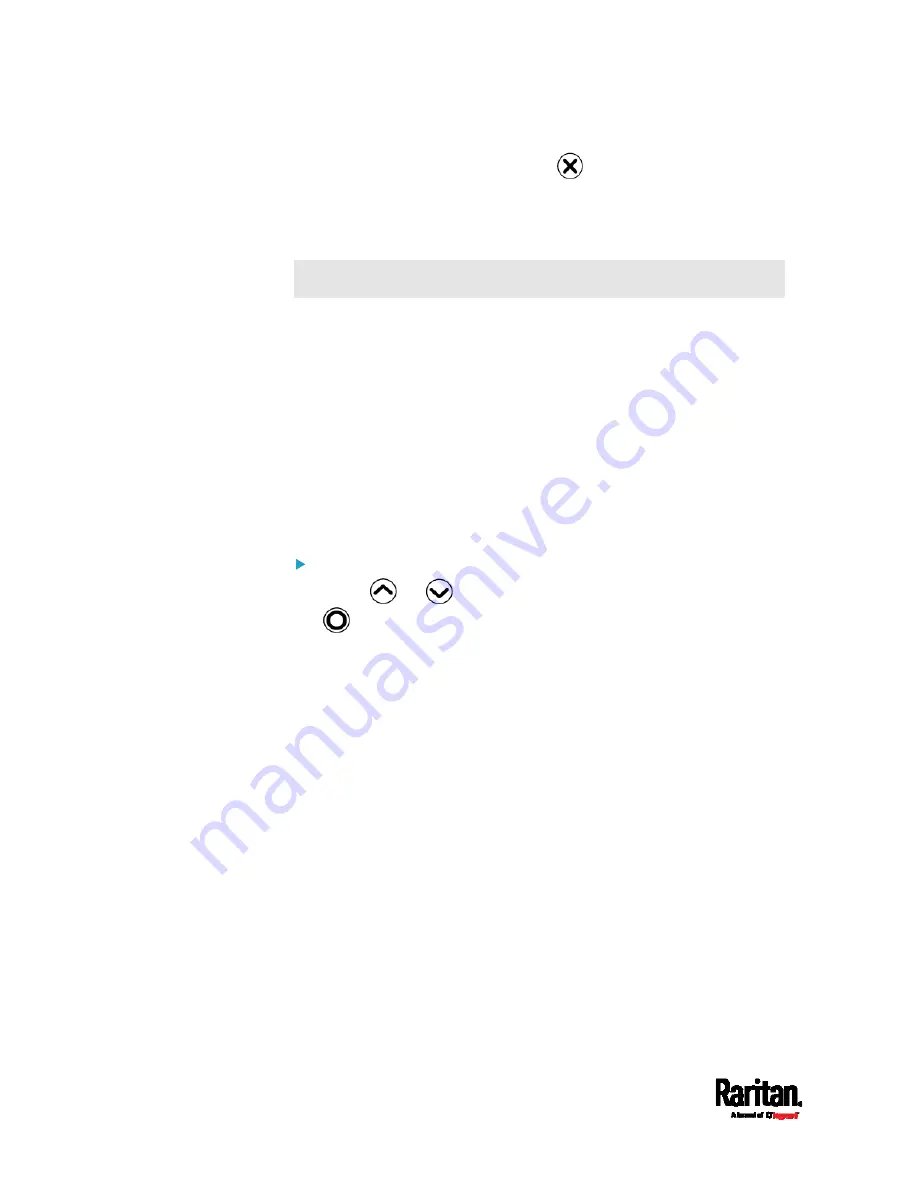
Chapter 5: Introduction to PDU Components
112
6.
To return to the Main Menu, press
several times until the Main
Menu is shown.
Power Control
This section applies to outlet-switching capable models only.
The front panel outlet control must be enabled for performing this power
control function. The default is to disable this function. See
Front Panel
Settings
(on page 437).
Available options for power control vary, based on the power state of the
selected outlet.
For an outlet which has been turned on, the 'Switch On' option is
unavailable.
For an outlet which has been turned off, the 'Switch Off' option is
unavailable.
Control buttons that can be used and the system time are shown at the
bottom of the LCD display.
To power on, off or cycle an outlet using the LCD display:
1.
Press
or
to select "Outlets" in the Main Menu, and press
.
2.
The LCD display shows a list of outlets with their receptacle types,
current values (A), and power states which are indicated by the
colors of circles.
The currently-selected outlet number and total of outlets are
indicated in the top-right corner of the display.
A red circle indicates that this outlet is powered on.
A green circle indicates that this outlet is powered off.
Summary of Contents for Raritan PX3-3000 Series
Page 5: ......
Page 90: ...Chapter 4 Connecting External Equipment Optional 69 ...
Page 424: ...Chapter 6 Using the Web Interface 403 ...
Page 447: ...Chapter 6 Using the Web Interface 426 ...
Page 448: ...Chapter 6 Using the Web Interface 427 Continued ...
Page 885: ...Appendix K RADIUS Configuration Illustration 864 Note If your PX3 uses PAP then select PAP ...
Page 890: ...Appendix K RADIUS Configuration Illustration 869 14 The new attribute is added Click OK ...
Page 891: ...Appendix K RADIUS Configuration Illustration 870 15 Click Next to continue ...
Page 921: ...Appendix L Additional PX3 Information 900 ...
















































