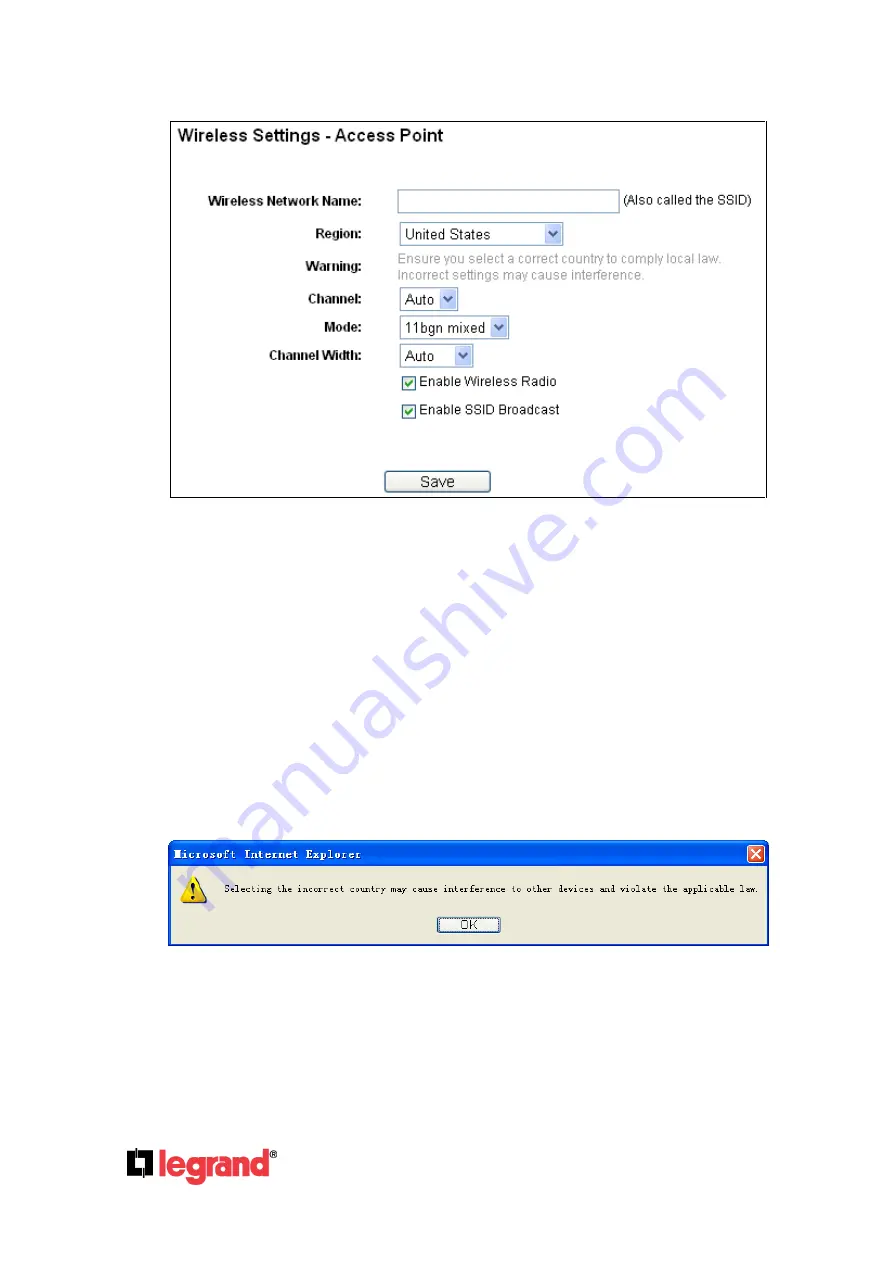
Page
31
301 Fulling Mill Road, Suite G
©Copyright 2012 by Legrand,
Middletown, PA 17057
Inc All Rights Reserved.
(800)-321-2343
www.onqlegrand.com
1) Access Point:
This mode allows wireless stations to access this device.
Figure 4-10 Wireless Settings in Access Point mode
SSID
(Set Service Identifier)
-
Identifies your wireless network name. Create a name up to 32
characters and make sure all wireless points in the wireless network use the same SSID. The
default SSID is Legrand_XXXXXX (XXXXXX indicates the last unique six characters of each
device’s MAC address). This value is case-sensitive. For example,
TEST
is NOT the same as
test
.
Region
-
Select your region from the pull-down list. This field specifies the region where the
wireless function of the device can be used. It may be illegal to use the wireless function of
the device in a region other than one of those specified in this field. If your country or region
is not listed, please contact your local government agency for assistance.
When you select your local region from the pull-down list, click the
Save
button
,
then the
Note Dialog appears. Click
OK
.
Note Dialog
Note: Limited by local law regulations, versions for North America may not have
region selection option.
Channel
-
Determines the operating frequency to be used. It is not necessary to change the
wireless channel unless you notice interference problems with another nearby access point.
Legrand_123456






























