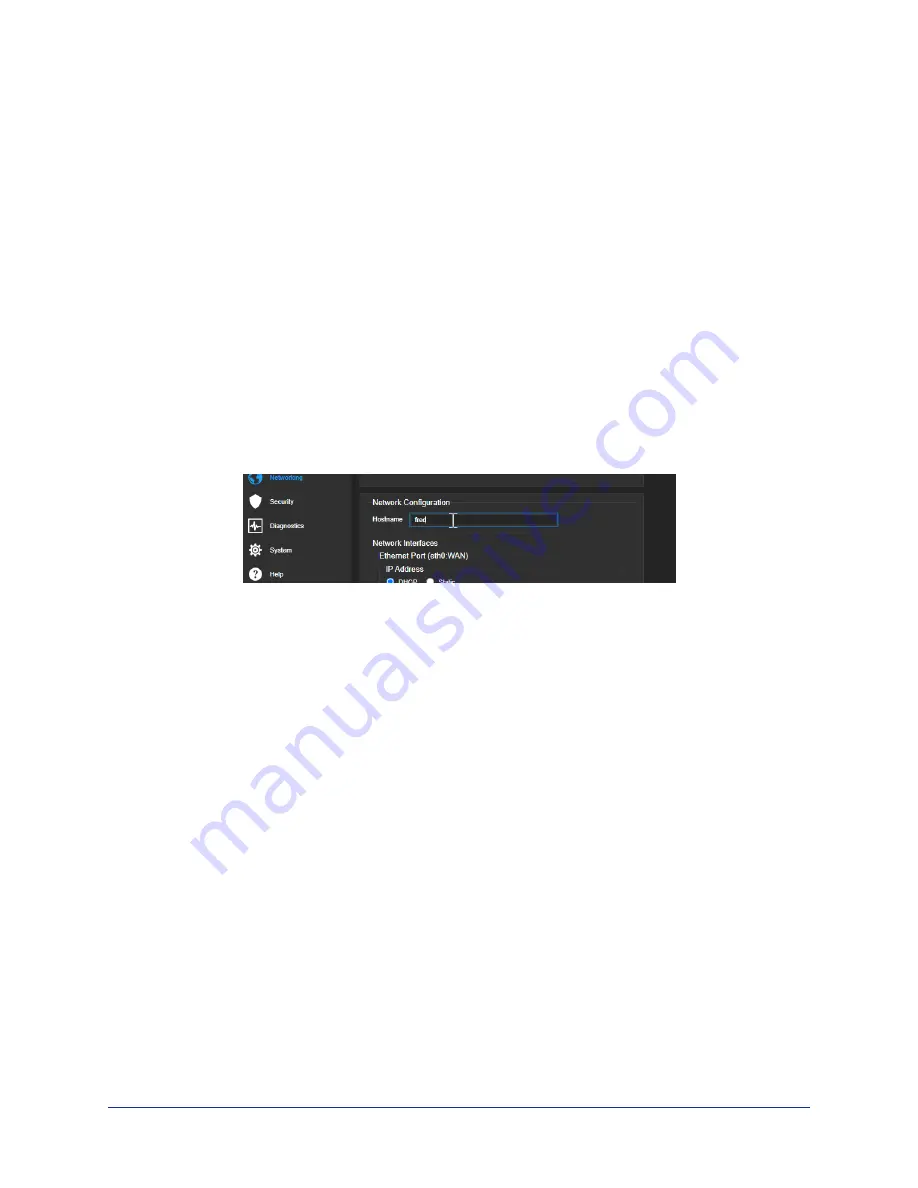
Changing from an Automatically Assigned Address to a Static IP Address
N
ETWORKING PAGE
In a network that assigns IP addresses automatically, the device's IP address may change from time to
time. Setting a static IP address will keep this from happening,
You may wish to change the IP addresses of other connected equipment to static addresses as well. The
process is the same for all Vaddio products with web interfaces.
1. Consult your network specialist to determine what the IP address should be.
2. Set the IP address to Static. If this is the only change you make, you will not be logged out.
3. If necessary, enter the IP address, subnet mask, and gateway that your network specialist instructs
you to use. You will need to browse to the new IP address and log in again.
Changing the Device's Hostname
N
ETWORKING PAGE
If your network supports hostname resolution, you may find it convenient to change the device's
hostname to something easy to remember. This allows you to access the device by its hostname instead
of its IP address – for example, by entering
https://fred
to open the web interface of the device
named
fred
.
Work with your IT department to ensure that the hostname conforms to the organization's naming
conventions.
Complete Manual for the OneLINK Bridge Express AV Interface
17
















































