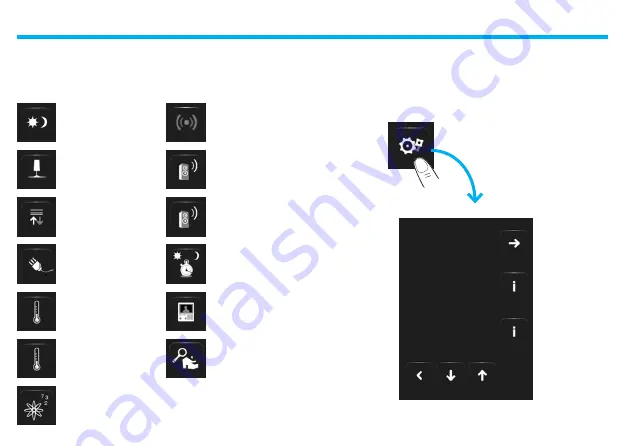
Energy management
System
supervision
2 - Use
10
The Touch Screen enables you to manage the following applications
of the system:
The Setup icon, always present in the Home page, can let you access the
Touch Screen setup page (Alarm clock, Beep, Clock, etc.).
For more information see chapter “Customisation”.
DISPLAY
NETWORK
The applications
■
Automation
Sound
System
Lighting
Improved
scenarios and
schedulers
Video
door-entry
system
Load control
Multi-channel
sound system
Scenarios
Burglar alarm
99 zone
temperature control
4 zone
temperature control
VERSION
Summary of Contents for 5739 60
Page 1: ...ColourTouchScreen 5739 60 Part U3330B 12 09 01 PC User manual ...
Page 2: ......
Page 4: ......
Page 50: ...2 Use 50 ...
Page 51: ...3 Customisation Setu p Alarm cloc k Bee p Cloc k Displa y Calibratio n Passwor d Versio n ...
Page 61: ...3 Customisation 61 ...
Page 62: ......
Page 63: ......

























