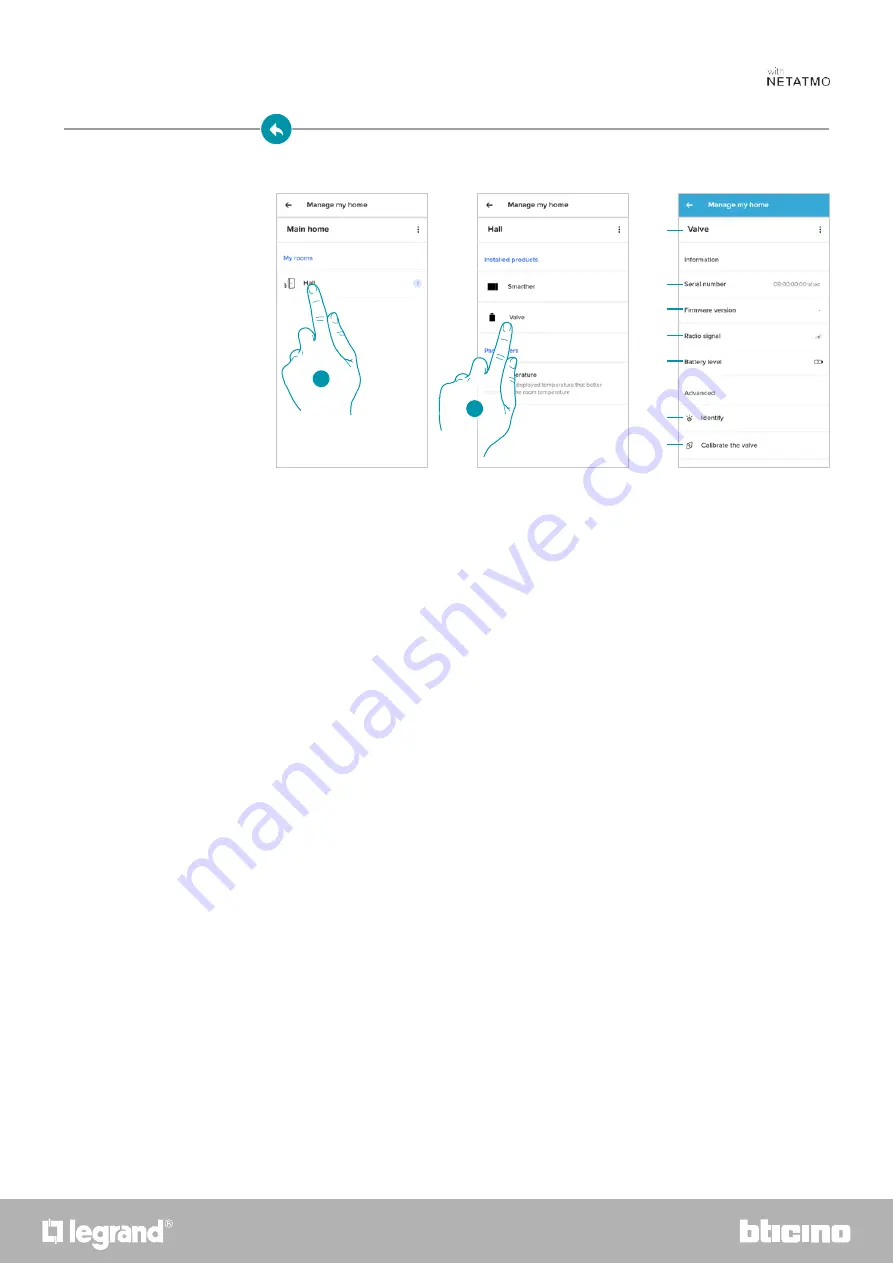
69
68
Smarther
User and installation manual
Valve settings
1. Touch to access the room where the Netatmo thermostat valve has been inserted
2. Touch to access the device management page
A Display the Netatmo thermostat valve available options
B Display the device serial number
C Display the firmware version
D Display the radio signal
E Display the battery level
F When pressed, the valve shows an identification number
G When pressed, the valve calibration procedure starts
A sound from the Valve (motor element movement) indicates that the calibration is being
performed.
B
A
C
D
E
F
G
1
2






























