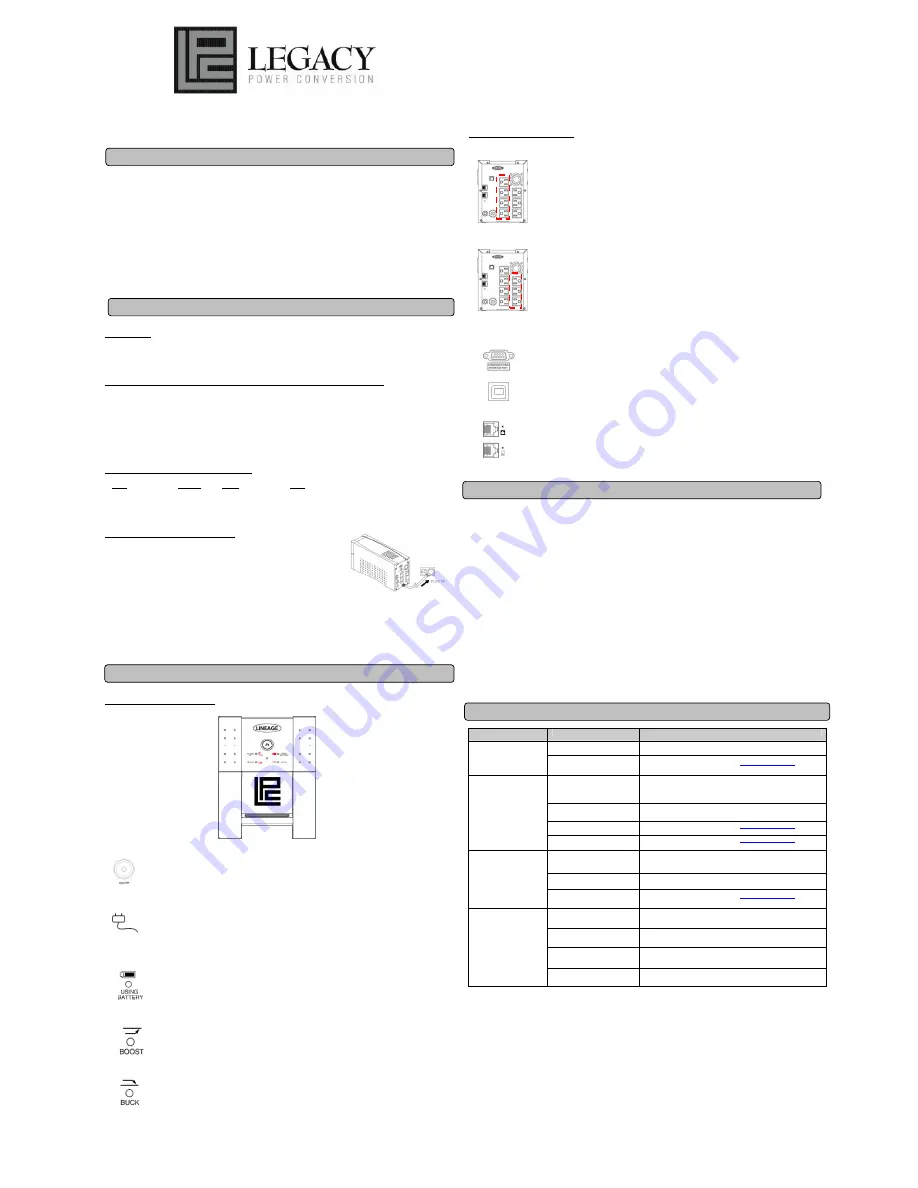
Lineage UPS
LI800 / LI1100 / LI1500
User Manual
K01-1120001-00
SAFETY WARNINGS
(SAVE THESE INSTRUCTIONS)
This manual contains important safety instructions. Please read and follow all instructions carefully during installation and operation of
the unit. Read this manual thoroughly before attempting to unpack, install, or operate your UPS.
This equipment can be operated by any individuals with no previous training.
The socket-outlet shall be installed near the equipment and easily accessible.
During the installation of this equipment it should be assured that the sum of the leakage currents of the UPS and the connected loads
does not exceed 3.5mA.
Attention, hazardous through electric shock. Also with disconnection of this unit from the mains, hazardous voltage still may be
accessible through supply from battery. The battery supply should be therefore disconnected in the plus and minus pole at the quick
connectors of the battery when maintenance or service work inside the UPS is necessary.
Do not dispose of batteries in a fire, the battery may explode.
Do not open or mutilate the battery or batteries, released electrolyte is harmful to the skin and eyes.
INSTALLING YOUR UPS SYSTEM
UNPACKING
Inspect the UPS upon receipt. The box should contain the following:
UPS Unit; SeeUPS2020 Software Disk; Serial Interface Cable (DB-9); USB Device Cable;Telephone Cable; User Manual;
SeeUPS2020 Software User Manual.
HOW TO DETERMINE THE POWER REQUIREMENTS OF YOUR EQUIPMENT
1. Insure that the equipment plugged into the battery power-supplied outlets does not exceed the UPS unit’s rated capacity
(800VA/550W for LI800, 1100VA/700W for LI1100, 1500VA/1000W for LI1500). If rated unit capacities are exceeded, an overload
condition may occur and cause the UPS unit to shut down or the circuit breaker to trip.
2. If the power requirements of your equipment are listed in units other than Volt-Amps (VA), convert Watts (W) or Amps (A) into VA
by doing the calculations below. Note: The below equation only calculates the maximum amount of VA that the equipment can use,
not what is typically used by the equipment at any one time. Users should expect usage requirements to be approximately 60% of
below value.
TO ESTIMATE POWER REQUIREMENTS
1. Watts (W) x 2.0 = VA or Amps (A) x 120 = VA
2. Add the totals up for all pieces of equipment and multiply this total by 0.6 to calculate actual requirements. There are many factors
that can affect the amount of power that your computer system will require. The total load that you will be placing on the
battery-powered outlets should not exceed 80% of the unit’s capacity.
HARDWARE INSTALLATION GUIDE
1. Connect the equipment to your UPS outlets. Items such as copiers, laser printers,
vacuums, space heaters, paper shredders, or other large electrical devices should not be
connected to the UPS. Please assure that the total loads of your equipments must be less
than the maximum total power load of your UPS.
2. Connect your UPS power cord into a two-pole, three-wire grounding receptacle only.
Please avoid using extension cords and adapter plugs. (To maintain optimal battery
charge, leave the UPS plugged in at all times.)
3. Press the UPS power button to turn it on. The “Power On” indicator will be illuminated in “Green”.
4. Install your optional software and accessories. To use the software, simply connect the enclosed
serial interface cable to the serial port on the UPS and an open serial port on the computer.
BASIC OPERATION
FRONT PANEL DESCRIPTION
◆
◆
◆
◆
Power Switch
Press the ON/OFF button to turn the UPS on or off.
◆
◆
◆
◆
Power On Indicator
This LED is illuminated when the utility condition is normal and the UPS outlets are providing “clean power”, free of
surges and spikes.
◆
◆
◆
◆
Using Battery Indicator
This illuminates during utility failure, indicating that the battery is supplying power to the battery-power supplied
outlets.
◆
◆
◆
◆
Boost Indicator
This LED indicates that the UPS is operating in automatic voltage regulation mode. When this indicator is flashing/
illuminated continuously, it indicates that the UPS is compensating MAX.14%/ 30% for a low utility voltage.
◆
◆
◆
◆
Buck Indicator
This LED indicates that the UPS is operating in automatic voltage regulation mode. When this indicator is
illuminated continuously, it indicates that the UPS is compensating MAX.12% for a high utility voltage.
REAR PANEL DESCRIPTION
◆
◆
◆
◆
Battery Backup and Surge Protection Outlets
The UPS provides
4 battery powered and surge protected outlets for connected equipment to insure
temporary uninterrupted operation during a power failure and against surges and spikes.
◆
◆
◆
◆
Surge Protection Outlets
The UPS provides 3 surge protected only outlets for connected equipments against surges and spikes.
◆
◆
◆
◆
Serial/USB Port to PC
This port allows connection and
communication from the DB-9 serial or USB port on the computer to the UPS
unit. The UPS communicates its status to the SeeUPS2020 software. This interface is also compatible with the
UPS service provided by
Windows 98, Windows ME, Windows NT, Windows 2000, Windows XP, Windows
Server 2003 and Mac OS 10X.
NOTE:
Only one of these two ports can be used as communication and control of the UPS unit at one time.
◆
◆
◆
◆
Ethernet (RJ-45) Network Protection Ports
These ports are the protection for your computer network device.
BATTERY REPLACEMENT AND STORAGE
Contact your dealer or call the number in this manual for information on battery replacement.
Read and follow the
IMPORTANT SAFETY INSTRUCTIONS
before servicing the battery. Service the battery under the supervision
of personnel knowledgeable of batteries and their precautions. Keep unauthorized personnel away from batteries.
CAUTION!
Use only the specified type of battery.
See your dealer for replacement batteries.
CAUTION!
The battery may present the risk of electrical shock. Do not dispose of batteries in a fire, as it may explode. Follow all local
ordinances regarding proper disposal of batteries.
CAUTION!
Do not open or mutilate the batteries. Release electrolyte is harmful to the skin and eyes and may be toxic.
CAUTION!
A battery can present a high risk of short circuit current and electric shock. Take the following precautions before replacing
the battery:
1. Remove all watches, rings or other metal objects.
2. Only use tools with insulated handles.
3. DO NOT
lay tools or other metal parts on top of battery or any battery terminals.
4. Wear rubber gloves and boots.
5. Determine if the battery is inadvertently grounded. If inadvertently grounded, remove source of ground.
CONTACT WITH A
GROUNDED BATTERY CAN RESULT IN ELECTRICAL SHOCK!
The likelihood of such shock will be reduced if such grounds are
removed during installation and maintenance (applicable to a UPS and a remote battery supply not having a grounded circuit).
STORAGE:
First turn off your UPS and disconnect its power cord from the wall outlet. Disconnect all cables connected to the UPS to avoid battery
drain. To store your UPS for an extended period, cover it and store with the battery fully charged. Recharge the battery every three
months to insure battery life. If the battery remains uncharged for an extended period of time, it may suffer permanent loss of capacity.
TROUBLE SHOOTING
Problem
Possible Cause
Solution
Batteries are not fully charged.
Recharge the battery by leaving the UPS plugged in.
The UPS does not perform
expected runtime.
Battery is slightly worn out.
Contact Legacy Power Conversion at
or
800-859-5711.
The on/off switch is designed to
prevent damage by rapidly
turning it off and on.
Turn the UPS off.
Wait 10 seconds and then turn the UPS on.
The unit is not connected to an
AC outlet.
The unit must be connected to a 110/120v 60Hz outlet.
The battery has failed.
Contact Legacy Power Conversion at
or
800-859-5711.
The UPS will not turn on.
Mechanical problem.
Contact Legacy Power Conversion at
or
800-859-5711.
Circuit breaker is tripped due to
overload
Turn the UPS off and unplug at least one piece of equipment. Wait 10
seconds, reset the circuit breaker and then turn the UPS on.
Batteries are discharged
Allow the unit to recharge for at least 4 hours.
Outlets do not provide
power to equipment
Unit has been damaged by a
surge or spike.
Contact Legacy Power Conversion at
or
800-859-5711.
The serial cable is not
connected.
Connect the serial cable to the UPS unit and an open serial port on
the back of the computer. You must use the cable that came with the
unit.
The serial cable is connected to
the wrong port.
Check the back of the computer for an additional serial port. Move
the cable to this port.
The unit is not providing battery
power.
Shutdown your computer and turn the UPS off. Wait 10 seconds and
turn the UPS back on. This should reset the unit.
SeeUPS2020 is inactive (all
icons are gray).
The serial cable is not the cable
that was provided with the unit.
You must use the cable that was included with the unit for the
software and the unit to be able to communicate.


