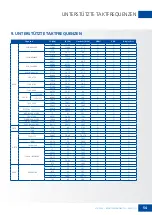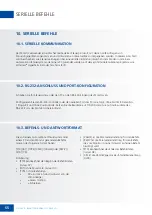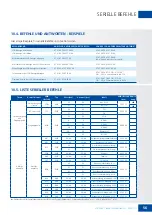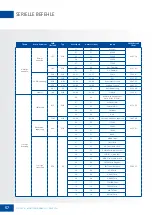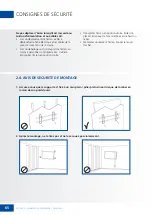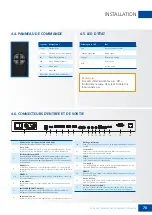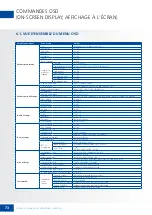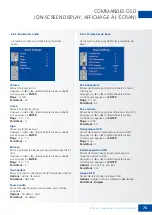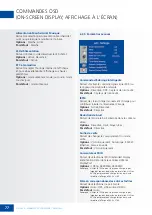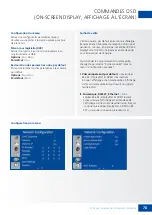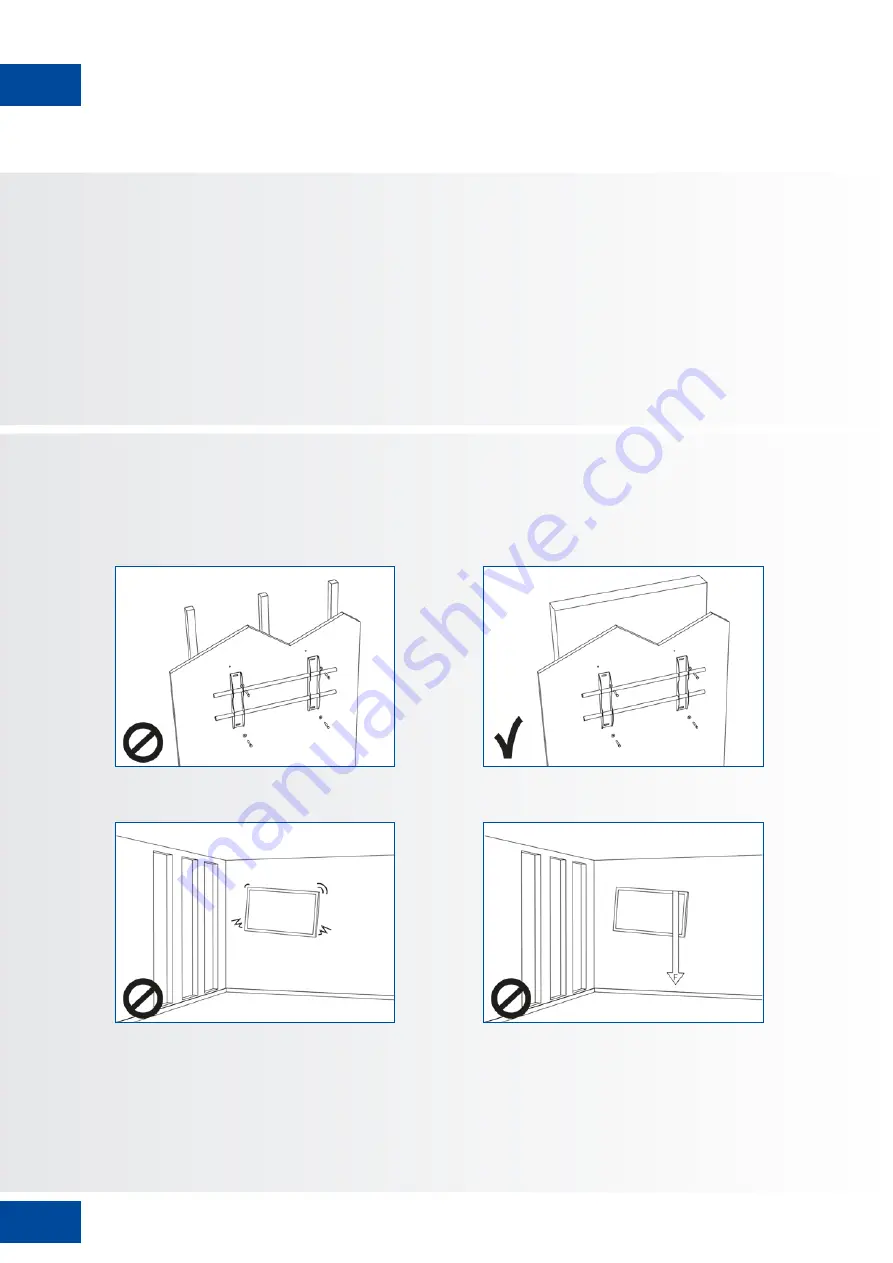
65
CONSIGNES DE SÉCURITÉ
Ne pas déplacer l‘écran lorsqu‘il est raccordé au
cordon d‘alimentation et aux câbles AV.
• Lors du déplacement de l‘écran, veiller à
débrancher la fiche électrique et les câbles de la
prise de courant ou de la source.
• Lors du déballage ou du transport de l‘écran, au
moins 2 personnes sont nécessaires. Veiller à
transporter l‘écran en position droite.
• Transporter l‘écran en position droite. Éviter de
placer l‘écran avec la face orientée vers le haut ou
le bas.
• Manipuler doucement l‘écran. Ne pas le laisser
tomber.
XTX-5500 – MANUEL DE L‘UTILISATEUR – FRANÇAIS
2.4. AVIS DE SÉCURITÉ DE MONTAGE
1. Assurez-vous que le support est fixé à un mur plein / pilier plein sinon il risque de tomber en
raison de son poids lourd.
2. Après le montage, ne le tirez pas et ne le secouez pas violemment.