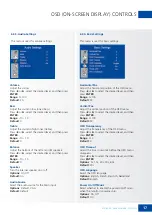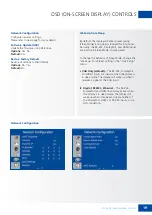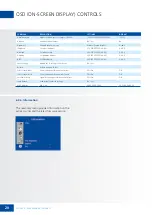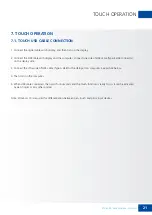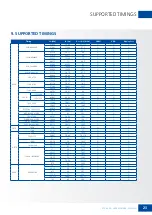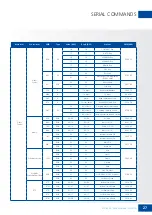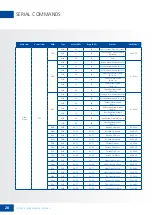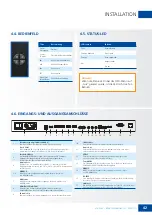31
XTX-5500 – USER MANUAL – ENGLISH
TROUBLESHOOTING / COMPLIANCE
Before calling service personnel, please check the following chart for a possible cause to the trouble you are
experiencing.
• Perform the adjustments according to page 13 -“Operation“ and page 21 -“Touch Operation“.
• If the problem you have experienced isn’t described below or you can’t correct the problem, stop using the
display and call service personnel or your dealer.
FCC:
FCC CFR Title 47 Part 15 Subpart B Class A, CISPR 22
ANSI C63.4
ICES-003
CE:
EN 55032
EN 55024
EN 61000-3-2
EN 61000-3-3
cTUVus:
UL 60950-1
CAN/CSA-C22.2 No. 60950-1
CB:
IEC 60950-1
11. TROUBLESHOOTING
12. COMPLIANCE
PROBLEM
CHECK THESE THINGS
No Display
Ensure the power plug is installed correctly on both ends
Check the main power switch is set to “—“
Check that source equipment is operating correctly
Check the input signal is compatible with this display
Check the LED light
The image is not centered
Check the input signal is compatible with this display
The image is not locked correctly
Check the input signal is compatible with this display
The remote control doesn’t work
Make sure the batteries fresh and are installed correctly
Ensure the remote is aimed at the IR sensor on the front of the display
Some functions are not available with this display, see page 12
The picture color looks poor
Check the picture settings
Reset the display
Touch does not function
Ensure the USB cable is installed correctly on both ends
Power the display off and on to recognize if a new PC is connected