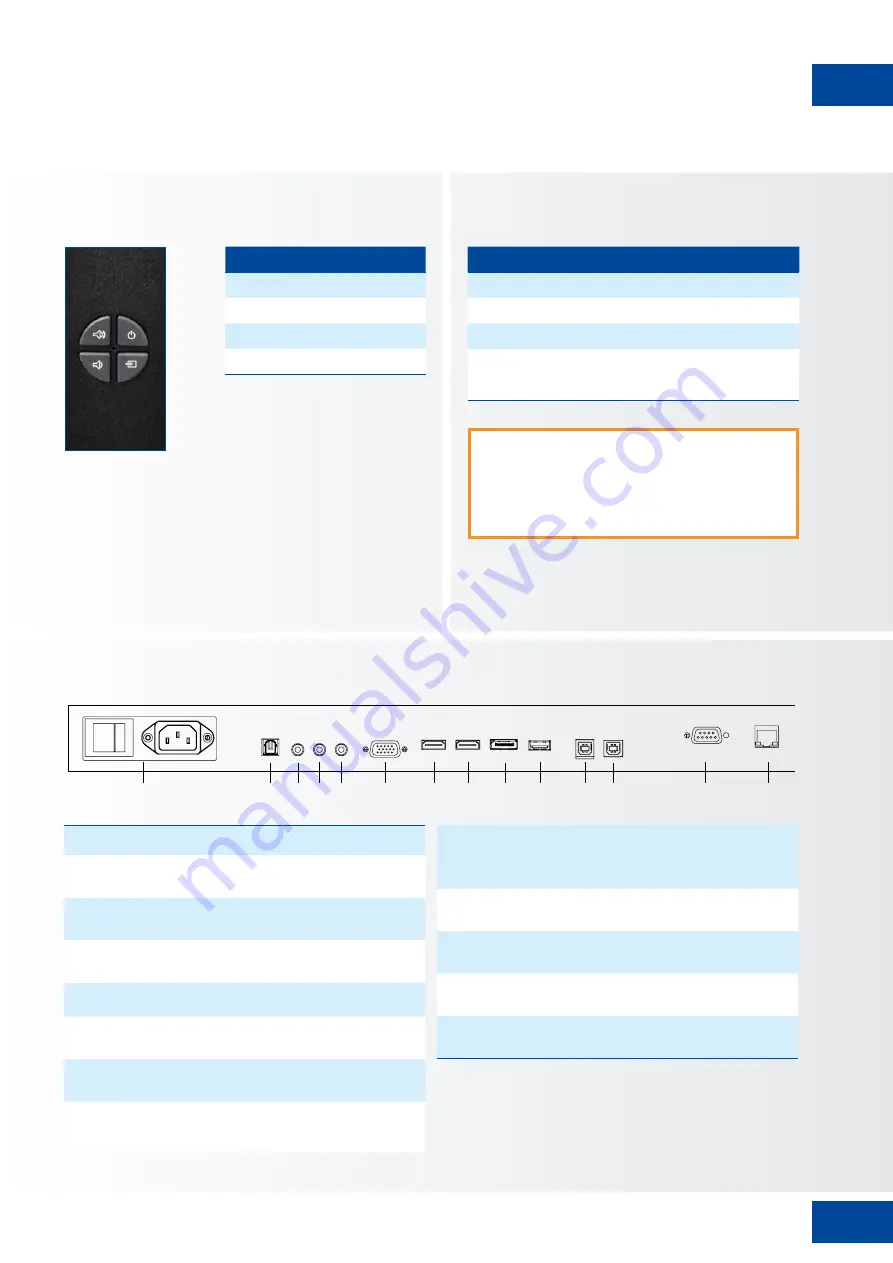
77
1
Alimentation électrique (de 100 à 240 VAC)
Permet de raccorder l‘écran à l‘alimentation ici.
2
SPDIF
Permet de connecter les haut-parleurs numériques alimentés externes
ou un amplificateur/ récepteur audio
3
Sortie audio
Permet de connecter les haut-parleurs alimentés externes ou un
amplificateur/ récepteur audio externe.
4
Rallonge infrarouge
Permet de connecter à cette entrée, la rallonge infrarouge fournie avec
l‘écran.
5
Entrée audio du PC
Permet de connecter la sortie audio depuis un ordinateur personnel ici.
6
Entrée VGA (D-Sub 15 broches)
Permet de connecter des composants RVB ou des jacks de sortie d‘un
composant, tels qu‘un ordinateur personnel ou externe
7-8
HDMI 2, 1
Entrées vidéo numérique conformes à HDCP permettant de connecter
les sources HDMI
9
DisplayPort
Conforme à DisplayPort 1.2, 1.1a et DisplayPort-HDCP 1.1, entrée SD/
HD permettant de connecter les sources vidéo des composants SDTV,
EDTV ou HDTV.
10
Port de maintenance USB
Un port standard USB de type A, destiné à la maintenance (par exemple,
mises à niveau du microprogramme. Ne doit être utilisé que par un
technicien de maintenance agréé par Legamaster ou selon ses instructions,
le cas échéant.
11
Touch USB 2
Port USB standard, de type B pour la fonctionnalité tactile de l‘écran.
Liaison à HDMI 2 et VGA en mode Réglage automatique
12
Touch USB 1
Port USB standard, de type B, pour la fonctionnalité tactile de l‘écran.
Permet une liaison automatique à HDMI 1 et DisplayPort
13
Entrée RS232C
Un connecteur D-sub 9 broches permettant son raccordement à un PC
ou à un système de commande
14
Port du réseau local (LAN)
Un connecteur RJ-45 permettant de raccorder un PC ou le système
d‘automatisation/commande d‘un home cinéma via un câble Cat 5.
STX-SERIES – MANUEL DE L‘UTILISATEUR – FRANÇAIS
INSTALLATION
4.3. PANNEAU DE COMMANDE
Légende Désignations
Power
Marche-Arrêt
Source
Sélection de la source (bascule)
▲
▼
Volume -
4.4. LED D‘ÉTAT
Allumage des LED
État
Vert
Fonctionnement normal
Orange clignotant
Aucun signal
Orange
Économie d‘énergie
Arrêt
Hors tension
Secteur coupé
Remarque :
Si la LED d‘état est définie sur « Off »
(Arrêt) dans le menu OSD, la LED d‘état ne
fonctionnera pas.
4.5. CONNECTEURS D‘ENTRÉE ET DE SORTIE
1
2
11
4
3
5
6
12
13
14
7
8
9
10
Summary of Contents for STX Series
Page 1: ...USER MANUAL STX series Version 2 0 ENGLISH DEUTSCH FRANÇAIS NEDERLANDS ESPAÑOL ...
Page 33: ...33 APPENDIX STX SERIES USER MANUAL ENGLISH STX 7550UHD ...
Page 34: ...34 APPENDIX STX SERIES USER MANUAL ENGLISH STX 8650UHD ...
Page 66: ...66 ANHANG STX SERIES BENUTZERHANDBUCH DEUTSCH STX 7550UHD ...
Page 67: ...67 ANHANG STX SERIES BENUTZERHANDBUCH DEUTSCH STX 8650UHD ...
Page 99: ...99 ANNEXE STX SERIES MANUEL DE L UTILISATEUR FRANÇAIS STX 7550UHD ...
Page 100: ...100 ANNEXE STX SERIES MANUEL DE L UTILISATEUR FRANÇAIS STX 8650UHD ...
Page 132: ...132 BIJLAGE STX SERIES GEBRUIKERSHANDLEIDING NEDERLANDS STX 7550UHD ...
Page 133: ...133 BIJLAGE STX SERIES GEBRUIKERSHANDLEIDING NEDERLANDS STX 8650UHD ...
Page 165: ...165 APÉNDICE STX SERIES MANUAL DE USUARIO ESPAÑOL STX 7550UHD ...
Page 166: ...166 APÉNDICE STX SERIES MANUAL DE USUARIO ESPAÑOL STX 8650UHD ...



































