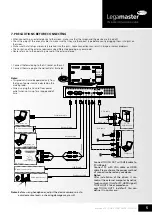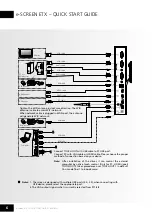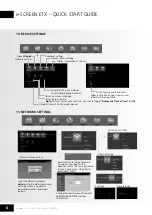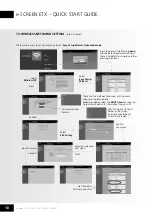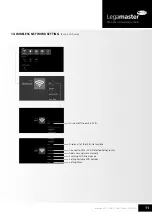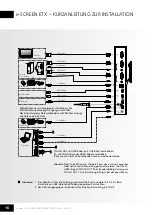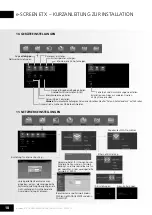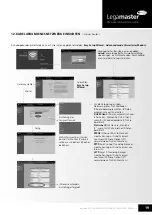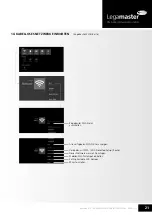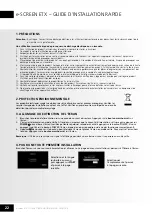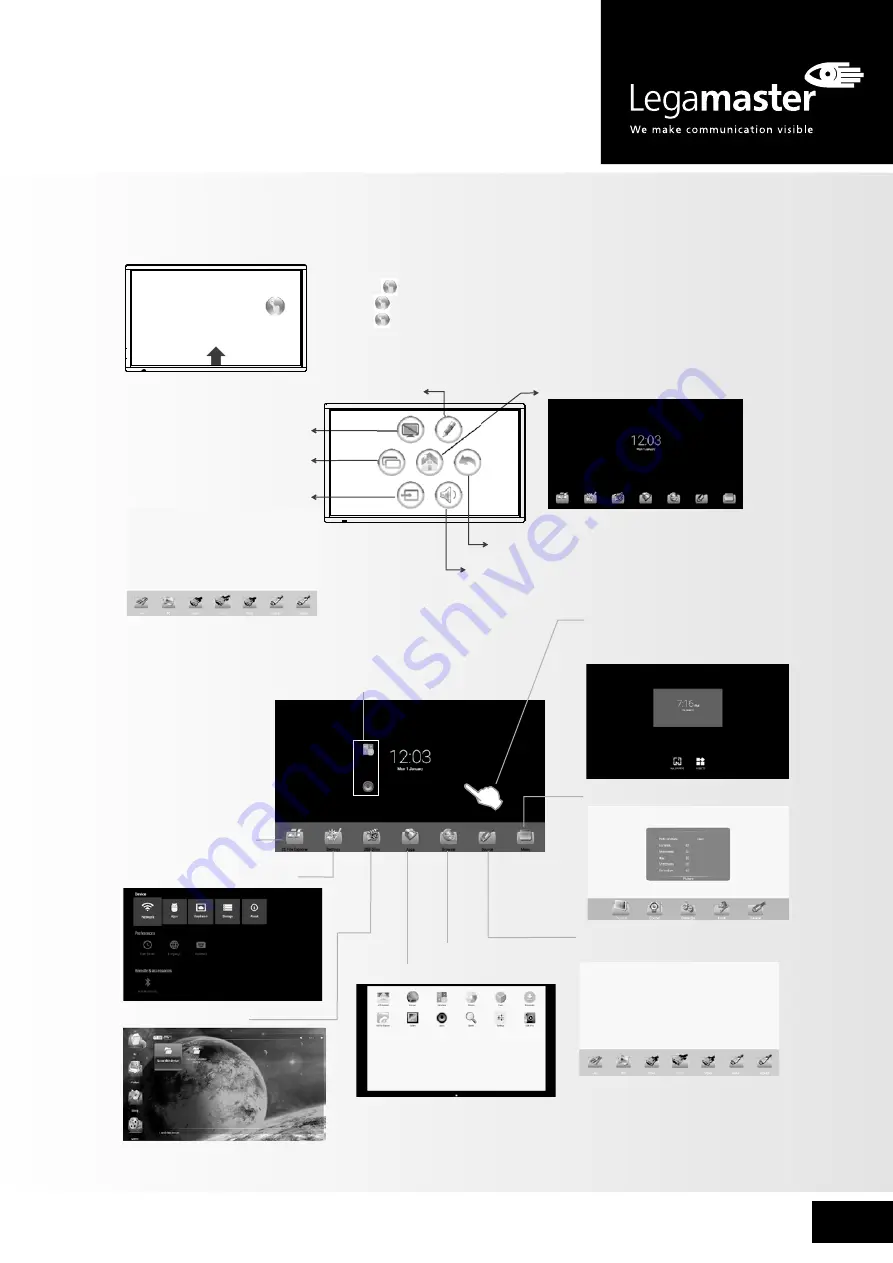
7
e-Screen ETX – QUICK START GUIDE – ENGLISH
Call the annotation
Back to previous
Call the Home page (Android Interface)
Call the Volume bar
Shortcuts you created on Home page
Long press on the screen will
call the wallpapers and widgets
menu.
Show
all applications
Go to your
web Browser
Switch to the display menu screen
Switch to different input source, i.e.
HDMI, VGA, etc.
For all applications, press
and drag the icon on the
Home page to create the
shortcut, press and drag
the shortcut on
X
to
delete it.
Turn off the screen
Call the application history
Call the input source menu
ES File Explorer
Call the device
Settings
menu
Go to your
USB Drive
Note: Design and specifications are subject to change without notice.
Note: When using the app Camera, store the data
onto your connected USB device. If USB device is not
connected , store the data onto the built-in storage.
1. Slide up from bottom of the screen center by two or more fingers
to call
.
Press
and drag to any place of the screen.
2. Press
2 seconds to be activated in VGA/HDMI/DP/PC mode.
3. When displaying at USB interface, touch once at the lower part of
the screen, the display control menu will appear.
8. OPERATING THE FLOAT MENU
9. HOME MENU OVERVIEW