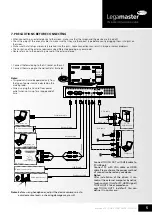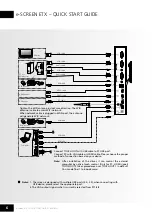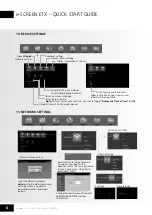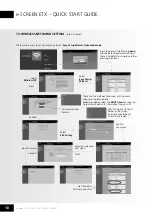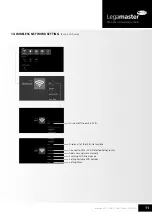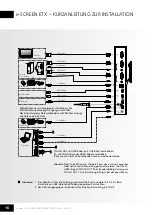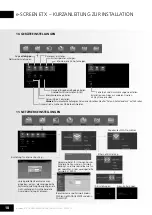3
e-Screen ETX – QUICK START GUIDE – ENGLISH
15
14
16
8
AUDIO
TOUCH
OUT 2
2
9 10
11
12
13
7
8
P
C
O
U
T
V
G
A
O
U
T
A
U
D
IO
O
U
T
U
S
B
U
S
B
H
D
M
I
Y
W
R
Y
W
R
V
G
A
O
U
T
A
U
D
IO
O
U
T
U
S
B
U
S
B
H
D
M
I
AV
O
U
T
V
ID
E
O
A
U
D
IO
Y
W
R
P
C
O
U
T
1
2
3
4
5
6
7
AC IN
AUDIO
TOUCH
OUT 2
2
3
4
5
6
7
3
1
3.0
2.0
5. IDENTIFICATION OF CONTROLS
1. : Switches the screen power on or standby.
2.
: Press the button to display input source menu or exit
the menu screen.
3. : Press the button to return to previous menu.
4. : Press the button to display desktop (Home page) on
the screen.
5. : Press the button to open the setting menu.
6. : Press the button to turn down the volume.
7.
: Press the button to turn up the volume.
8.USB(2.0)(for camera): This port is connected to the
integrated PC, but switches to Android if current
source is AV, USB or in Home page.
Notes: 1. Please open the dust cover before using.
2. It can perfectly support up to the 720p of camera.
1. VGA OUT
The currently selected PC IN 1/2/3 signal output.
2. PC IN1/2/3
Enable connection to PC or other external devices with
VGA/AUDIO ports.
3. USB2.0/3.0
Connect USB devices to these ports.
4. HDMI1/2 Input
To connect with such equipments via HDMI or DVI
interface.
HDMI1(MHL): Connect an MHL - enabled device such as a
cell phone to this jack to view the external device’s screen
on your screen.
HDMI2(ARC): Connect an ARC-enabled home theater
receiver to this jack.
5. DP(DisplayPort) Input
Connect an external device to DP out jack.
Remote Sensor
Power Indicator
6. : WiFi antenna.
7. TOUCH1/2 OUT
Touch output for external devices connected to PCx or
HDMIx port which support touch system.
Note: TOUCH OUT 2 takes precedence over TOUCH OUT 1
in default. You can define it under Lock menu.
8. RS232
For service, software upgrades and other uses.
9. WAN IN
The built-in router input port. Connect to the external
network.
10. LAN OUT
The built-in router output port. For connection to another
computer or other Internet enabled devices.
11. AV IN
Connect an AV device to this jack.
12. S/PDIF digital audio output
Connect a digital sound system to this jack.
13.
Connect headphones to this jack. The screen shows the
current audio output.
14. Power Switch
Push to ( I ) to connect the power, push to (O) to
disconnect.
Note: Do not cover the Power switch, it should be
kept free from obstructions so that it can be operated easily
and conveniently.
15. Fuse (12A 250V)
16. AC IN
Plug the AC cord into this jack and into a power outlet.
(~100-240V 50Hz/60Hz)