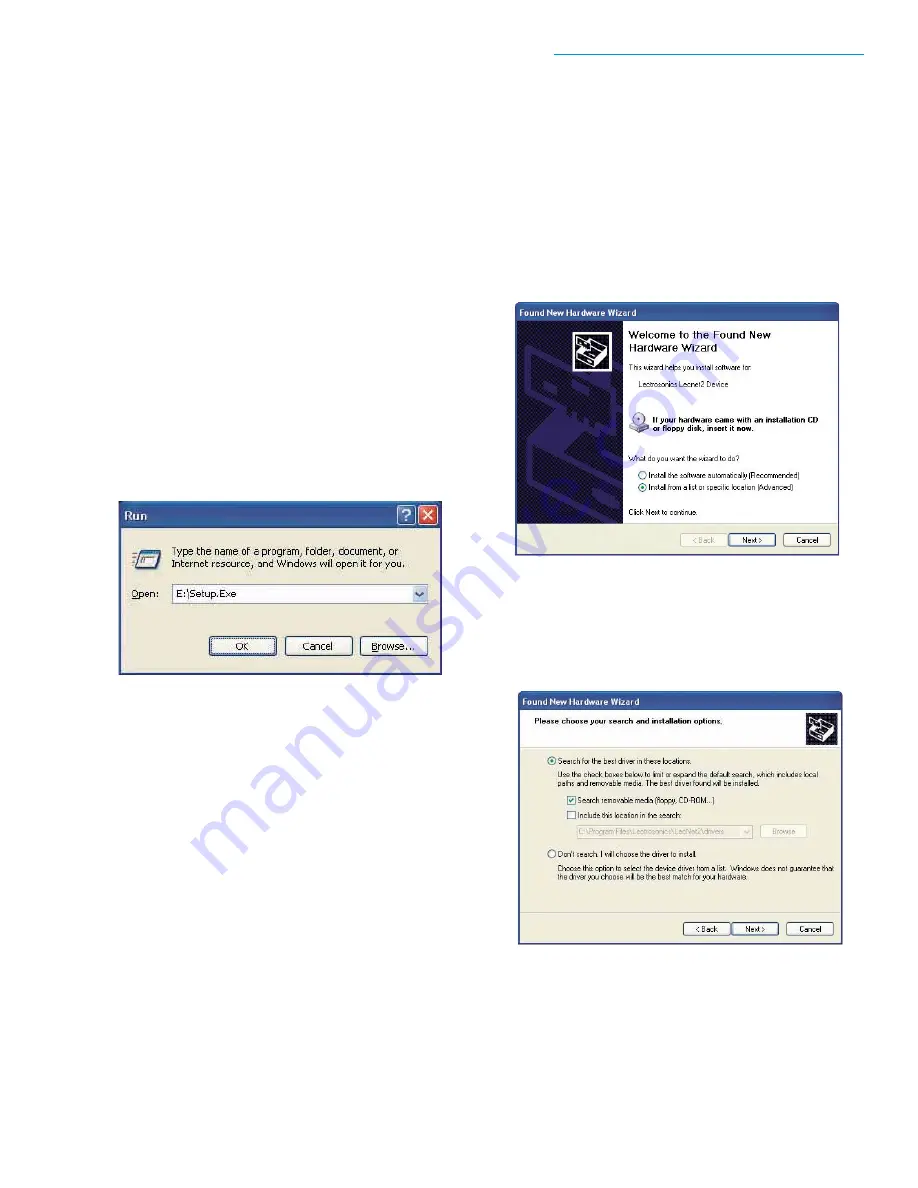
27
Reference Manual for Operation
Rio Rancho, NM – USA
Installing LecNet2
™
Software and USB Driver
Part of the LecNet2 software package is the VR Panel
for the Venue Receiver. This Graphic User Interface
(GUI) is designed to allow easy setup and monitoring of
the Venue Receiver using a computer system running
Windows
®
2000 or XP operating system.
Installing LecNet2
™
Software
1.
Use the computer control panel to remove
any previously installed versions of LecNet2
software. (This will ensure you are using the
latest release.)
2.
Insert the LecNet2 program disk supplied
with the Venue Receiver into the CD-ROM
drive on the computer system that will be
used to set up and control the Venue
Receiver.
3.
The CD should automatically start the
installation procedure. If it doesn't, click
"Start" on the WIndows Task Bar then click
"Run..." Enter the Drive number followed by
"Setup.exe" as shown below.
4.
Follow the on-screen instructions to install the
LecNet2 software and the VR Panel for the
Venue Receiver.
Installing the LecNet2
™
USB Driver
There are two methods of connecting a WIndows
®
-
based computer system to the VR-Master, either via a
USB cable or an RS-232 cable. However, although the
USB port offers significantly increased speed and
convenience over standard RS-232 links, it does require
the installation of a LecNet2™ USB driver.
The LecNet2 USB driver is not part of the standard
Windows
®
2000 and XP driver library. As a result,
connecting a computer system to the VR for the first
time is different than subsequent installations. There
are a few minor differences between installing the
LecNet2 USB drivers on a Windows 2000 versus a
Windows XP system.
USB driver installation Windows XP)
When the VR is connected to a Windows XP computer
system for the very first time, the Windows
®
"New
Hardware Found WIzard" automatically opens.
First time installation
When a Lecnet2 device is connected to the PC for the
very first time, the Windows
Found New Hardware
Wizard
automatically opens. Use the following proce-
dure to install the Lecnet2 USB driver using the Wizard.
1.
Place the Lecnet2 Installation Disk in the
PC’s CD-ROM drive.
2.
On the first page of the Wizard, select the
option Install from a list or specific location
(Advanced) and click
Next>
to continue to the
next page.
3.
Select
"Search for the best driver in these
locations.",
then check the box for
"Search
removable media (floppy, CD-ROM...)"
and
click
Next>
to continue to the next page..
4.
Windows will search the CD for the driver and
when it has found it, it is likely that a dialog
will open warning you that the driver has not
passed Windows Logo Testing. This is ok,
click
Continue Anyway
.






























