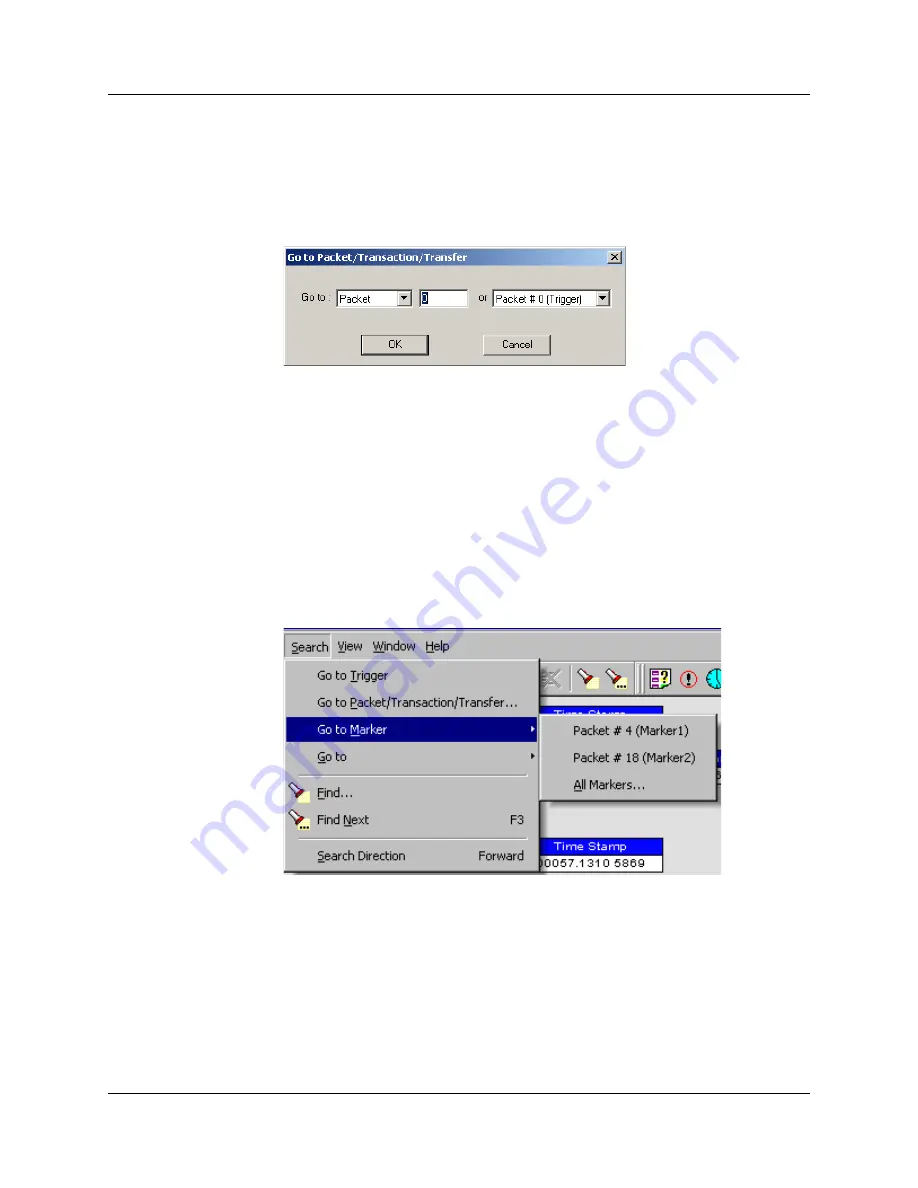
Chapter 6: Searching Traces
USB
MobileHS
User Manual
54
LeCroy Corporation
6.2 Go to Packet/Transaction/Transfer
To display a specific packet:
Step 1
From the menu bar, select
Search > Go to Packet/Transaction/Transfer
to
display the
Go to Packet
window:
Step 2
Select the desired viewing level (packet, transaction etc.) from the drop-down
menu next to the words
Go to
.
Step 3
Enter the number of the packet you want to display.
Step 4
Click
OK.
The Trace View is repositioned with the selected packet at the top of your screen.
6.3 Go to Marker
To instruct the Analyzer to display a marked packet:
Step 1
Select
Go to Marker
under
Search
on the Menu Bar to display a drop-down
menu listing the marked packets in the Trace View:
Step 2
Select the desired packet from the displayed list. The Trace View is repositioned
with the selected packet at the top of your screen.
Note:
The
Go to Marker
feature functions in conjunction with the
Set Marker
feature. The comments within the parentheses following each marked
packet are added or edited with the
Set Marker
feature. Please refer to
Set
Marker
in
Reading a CATC Trace
.
You can use
Ctrl+M
to go immediately to the All Markers dialog.
Summary of Contents for USB Mobile HS
Page 4: ...UWBMobileHS User Manual LeCroy Corporation ...
Page 24: ...Chapter 3 Installation USBMobileHS User Manual 16 LeCroy Corporation ...
Page 72: ...Chapter 6 Searching Traces USBMobileHS User Manual 64 LeCroy Corporation ...
Page 82: ...Chapter 7 Display Options USBMobileHS User Manual 74 LeCroy Corporation ...
Page 102: ...Chapter 8 Decode Requests USBMobileHS User Manual 94 LeCroy Corporation ...
Page 136: ...Chapter 11 Updates USBMobileHS User Manual 128 LeCroy Corporation ...
Page 138: ...Appendix A Legacy Script Decoding USBMobileHS User Manual 130 LeCroy Corporation ...
Page 144: ...Limited Hardware Warranty USBMobileHS User Manual 136 LeCroy Corporation ...






























