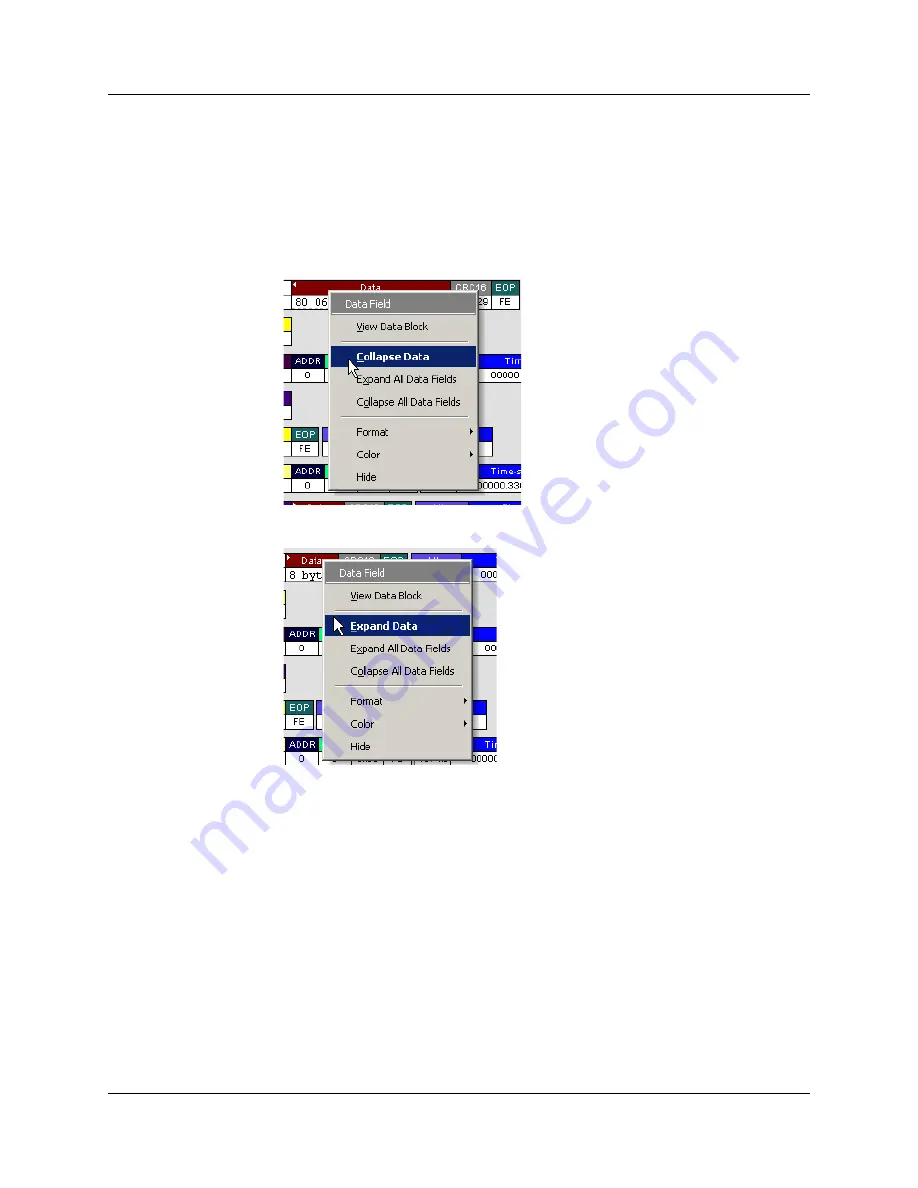
Chapter 5: Reading a Trace
USB
MobileHS
User Manual
36
LeCroy Corporation
Using the Data Field Pop-up Menus
Data fields can expanded or collapsed by clicking in a data field and selecting Expand
Data or Collapse Data from the pop-up menu.
To expand and collapse data using the menu:
Step 1
Left-click
Data
in the Data packet you want to expand or collapse.
If your Data Trace View is currently expanded, you see the
Collapse Data
menu:
If your Data Trace View is currently collapsed, you see the
Expand Data
menu:
Step 2
Select the desired Expand Data or Collapse Data menu item.
The Trace View is repositioned with the selected packet(s) adjusted in the format
you have specified.
Expand or Collapse All Data Fields
All data fields can be expanded or collapsed by selecting
Expand All Data Fields
or
Collapse All Data Fields
from the data field pop-up menus.
Summary of Contents for USB Mobile HS
Page 4: ...UWBMobileHS User Manual LeCroy Corporation ...
Page 24: ...Chapter 3 Installation USBMobileHS User Manual 16 LeCroy Corporation ...
Page 72: ...Chapter 6 Searching Traces USBMobileHS User Manual 64 LeCroy Corporation ...
Page 82: ...Chapter 7 Display Options USBMobileHS User Manual 74 LeCroy Corporation ...
Page 102: ...Chapter 8 Decode Requests USBMobileHS User Manual 94 LeCroy Corporation ...
Page 136: ...Chapter 11 Updates USBMobileHS User Manual 128 LeCroy Corporation ...
Page 138: ...Appendix A Legacy Script Decoding USBMobileHS User Manual 130 LeCroy Corporation ...
Page 144: ...Limited Hardware Warranty USBMobileHS User Manual 136 LeCroy Corporation ...






























