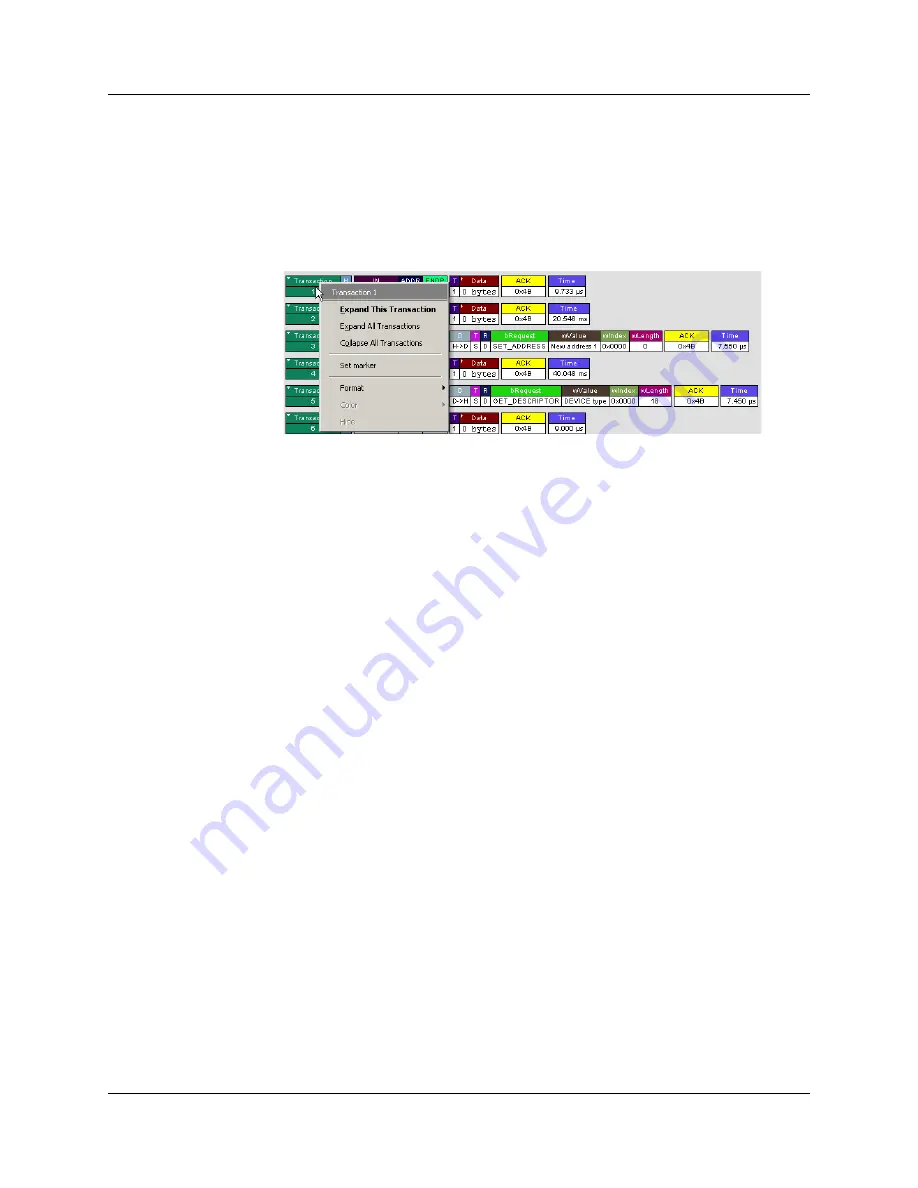
USB
Advisor
User Manual
Chapter 6: Reading a Trace
LeCroy Corporation
53
Expanded and Collapsed Transactions
You can expand a specific transaction to view its parts, which are grouped and indented
below the transaction.
To expand a transaction:
Step 1
Left-click the transaction number you wish to view to display
the
Expand
Transaction
menu:
Step 2
Select
Expand This Transaction
.
The screen displays the selected transaction in expanded format.
Note:
The Expand/Collapse transaction feature operates as a toggle: when one
format is active, the other appears as an option on the Expand/Collapse
drop-down menu.
To collapse a transaction, perform the same operation and select
Collapse This
Transaction
.
Note that you can choose to expand or collapse:
•
Only
the selected Transaction
OR
•
All
Transactions.
It is not necessary to use the
Expand/Collapse Transactions
menu to shift between
expanded and collapsed views of a transaction:
•
Double-click in the Transaction number field to toggle back and forth between
collapsed and expanded views.
Summary of Contents for Advisor
Page 4: ...USBAdvisor User Manual LeCroy Corporation ...
Page 22: ...Chapter 2 General Description USBAdvisor User Manual 14 LeCroy Corporation ...
Page 28: ...Chapter 3 Quick Installation USBAdvisor User Manual 20 LeCroy Corporation ...
Page 34: ...Chapter 4 Detailed Installation USBAdvisor User Manual 26 LeCroy Corporation ...
Page 48: ...Chapter 5 Software Overview USBAdvisor User Manual 40 LeCroy Corporation ...
Page 72: ...Chapter 6 Reading a Trace USBAdvisor User Manual 64 LeCroy Corporation ...
Page 92: ...Chapter 8 Display Options USBAdvisor User Manual 84 LeCroy Corporation ...
Page 154: ...Chapter 12 Updates USBAdvisor User Manual 146 LeCroy Corporation ...
Page 156: ...Appendix A Legacy Script Decoding USBAdvisor User Manual 148 LeCroy Corporation ...
Page 162: ...Limited Hardware Warranty USBAdvisor User Manual 154 LeCroy Corporation ...
Page 174: ...Index USBAdvisor User Manual 166 LeCroy Corporation ...






























