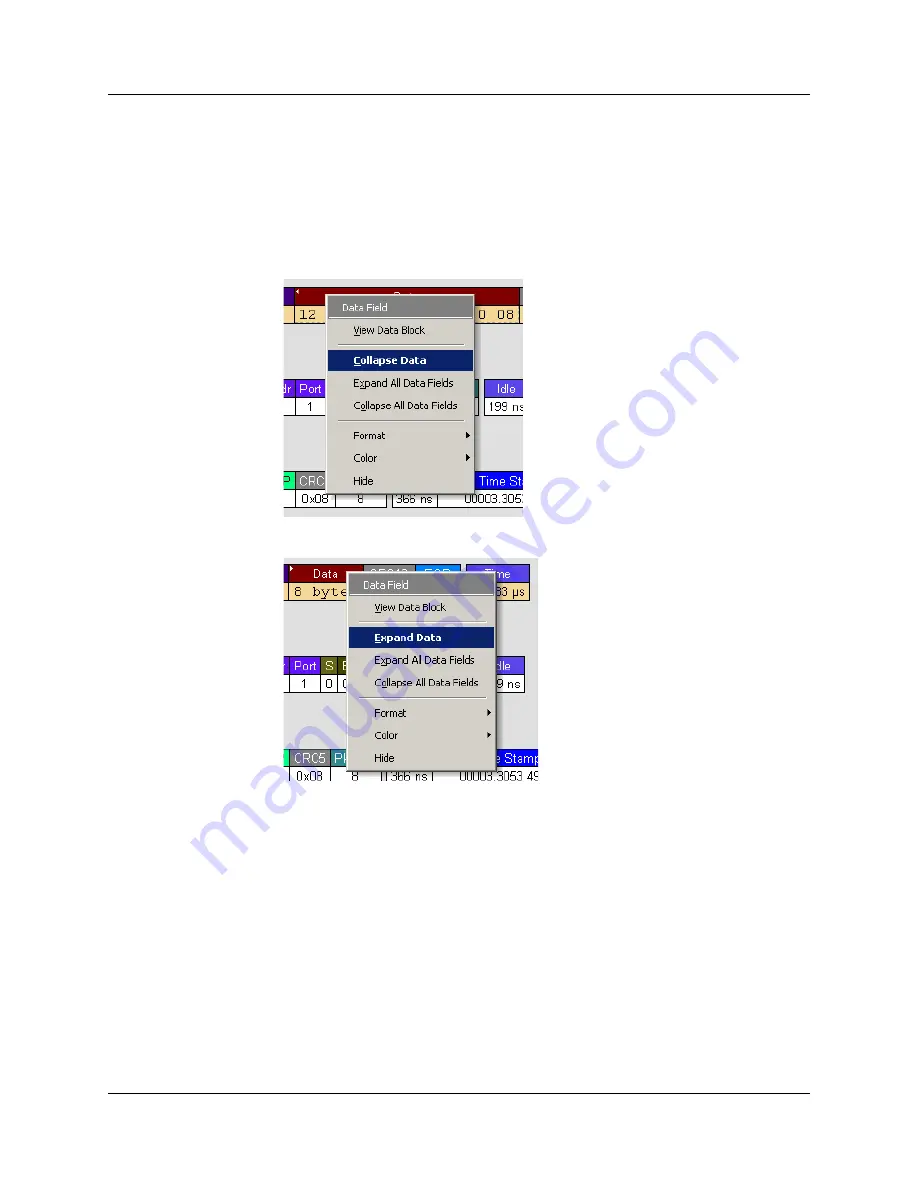
USB
Advisor
User Manual
Chapter 6: Reading a Trace
LeCroy Corporation
47
Using the Data Field Pop-up Menus
Data fields can be expanded or collapsed by clicking in a data field and selecting Expand
Data or Collapse Data from the pop-up menu.
To expand and collapse data using the menu:
Step 1
Left-click
Data
in the Data packet you want to expand or collapse.
If your Data Trace View is currently expanded, you see the
Collapse Data
menu:
If your Data Trace View is currently collapsed, you see the
Expand Data
menu:
Step 2
Select the desired Expand Data or Collapse Data menu item.
The Trace View is repositioned with the selected packet(s) adjusted in the format
you have specified.
Expand or Collapse All Data Fields
All data fields can be expanded or collapsed by selecting
Expand All Data Fields
or
Collapse All Data Fields
from the data field pop-up menus.
Summary of Contents for Advisor
Page 4: ...USBAdvisor User Manual LeCroy Corporation ...
Page 22: ...Chapter 2 General Description USBAdvisor User Manual 14 LeCroy Corporation ...
Page 28: ...Chapter 3 Quick Installation USBAdvisor User Manual 20 LeCroy Corporation ...
Page 34: ...Chapter 4 Detailed Installation USBAdvisor User Manual 26 LeCroy Corporation ...
Page 48: ...Chapter 5 Software Overview USBAdvisor User Manual 40 LeCroy Corporation ...
Page 72: ...Chapter 6 Reading a Trace USBAdvisor User Manual 64 LeCroy Corporation ...
Page 92: ...Chapter 8 Display Options USBAdvisor User Manual 84 LeCroy Corporation ...
Page 154: ...Chapter 12 Updates USBAdvisor User Manual 146 LeCroy Corporation ...
Page 156: ...Appendix A Legacy Script Decoding USBAdvisor User Manual 148 LeCroy Corporation ...
Page 162: ...Limited Hardware Warranty USBAdvisor User Manual 154 LeCroy Corporation ...
Page 174: ...Index USBAdvisor User Manual 166 LeCroy Corporation ...






























