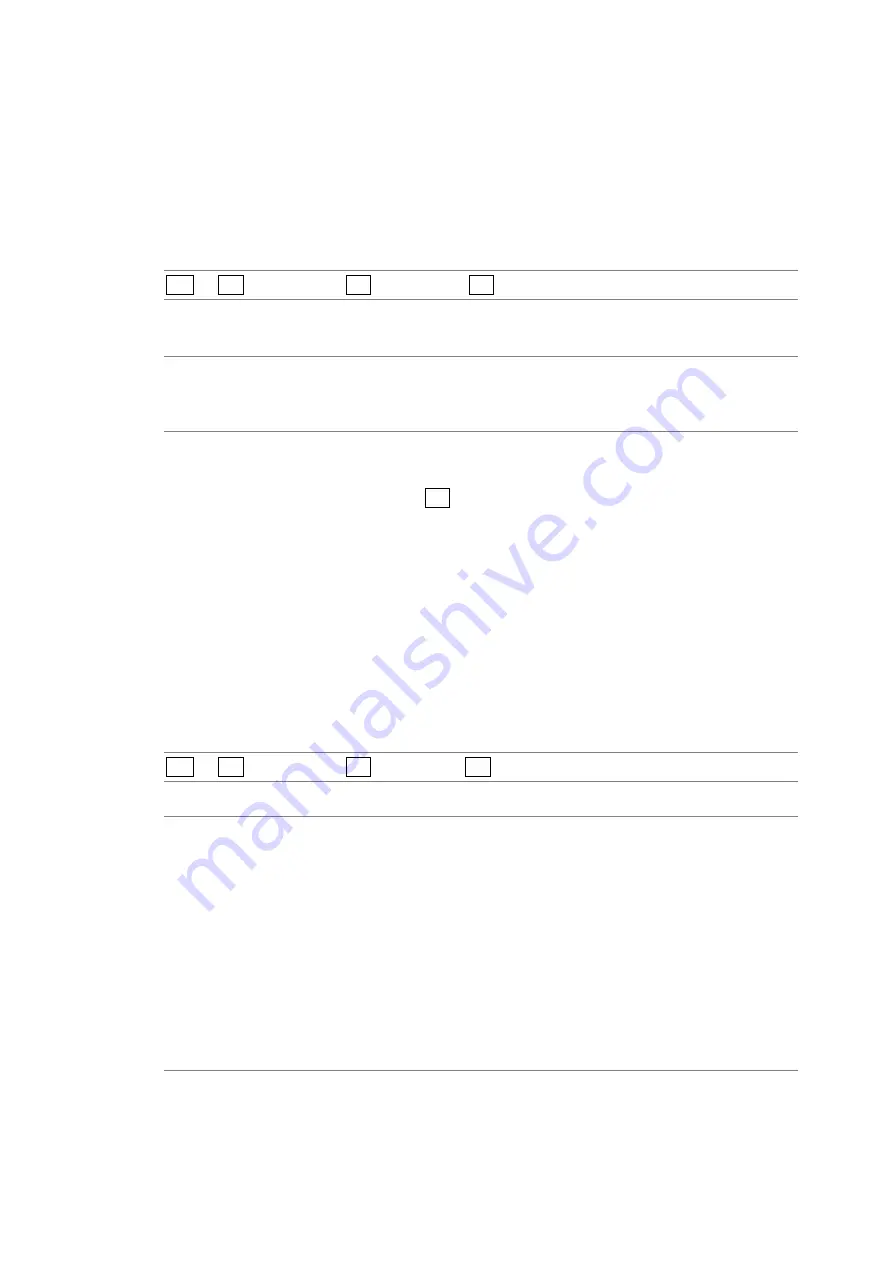
12. PICTURE DISPLAY
123
12.8.3
Setting the Line Selection Range
To set the line selection range, follow the procedure below.
The line selection range can be set when the input format is set to interlaced or segmented
frame.
Changing this setting will also change the video-signal-waveform-display and
vector-display line selection ranges.
Procedure
PIC
→
F•7 next menu
→
F•2 LINE SEL
→
F•2 FIELD
Settings
(the examples are for the selectable ranges when the input format is set to 1080i/59.94)
FIELD1:
A line from field 1 can be selected. (Example: 1 to 563.)
FIELD2:
A line from field 2 can be selected. (Example: 564 to 1125.)
FRAME:
All lines can be selected (this is the default value). (Example: 1 to 1125.)
12.9
Configuring Display Settings
To configure the display settings, press F•3 DISPLAY on the picture menu. You can configure
the picture display size, the gamut error display, and the AFD display.
12.9.1
Setting the Display Size
To set the picture display size, follow the procedure below.
Regardless of the setting made here, the picture is displayed using the FIT option on the
thumbnail and multi-screen displays. However, when 3D INPUT FORMAT is set to L/R
DUAL and PICTURE FORM is set to AGLPH CL, AGLPH MO, CNVRGNCE, or OVERLAY
on the optional 3D assist display, you can select the REAL option as well as the FIT option.
Additionally, the marker, line-selection, and CINELITE displays only support the FIT option.
Procedure
PIC
→
F•7 next menu
→
F•3 DISPLAY
→
F•1 SIZE
Settings
FIT:
The picture size is adjusted to the most suitable size for the screen (this is the
default value).
REAL:
A single sample of the video signal is displayed with a single pixel on the
screen. You can adjust the picture location by using H POS and V POS.
This option cannot be selected when the link format is set to dual (1080p/60,
59.94, or 50).
FULL FRM: A single frame, including the blanking interval, is displayed.
FUL SCRN: The picture is displayed in full screen. If the input signal is HD and the aspect
ratio in the system settings is set to 4:3, the picture is displayed with its ends
cut off. Nothing but the picture is displayed. (For example, thumbnails and
error count information are not displayed.)






























