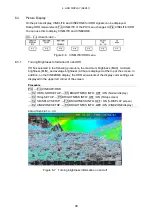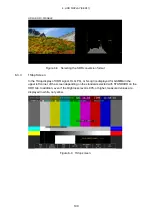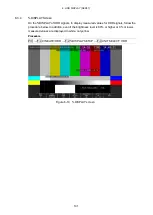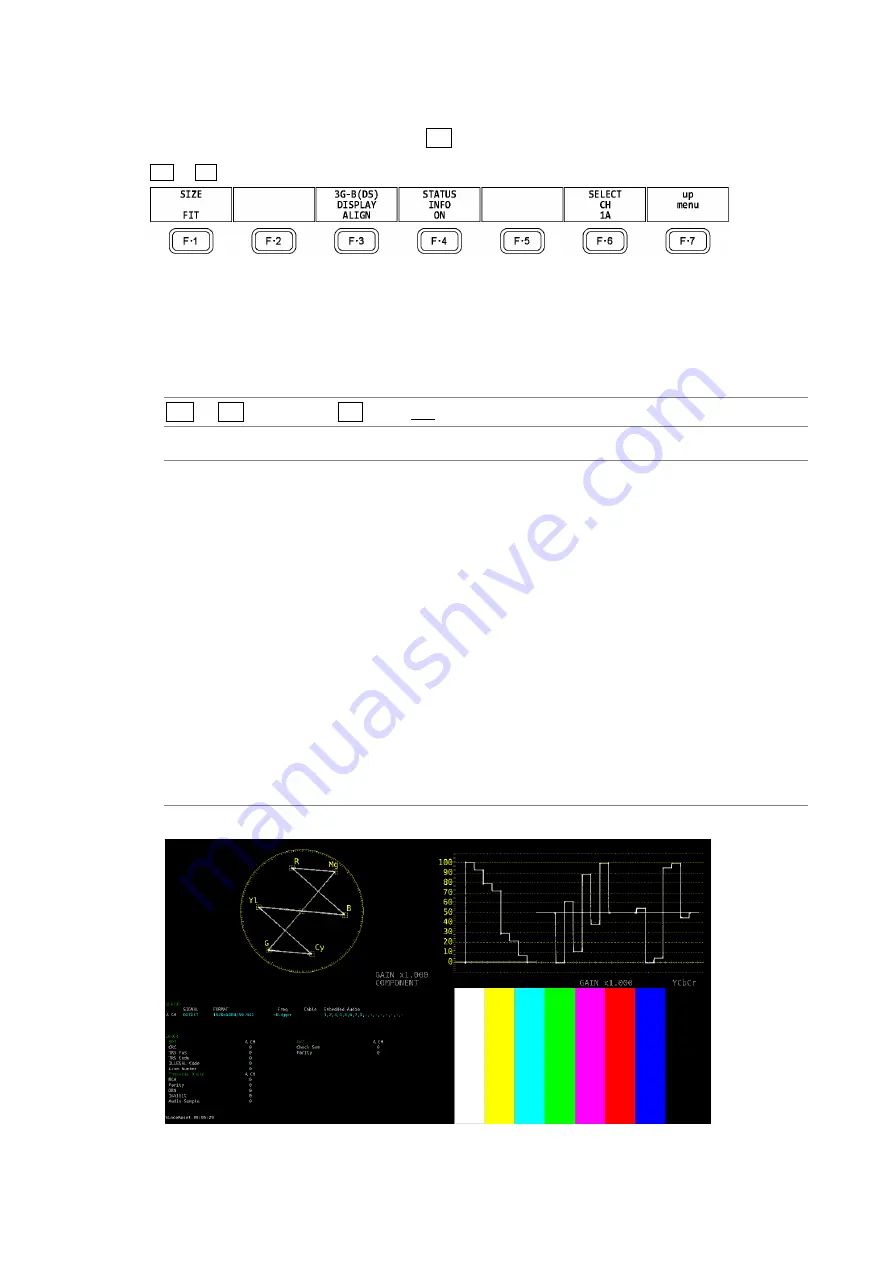
5. PICTURE DISPLAY
88
5.8
Configuring the Display Settings
To configure the display settings, press F•7 DISPLAY on the PIC menu.
PIC
→
F•7
DISPLAY →
Figure 5-32 DISPLAY menu
5.8.1
Selecting the Display Size
To select the picture display size, follow the procedure shown below.
Procedure
PIC
→
F•7
DISPLAY →
F•1 SIZE: FIT / REAL / X2 / FULL FRM
Settings
FIT:
The picture is displayed at the optimal size for the display area.
Because the picture is enlarged or reduced, the display may become coarse or
pixels may drop out. The LV 5490SER01 and LV 5490SER02 use simple
filtering to enlarge and reduce the picture.
REAL:
A single sample of the video signal is displayed with a single pixel on the
screen.
If the picture is larger than the display area, use the V•POS and H•POS knobs
to adjust the picture display position. Press a knob to return the picture to the
corresponding default location.
X2:
A single sample of the video signal is displayed with 4 pixels (2 horizontal and
2 vertical pixels) on the screen.
If the picture is larger than the display area, use the V•POS and H•POS knobs
to adjust the picture display position. Press a knob to return the picture to the
corresponding default location.
FULL FRM: A single frame, including the blanking interval, is displayed.
SIZE = FIT
Summary of Contents for LV 5480
Page 15: ...2 VIDEO SIGNAL WAVEFORM DISPLAY 7 SCALE UNIT HDV SDV SCALE UNIT HD SD SCALE UNIT 150 ...
Page 38: ...2 VIDEO SIGNAL WAVEFORM DISPLAY 30 COLOR MATRIX XYZ COLOR MATRIX GBR COLOR MATRIX RGB ...
Page 98: ...5 PICTURE DISPLAY 90 STATUS INFO ON Figure 5 34 Turning the information on and off ...